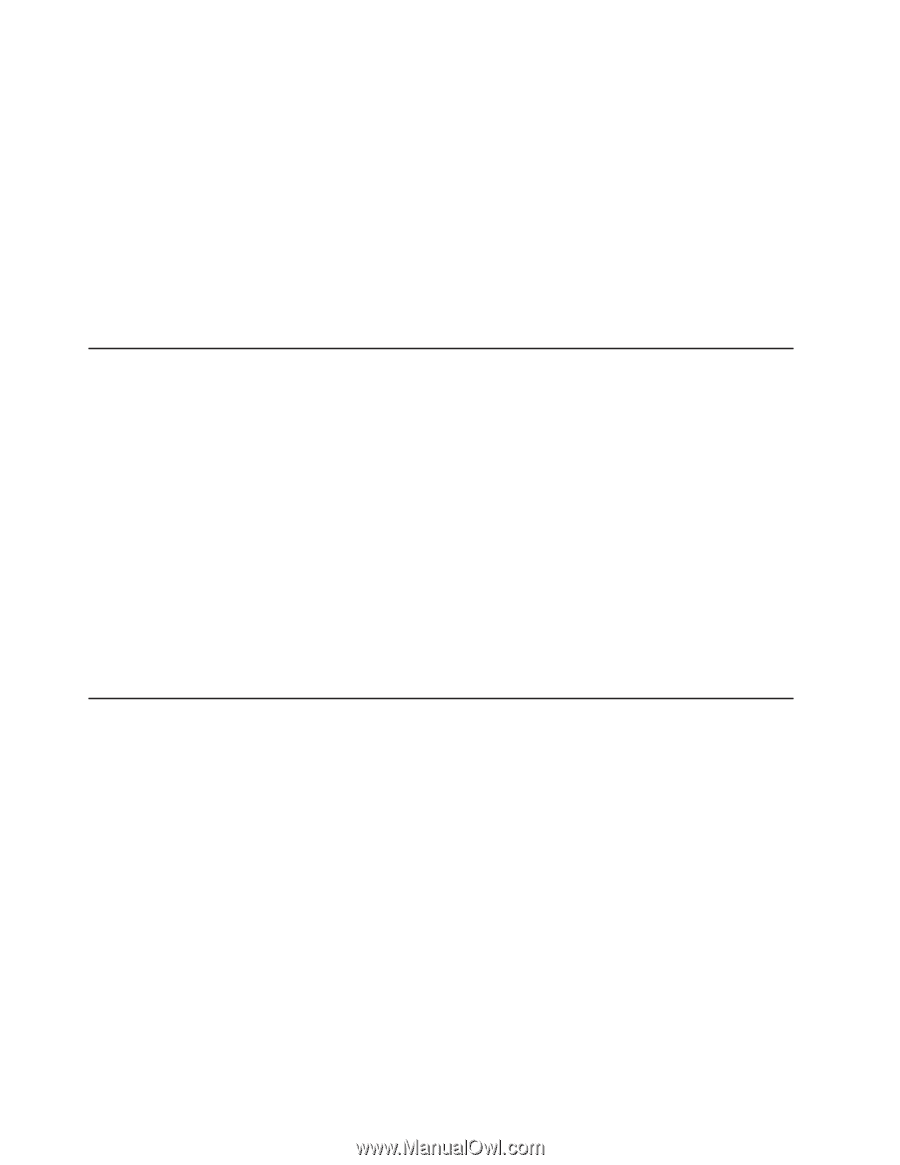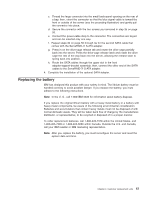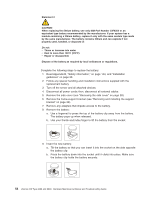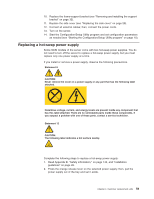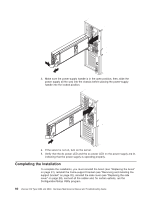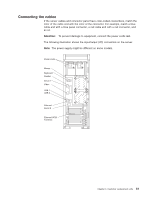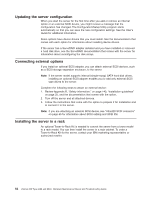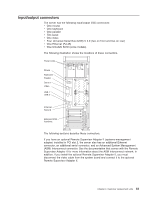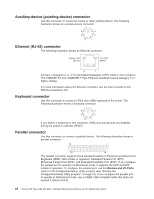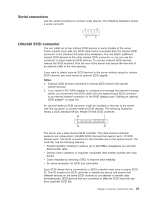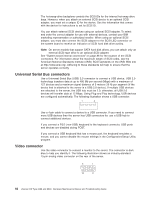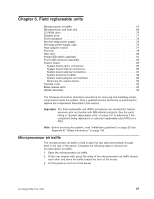IBM 84885BU User Manual - Page 72
Updating, server, configuration, Connecting, external, options, Installing
 |
View all IBM 84885BU manuals
Add to My Manuals
Save this manual to your list of manuals |
Page 72 highlights
Updating the server configuration When you start the server for the first time after you add or remove an internal option or an external SCSI device, you might receive a message that the configuration has changed. The Configuration/Setup Utility program starts automatically so that you can save the new configuration settings. See the User's Guide for additional information. Some options have device drivers that you must install. See the documentation that comes with each option for information about installing device drivers. If the server has a ServeRAID adapter installed and you have installed or removed a hard disk drive, see the ServeRAID documentation that comes with the server for information about reconfiguring the disk arrays. Connecting external options If you install an optional SCSI adapter, you can attach external SCSI devices, such as a SCSI storage expansion enclosure, to the server. Note: If the server model supports internal (simple-swap) SATA hard disk drives, installing an optional SCSI adapter enables you to add only external SCSI tape drives to the server. Complete the following steps to attach an external device: 1. Review Appendix B, "Safety information," on page 143, "Installation guidelines" on page 25, and the documentation that comes with the option. 2. Turn off the server and all attached devices. 3. Follow the instructions that come with the option to prepare it for installation and to connect it to the server. Note: If you are attaching an external SCSI device, see "Ultra320 SCSI connector" on page 65 for information about SCSI cabling and SCSI IDs. Installing the server in a rack An optional Tower-to-Rack Kit is needed to convert the server from a tower model to a rack model. You can then install the server in a rack cabinet. To order a Tower-to-Rack Kit for the server, contact your IBM marketing representative or authorized reseller. 62 xSeries 226 Type 8488 and 8648: Hardware Maintenance Manual and Troubleshooting Guide