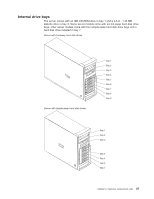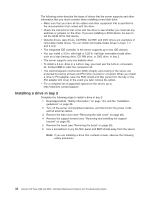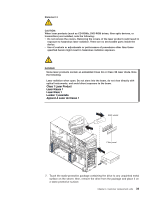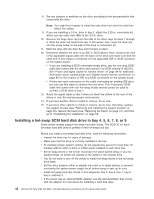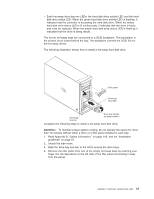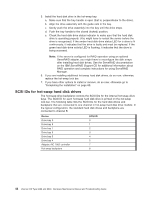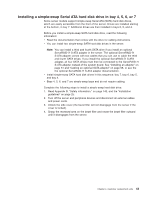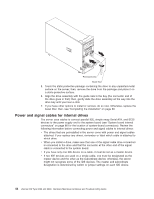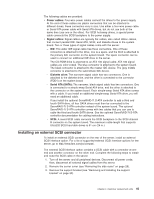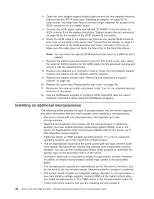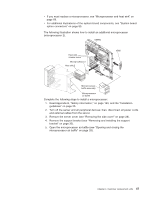IBM 84885BU User Manual - Page 52
hot-swap, drives
 |
View all IBM 84885BU manuals
Add to My Manuals
Save this manual to your list of manuals |
Page 52 highlights
5. Install the hard disk drive in the hot-swap bay: a. Make sure that the tray handle is open (that is, perpendicular to the drive). b. Align the drive assembly with the guide rails in the bay. c. Gently push the drive assembly into the bay until the drive stops. d. Push the tray handle to the closed (locked) position. e. Check the hard disk drive status indicator to make sure that the hard disk drive is operating properly. (You might have to restart the server before the drive is recognized.) If the amber hard disk drive status LED for a drive is lit continuously, it indicates that the drive is faulty and must be replaced. If the green hard disk drive activity LED is flashing, it indicates that the drive is being accessed. Note: If the server is configured for RAID operation using an optional ServeRAID adapter, you might have to reconfigure the disk arrays after installing hard disk drives. See the ServeRAID documentation on the IBM ServeRAID Support CD for additional information about RAID operation and complete instructions for using ServeRAID Manager. 6. If you are installing additional hot-swap hard disk drives, do so now; otherwise, replace the hot-swap lock bar. 7. If you have other options to install or remove, do so now; otherwise go to "Completing the installation" on page 60. SCSI IDs for hot-swap hard disk drives The hot-swap-drive backplane controls the SCSI IDs for the internal hot-swap drive bays. The SCSI ID for each hot-swap hard disk drive is printed on the hot-swap lock bar. The following table lists the SCSI IDs for the hard disk drives and backplane that are connected to one channel in hot-swap hard disk drive models. In the typical configuration, the standard hard disk drives and backplane are connected to channel B. Device Drive bay 9 Drive bay 8 Drive bay 7 Drive bay 6 Drive bay 5 Drive bay 4 Adaptec AIC 7902 controller Hot-swap backplane SCSI ID 0 1 2 3 4 5 7 8 42 xSeries 226 Type 8488 and 8648: Hardware Maintenance Manual and Troubleshooting Guide