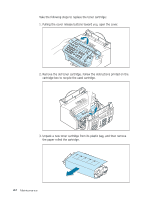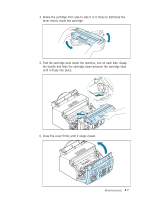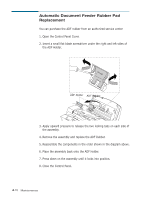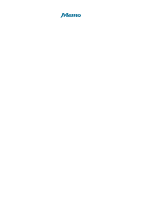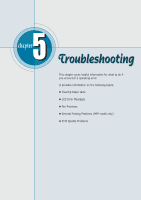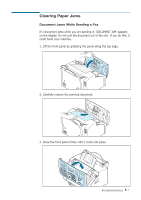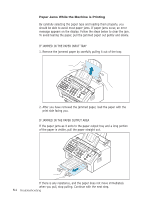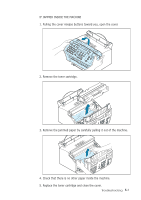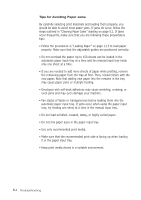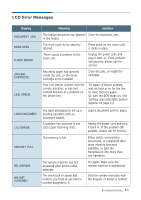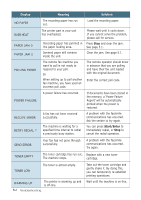Ricoh 1160L User Guide - Page 114
Clearing Paper Jams, Document Jams While Sending a Fax - fax troubleshoot
 |
View all Ricoh 1160L manuals
Add to My Manuals
Save this manual to your list of manuals |
Page 114 highlights
Clearing Paper Jams Document Jams While Sending a Fax If a document jams while you are sending it, 'DOCUMENT JAM' appears on the display. Do not pull the document out of the slot. If you do this, it could harm your machine. 1. Lift the front panel by grabbing the panel along the top edge. 2. Carefully remove the jammed document. 3. Close the front panel firmly until it clicks into place. Troubleshooting 5.1
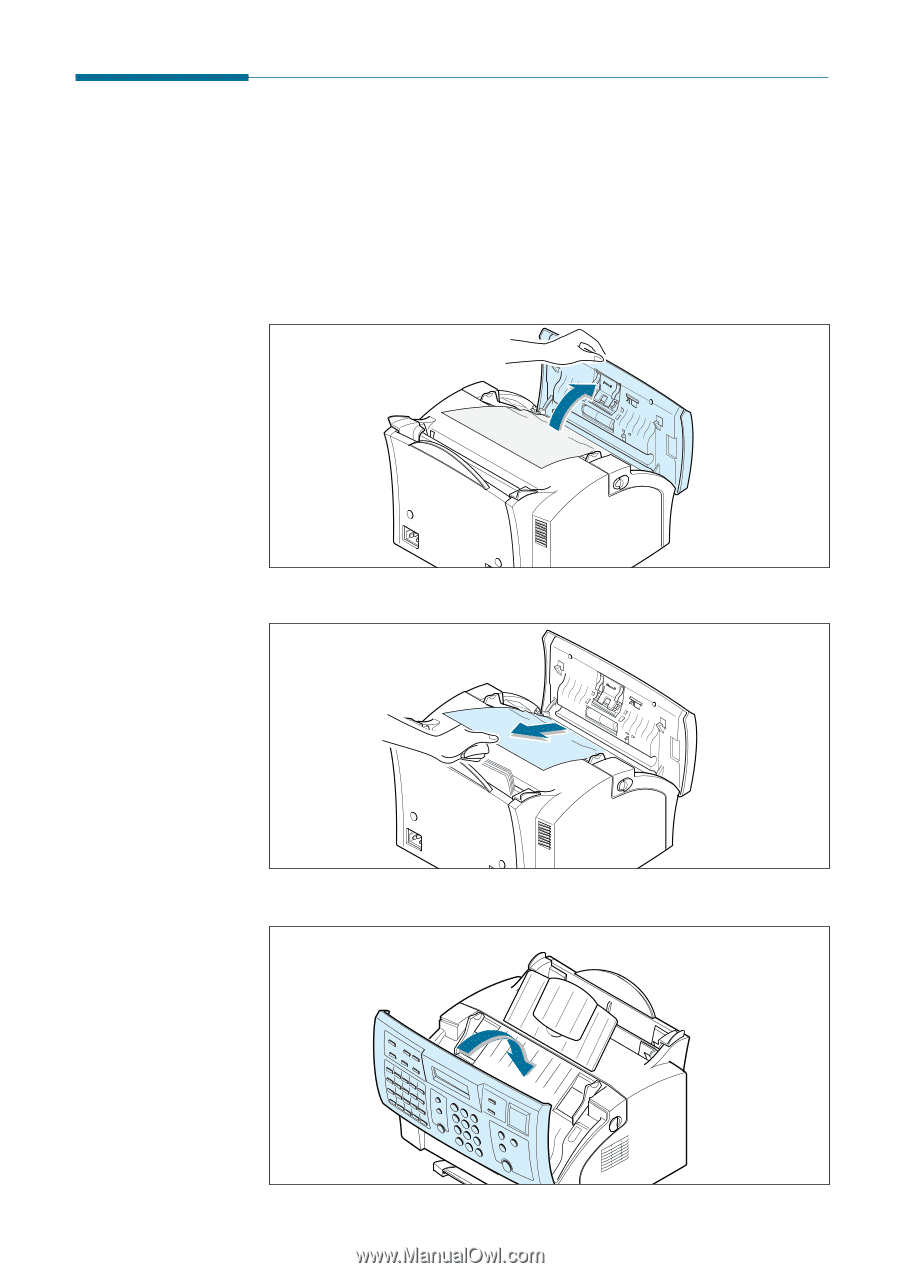
5
.1
Troubleshooting
Clearing Paper Jams
Document Jams While Sending a Fax
If a document jams while you are sending it, ‘DOCUMENT JAM’ appears
on the display. Do not pull the document out of the slot. If you do this, it
could harm your machine.
1. Lift the front panel by grabbing the panel along the top edge.
2. Carefully remove the jammed document.
3. Close the front panel firmly until it clicks into place.