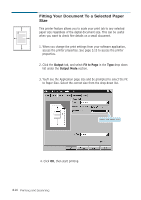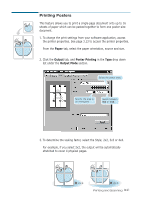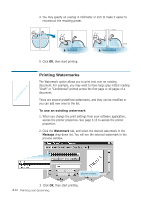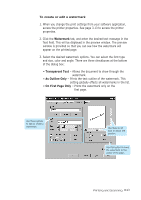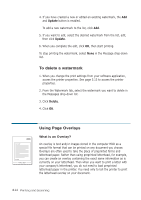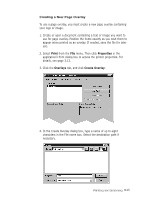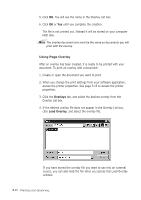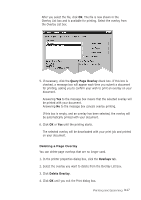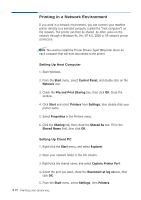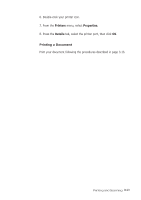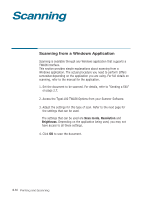Ricoh 1160L User Guide - Page 94
Print, Properties, Overlays, Create Overlay, Creating a New Overlay
 |
View all Ricoh 1160L manuals
Add to My Manuals
Save this manual to your list of manuals |
Page 94 highlights
Creating a New Page Overlay To use a page overlay, you must create a new page overlay containing your logo or image. 1. Create or open a document containing a text or image you want to use for page overlay. Position the items exactly as you wish them to appear when printed as an overlay. If needed, save the file for later use. 2. Select Print from the File menu. Then click Properties in the application's Print dialog box to access the printer properties. For details, see page 3.13. 3. Click the Overlays tab, and click Create Overlay. 4. In the Create Overlay dialog box, type a name of up to eight characters in the File name box. Select the destination path if necessary. Printing and Scanning 3.25
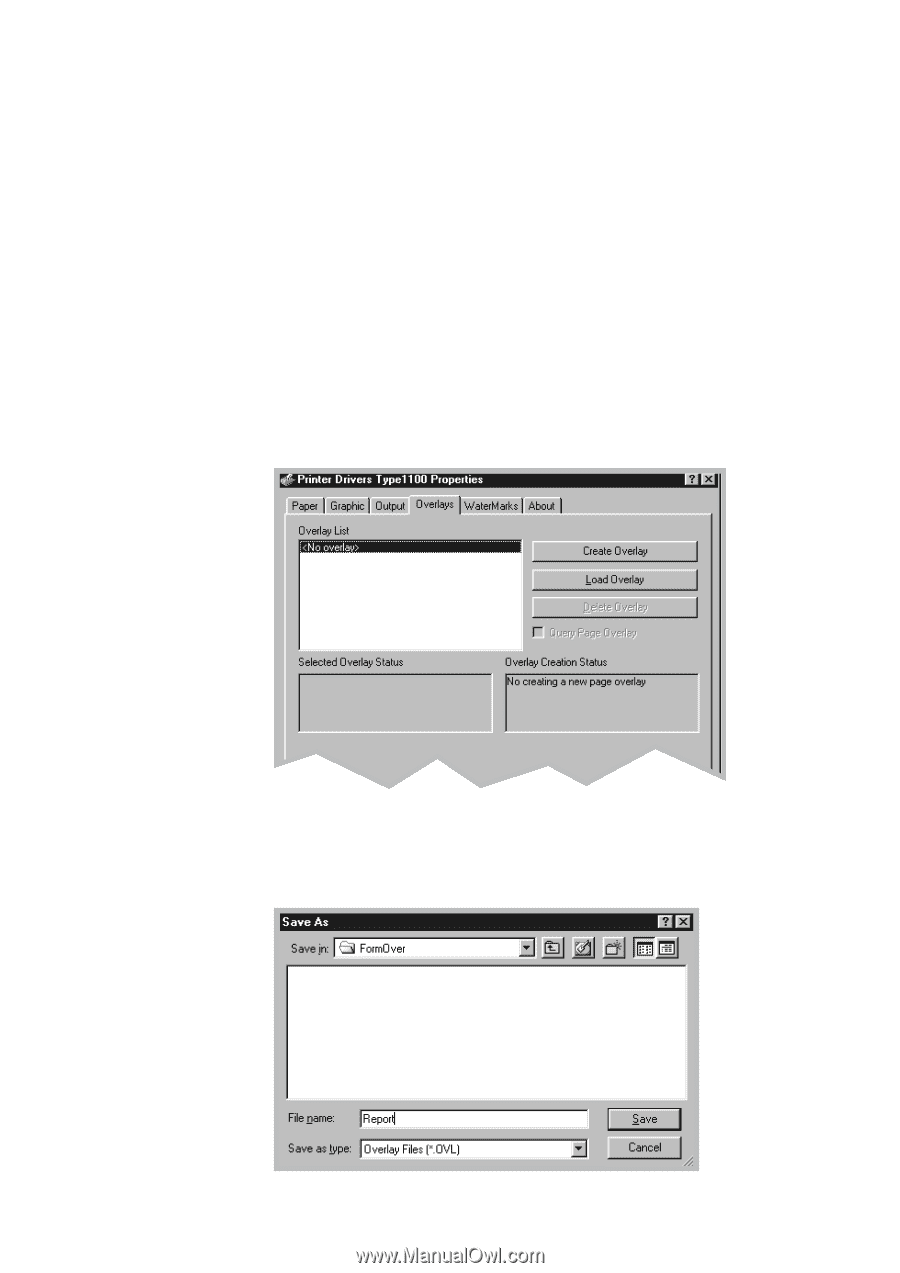
3
.25
Printing and Scanning
Creating a New Page Overlay
To use a page overlay, you must create a new page overlay containing
your logo or image.
1. Create or open a document containing a text or image you want to
use for page overlay. Position the items exactly as you wish them to
appear when printed as an overlay. If needed, save the file for later
use.
2. Select
Print
from the
File
menu. Then click
Properties
in the
application’s Print dialog box to access the printer properties. For
details, see page 3.13.
3. Click the
Overlays
tab, and click
Create Overlay
.
4. In the Create Overlay dialog box, type a name of up to eight
characters in the File name box. Select the destination path if
necessary.