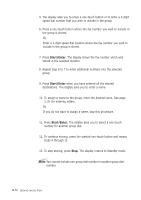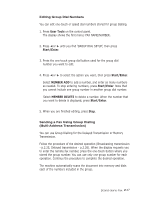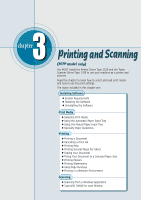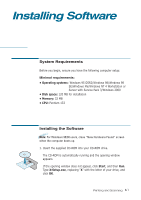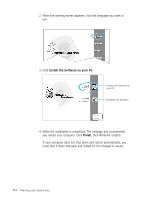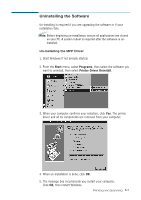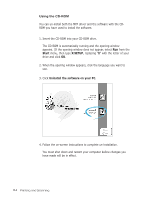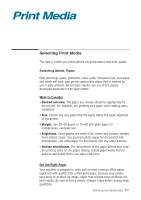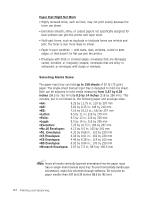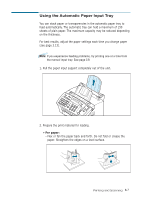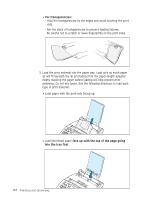Ricoh 1160L User Guide - Page 72
Uninstalling the Software, Start, Programs, Printer Driver Uninstall
 |
View all Ricoh 1160L manuals
Add to My Manuals
Save this manual to your list of manuals |
Page 72 highlights
Uninstalling the Software Un-installing is required if you are upgrading the software or if your installation fails. Note: Before beginning un-installation, ensure all applications are closed on your PC. A system reboot is required after the software is uninstalled. Un-installing the MFP Driver 1. Start Windows if not already started. 2. From the Start menu, select Programs, then select the software you want to uninstall, then select Printer Driver Uninstall. 3. When your computer confirms your selection, click Yes. The printer driver and all its components are removed from your computer. 4. When un-installation is done, click OK. 5. The message box recommends you restart your computer. Click OK, then restart Windows. Printing and Scanning 3.3