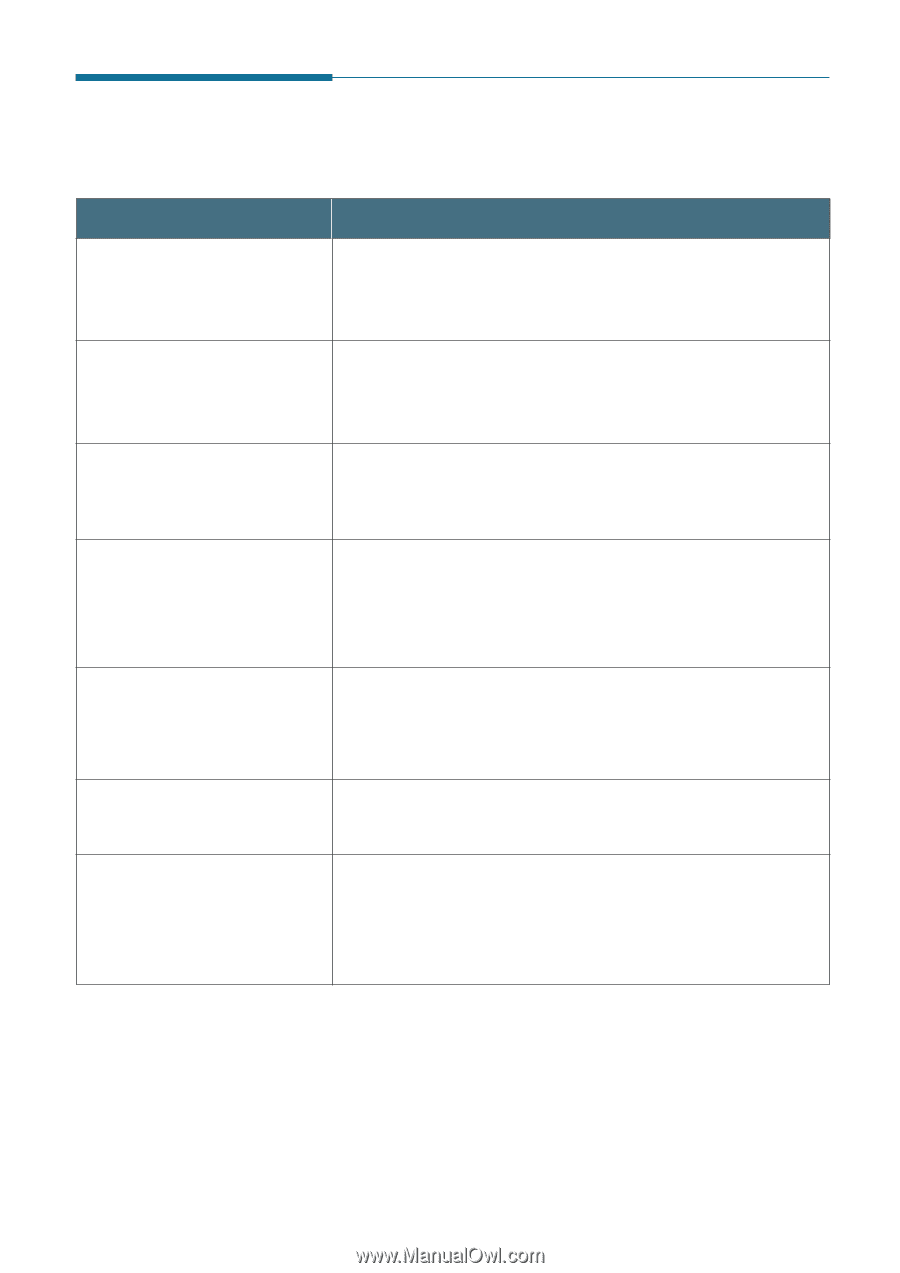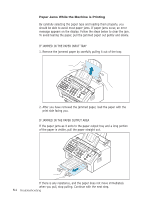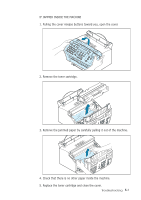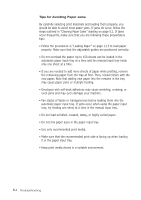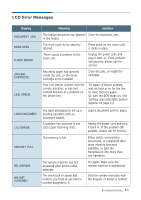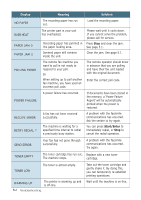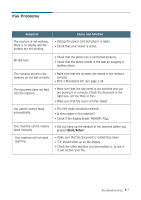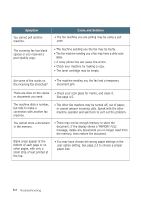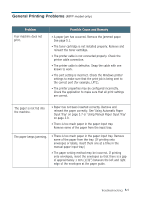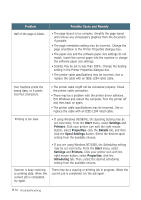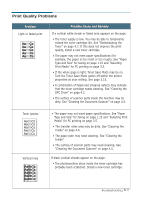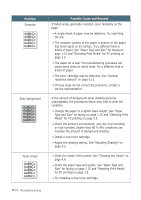Ricoh 1160L User Guide - Page 120
Fax Problems, Symptom, Cause and Solution
 |
View all Ricoh 1160L manuals
Add to My Manuals
Save this manual to your list of manuals |
Page 120 highlights
Fax Problems Symptom The machine is not working, there is no display and the buttons are not working. Cause and Solution • Unplug the power cord and plug it in again. • Check that your socket is active. No dial tone. • Check that the phone line is connected properly. • Check that the phone socket in the wall by plugging in another phone. The numbers stored in the memory do not dial correctly. • Make sure that the numbers are stored in the memory correctly. • Print a Phonebook list. See page 2.34. The document does not feed into the machine. • Make sure that the document is not wrinkled and you are putting it in correctly. Check the document is the right size, not too thick or thin. • Make sure that the cover is firmly closed. You cannot receive faxes automatically. • The FAX mode should be selected. • Is there paper in the machine? • Check if the display shows 'MEMORY FULL.' Your machine cannot receive faxes manually. Your machine will not send anything. • Did you hang up the handset of the machine before you pressed Start/Enter? • Make sure that the document is loaded face down. • 'TX' should show up on the display. • Check the other machine you are sending to, to see if it can receive your fax. Troubleshooting 5.7