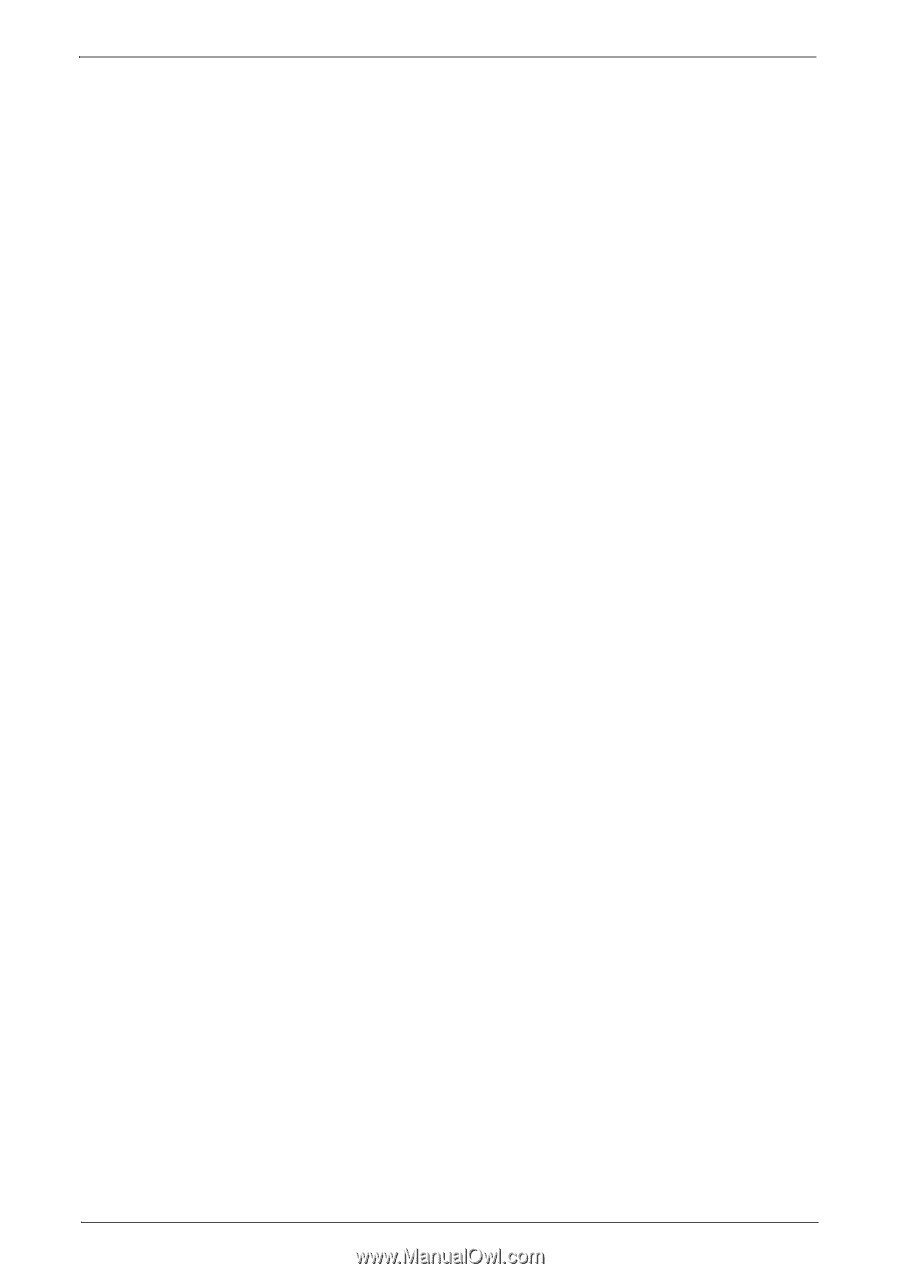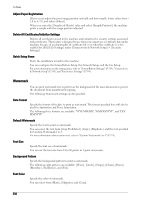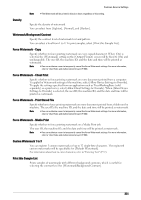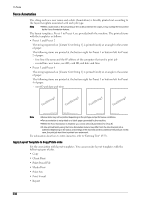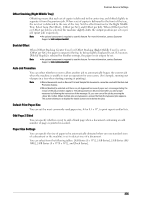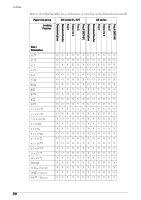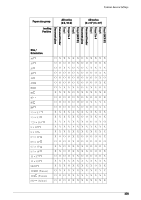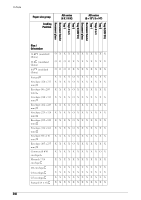Dell C7765DN Dell Color Multifunction Printer User's Guide - Page 335
Offset Stacking Right Middle Tray, Booklet Offset, Auto Job Promotion, Default Print Paper Size
 |
View all Dell C7765DN manuals
Add to My Manuals
Save this manual to your list of manuals |
Page 335 highlights
Common Service Settings Offset Stacking (Right Middle Tray) Offsetting means that each set of copies is delivered to the center tray and shifted slightly to separate it from the previous job. When a set of copies is delivered to the front of the tray, the next set is delivered to the rear of the tray. Set the offset function for the Right Middle Tray. Select from [No Offset], [Offset per Set], and [Offset per Job]. When [Offset per Set] or [Offset per Job] is selected, the machine slightly shifts the output position per set or per job (print job) respectively. Note • An optional component is required to use this feature. For more information, contact Customer Support at dell.com/contactdell. Booklet Offset When [Offset Stacking (Center Tray)] or [Offset Stacking (Right Middle Tray)] is set to [Offset per Set], the paper is output to the tray by being slightly displaced by set. If, however, [Fold & Staple] is selected for booklet settings, the paper is not output by set. Note • An optional component is required to use this feature. For more information, contact Customer Support at dell.com/contactdell. Auto Job Promotion You can select whether or not to allow another job to automatically bypass the current job when the machine is unable to start an operation for any reason, (for example, running out of paper in a tray when starting copying or printing). Note • Stored documents such as Secure Print and Sample Set documents cannot be used with the Auto Job Promotion feature. • When [Enabled] is selected and there is a job bypassed because of paper out, a message stating the reason of the job promotion appears. The job bypassed can be processed after you take proper measures by following the instruction of the message. Or, you can cancel the job by pressing the button. When multiple jobs are bypassed, a screen that lists the bypassed jobs appears. This screen allows you to display the details screen and to delete the jobs. Default Print Paper Size You can set the most commonly-used paper size, A4 or 8.5 x 11", to print reports and/or lists. Odd Page 2 Sided You can specify whether or not to add a blank page when a document containing an odd number of pages is printed in 2-sided. Paper Size Settings You can specify the size of paper to be automatically detected when you use standard sizes of a document or the machine is set to detect sizes of a document. You can select from the following tables: [A/B Series (8 x 13")], [A/B Series], [A/B Series (8K/ 16K)], [A/B Series (8 x 13"/8 x 14")], and [Inch Series]. 335