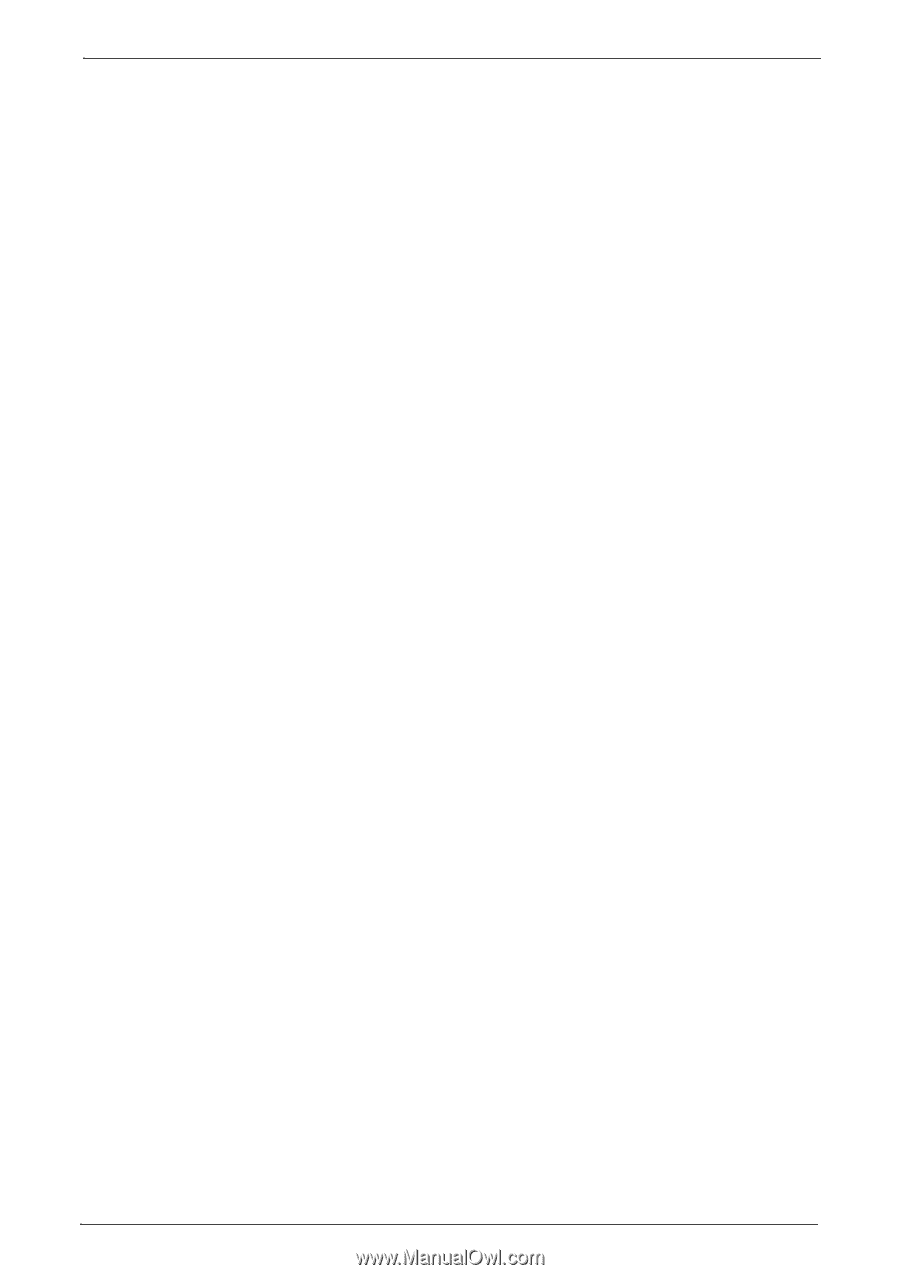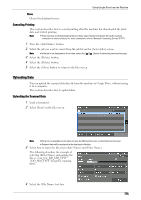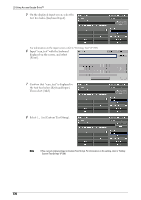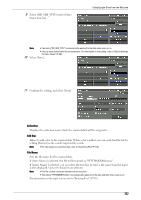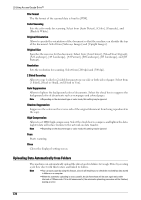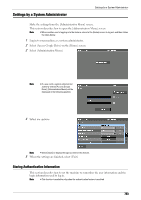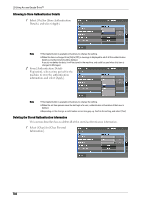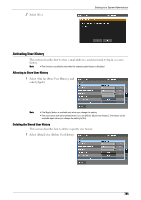Dell C7765DN Dell Color Multifunction Printer User's Guide - Page 780
E-mail Notification, Recipient Address, Information to be added as collection for fax received
 |
View all Dell C7765DN manuals
Add to My Manuals
Save this manual to your list of manuals |
Page 780 highlights
29 Using Access Google Drive™ E-mail Notification Sets to notify or not by e-mail when the job flow is finished. Select from [Do Not Notify], [Always Notify], and [Notify When Error]. Note • When you select [Always Notify], create a job flow sheet, and then confirm that an e-mail is correctly sent to the specified e-mail address by executing the following operations. 1. Make a link between the job flow sheet and the folder. 2. Scan a document and store it to the folder by using the Store to Folder service, and then confirm that an e-mail is correctly sent to the specified e-mail address. For information on making a link between a job flow sheet and a folder, refer to "Making a Link between the Job Flow Sheet and the Folder" (P.781). Recipient Address Select the [Recipient Address] button to show the [Recipient Address Settings] screen. Set the following items. • [E-mail Address 1] to [E-mail Address 3] Set e-mail addresses to notify the result of the job flow when the job flow is finished. Up to 128 characters are allowed. You must set one or more addresses when you select to receive e-mail notifications. Note • When the machine uses the authentication feature, the default value is the login user's e-mail address registered in the user information. • [E-mail Message] Sets a message to be written in the notification e-mail. Up to 64 characters are allowed. Note • Do not use characters from a language other than English and the default language (the language used in the display when you turn on the machine). Otherwise, the e-mails may not be sent. Information to be added as collection for fax received Sets the information to be added on uploading to the received fax data. • G3 ID / G4 ID • Sender Name • F Code Note • The sender name may not be added depending on the machine used by the sender. The sender name is also not added when the sender has not made a setting to send the sender name. • Each information will be shown as a collection, right beneath the collection which the data is uploaded. The file will be added to each of the collections. • Depending on the sender or the fax type, some information may be unavailable. The information will not be added in that case. 6 Select [Close]. Note • You cannot view or edit the created job flow sheets, and you can delete them only from [Tools] > [Setup] > [Create Job Flow Sheet] > [Edit / Delete]. 780