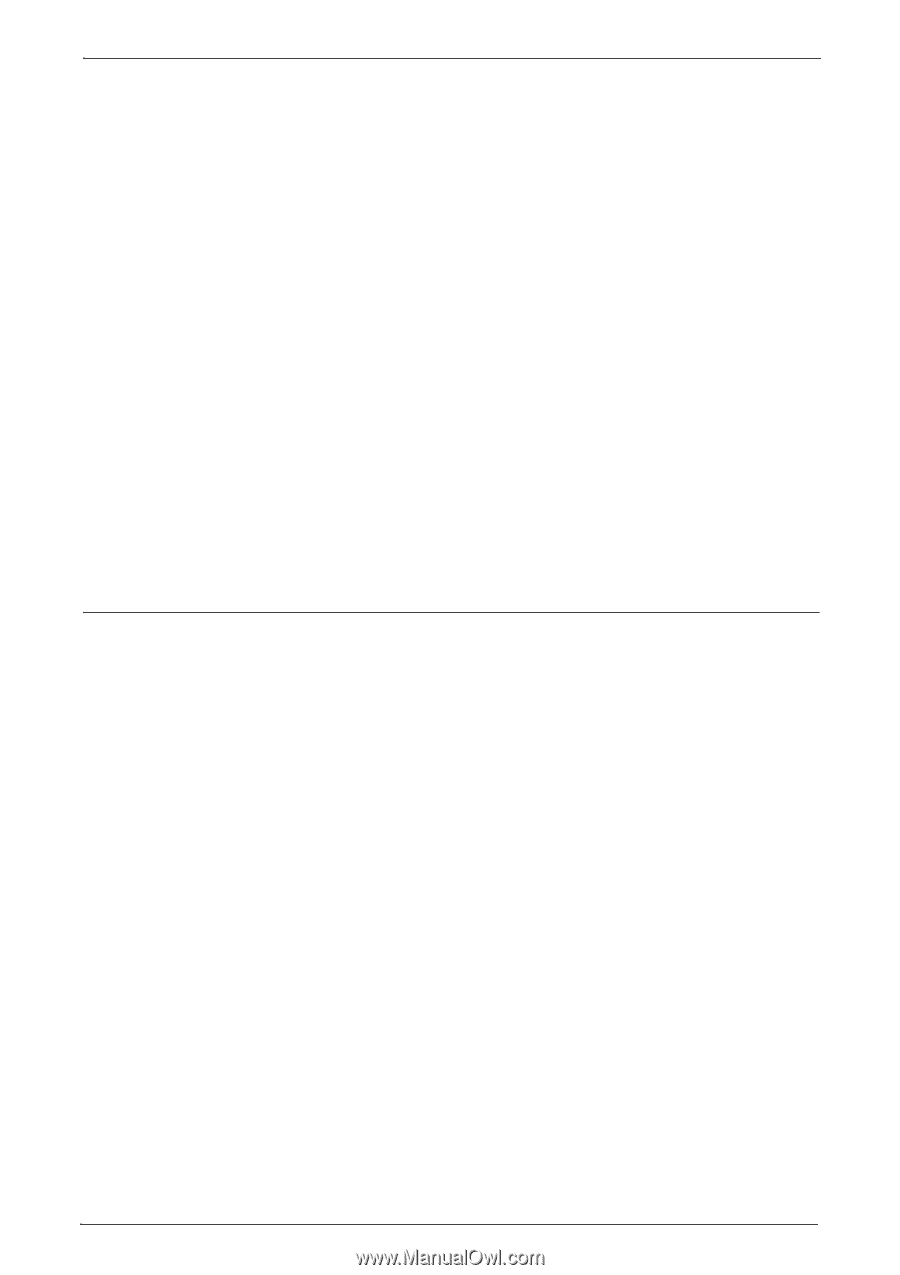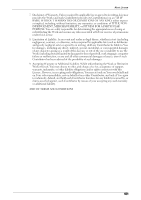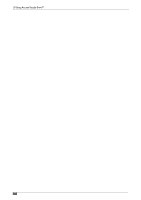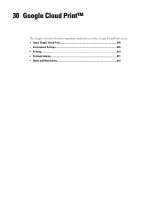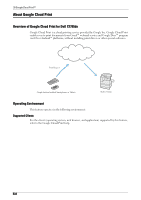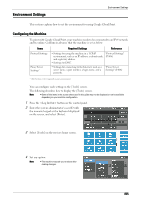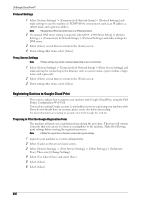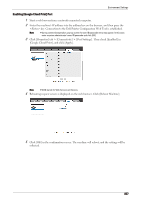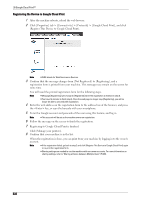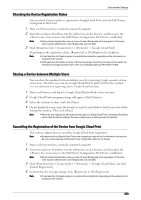Dell C7765DN Dell Color Multifunction Printer User's Guide - Page 806
Registering Devices to Google Cloud Print, Protocol Settings, Proxy Server Settings
 |
View all Dell C7765DN manuals
Add to My Manuals
Save this manual to your list of manuals |
Page 806 highlights
30 Google Cloud Print™ Protocol Settings 1 Select [System Settings] > [Connectivity & Network Setup] > [Protocol Settings] and make settings to use the machine in TCP/IP (IPv4) environment, such as an IP address, a subnet mask, and a gateway address. Note • Google Cloud Print will not function in an IPv6 environment. 2 If a manual DNS server setting is required, select [IPv4 - DNS Server Setup] in [System Settings] > [Connectivity & Network Setup] > [Protocol Settings] and make settings for DNS server. 3 Select [Close] several times to return to the [Tools] screen. 4 If not setting other items, select [Close]. Proxy Server Settings Note • These settings may not be necessary depending on your environment. 1 Select [System Settings] > [Connectivity & Network Setup] > [Proxy Server Settings] and make settings for connecting to the Internet, such as a server name, a port number, a login name, and a passcode. 2 Select [Close] several times to return to the [Tools] screen. 3 If not setting other items, select [Close]. Registering Devices to Google Cloud Print This section explains how to register your machine with Google Cloud Print, using the Dell Printer Configuration Web Tool. You need an existing Google account (e-mail address) prior to registering your machine with. If you do not already have an account, please create one before proceeding. For more information on creating an account, refer to the Google Inc. web site. Preparing to Print the Google Regisration Form The machine will print out a registration form during the procedure. This form will contain a barcode that you can use to connect a smartphone to the machine. Make the following print settings before starting the registration process. Note • When the registration is finished, restore the original settings. 1 Log in to your machine as a system administrator. 2 Select [Tools] on the services home screen. 3 Select [System Settings] > [Print Service Settings] > [Other Settings] > [Substitute Tray]. Then select [Change Settings]. 4 Select [Use Closest Size], and select [Save]. 5 Select [Close]. 6 Select [Close]. 806