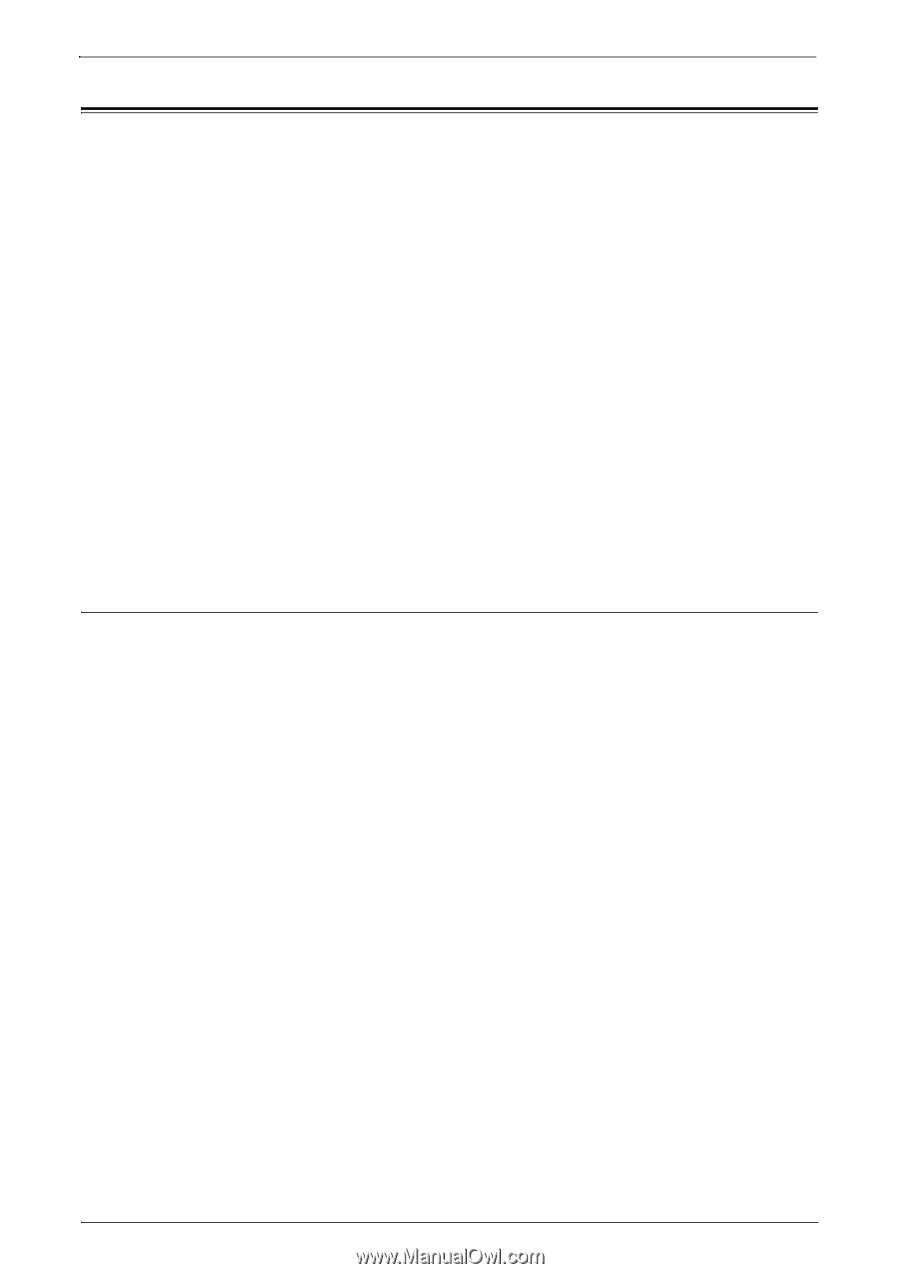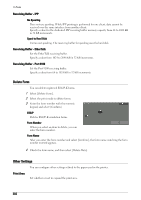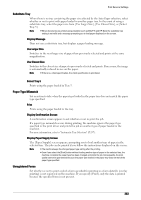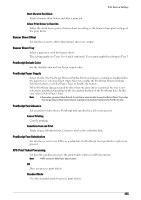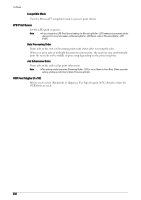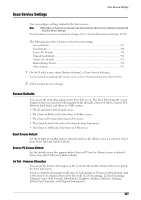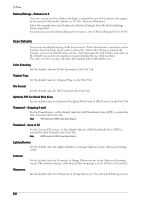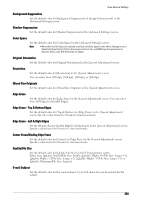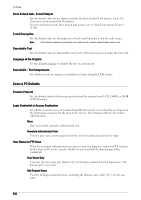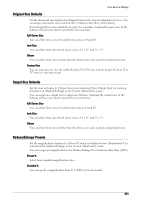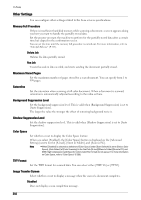Dell C7765DN Dell Color Multifunction Printer User's Guide - Page 387
Scan Service Settings, Screen Defaults
 |
View all Dell C7765DN manuals
Add to My Manuals
Save this manual to your list of manuals |
Page 387 highlights
Scan Service Settings Scan Service Settings You can configure settings related to the Scan services. Note • When [Scan to Fax Server] is selected in the System Settings, [Scan Service Settings] is replaced with [Scan/Fax Service Settings]. For information on scanner environment settings, refer to "Scanner Environment Settings" (P.497). The following shows the reference section for each setting. Screen Defaults ...387 Scan Defaults...388 Scan to PC Defaults ...390 Original Size Defaults ...391 Output Size Defaults ...391 Reduce/Enlarge Presets ...391 Other Settings ...392 1 On the [Tools] screen, select [System Settings] > [Scan Service Settings]. For the method of displaying the [Tools] screen, refer to "System Settings Procedure" (P.296). 2 Select an item to set or change. Screen Defaults You can set the items that appear in the First Tab screen. The First Tab means the screen displayed when you select the following tabs in the [E-mail], [Store to Folder], [Scan to PC], [Store & Send Link], and [Store to USB] screens. • The [E-mail] tab of the E-mail service • The [Store to Folder] tab of the Store to Folder service • The [Scan to PC] tab of the Scan to PC service • The [Store & Send Link] tab of the Store & Send Link service • The [Store to USB] tab of the Store to USB service Email Screen Default Set the default screen that appears when [E-mail] on the [Home] screen is selected. Select from [First Tab] and [Address Book]. Scan to PC Screen Default Set the default screen that appears when [Scan to PC] on the [Home] screen is selected. Select from [First Tab] and [Address Book]. 1st Tab - Features Allocation You can set the features that appear in the second to the fourth column of the lower part in the First Tab screen. Select a column by choosing from [Feature in 1st Column] to [Feature in 4th Column]. And set the item to be displayed from [Not Selected], [Color Scanning], [2 Sided Scanning], [Original Type], [File Format], [Resolution], [Lighten / Darken], [Reduce / Enlarge], [Mixed Size Originals], and [Original Orientation]. 387