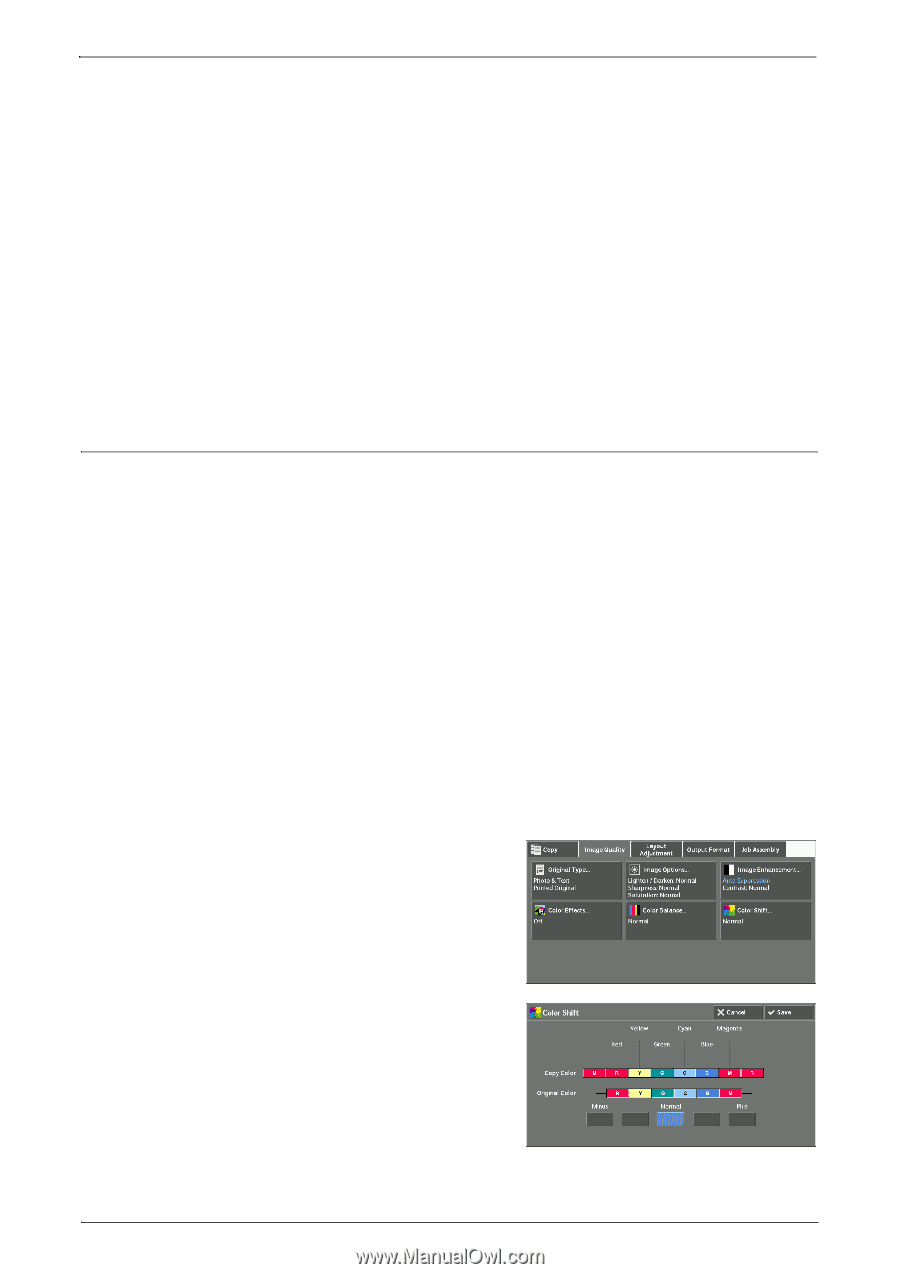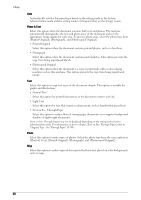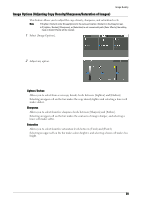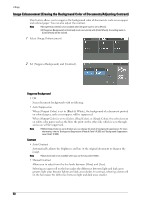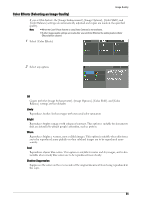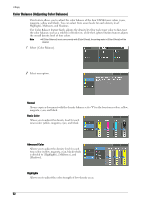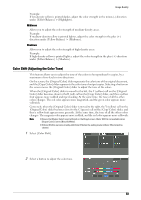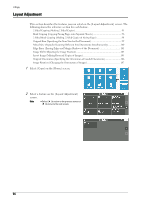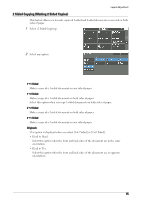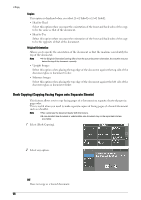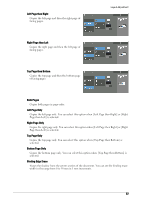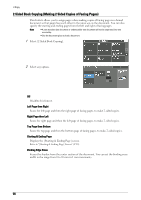Dell C7765DN Dell Color Multifunction Printer User's Guide - Page 93
Color Shift (Adjusting the Color Tone), Midtones, Shadows
 |
View all Dell C7765DN manuals
Add to My Manuals
Save this manual to your list of manuals |
Page 93 highlights
Image Quality Example: If low-density yellow is printed darker, adjust the color strength in the minus (-) direction under [Yellow Balance] > [Highlights]. Midtones Allows you to adjust the color strength of medium-density areas. Example: If medium-density yellow is printed lighter, adjust the color strength in the plus (+) direction under [Yellow Balance] > [Midtones]. Shadows Allows you to adjust the color strength of high-density areas. Example: If high-density yellow is printed lighter, adjust the color strength in the plus (+) direction under [Yellow Balance] > [Shadows]. Color Shift (Adjusting the Color Tone) This feature allows you to adjust the tone of the colors to be reproduced in copies, by a maximum of two levels in two directions. On the screen, the [Original Color] slider represents the color tone of the original document, and the [Copy Color] slider represents the color tone of output copies. Selecting a button on the screen moves the [Original Color] slider to adjust the tone of the colors. When the [Original Color] slider is moved to the left, the Y (yellow) cell on the [Original Color] slider becomes closer to the R (red) cell on the [Copy Color] slider, and thus a yellow fruit appears more reddish and riper-looking. At the same time, the tone of all the other colors changes. The red color appears more magentish, and the green color appears more yellowish. Conversely, when the [Original Color] slider is moved to the right, the Y (yellow) cell on the [Original Color] slider becomes closer to the G (green) cell on the [Copy Color] slider, and thus a yellow fruit appears more greenish. At the same time, the tone of all the other colors changes. The magenta color appears more reddish, and the red color appears more yellowish. Note • Ensure that [Output Color] is set to [Color] on the [Copy] screen. [Color Shift] is not available when [Output Color] is set to [Black & White]. • If [Color Shift] is set concurrently with [Color Effects], the setting made in [Color Effects] will be cleared. 1 Select [Color Shift]. 2 Select a button to adjust the color tone. 93