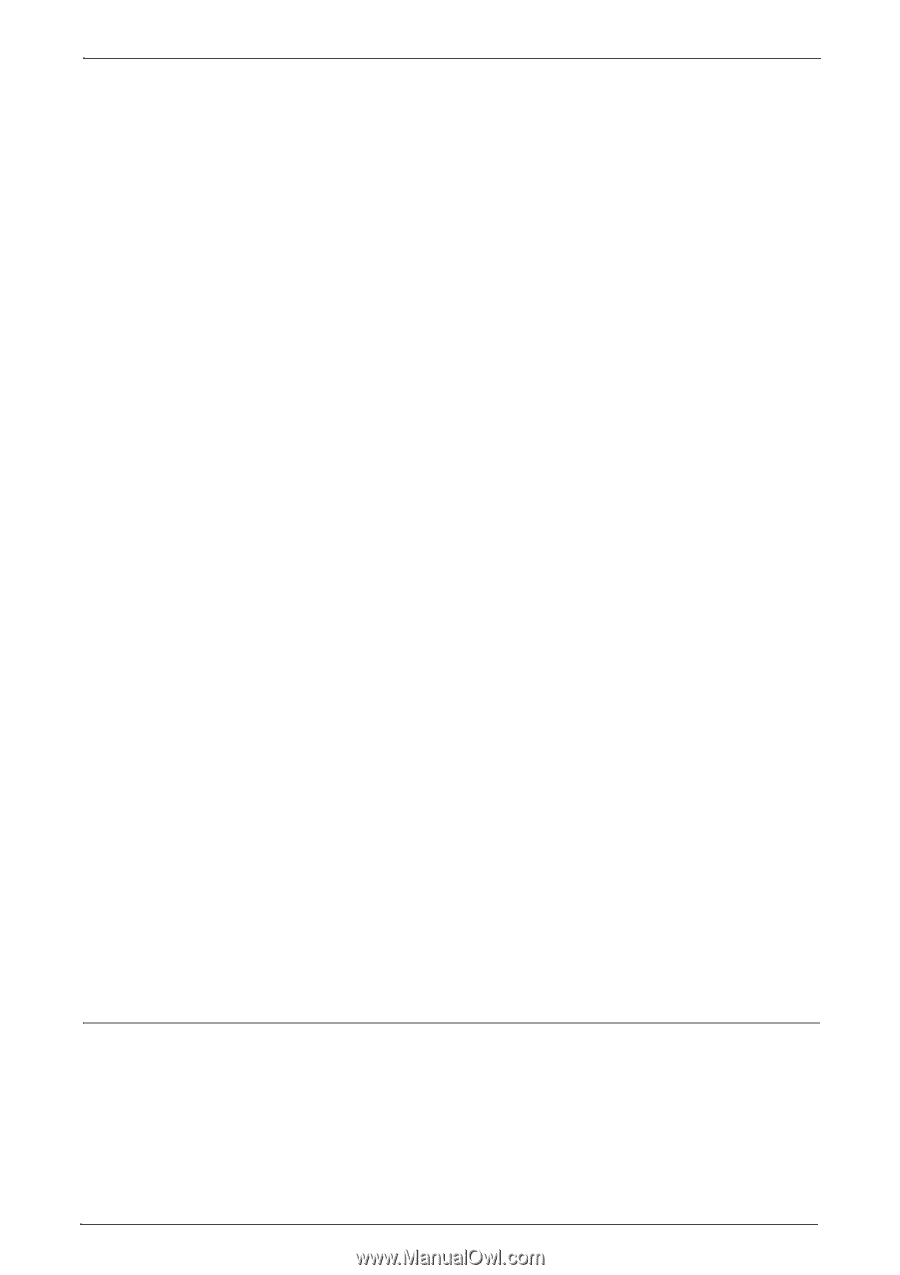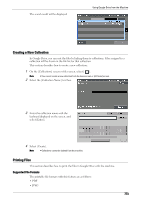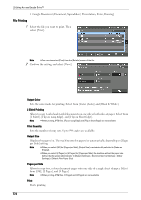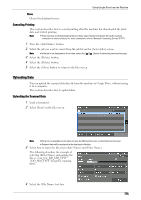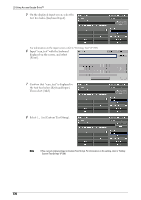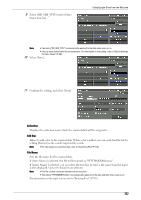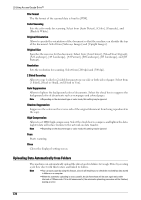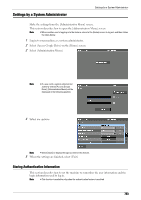Dell C7765DN Dell Color Multifunction Printer User's Guide - Page 778
Uploading Data Automatically from Folders, File Format, Color Scanning, Original Orientation
 |
View all Dell C7765DN manuals
Add to My Manuals
Save this manual to your list of manuals |
Page 778 highlights
29 Using Access Google Drive™ File Format The file format of the scanned data is fixed to [PDF]. Color Scanning Sets the color mode for scanning. Select from [Auto Detect], [Color], [Grayscale], and [Black & White]. Original Orientation Allows to specify the orientation of the document so that the machine can identify the top of the document. Select from [Sideways Images] and [Upright Images]. Original Size Specifies the scan size for the document. Select from [Auto Detect], [Mixed Size Originals], [A3 Landscape], [A4 Landscape], [A4 Portrait], [B4 Landscape], [B5 Landscape], and [B5 Portrait]. Resolution Sets the resolution for scanning. Select from [200 dpi] and [300 dpi]. 2 Sided Scanning Allows to copy 1-sided or 2-sided documents on one side or both sides of paper. Select from [1 Sided], [Head to Head], and [Head to Toe]. Auto Suppression Allows to lighten the background color of documents. Select the check box to suppress the background color of documents such as newspaper and colored paper. Note • Depending on the document type or color mode, this setting may be ignored. Shadow Suppression Suppresses the colors on the reverse side of the original document from being reproduced in the copy. High Compression Allows to set MRC high compression. Select the check box to compress and lighten the data. Lighter data will reduce burden to the network on data transfer. Note • Depending on the document type or color mode, this setting may be ignored. Scan Starts scanning. Close Closes the displayed setting screen. Uploading Data Automatically from Folders The machine can automatically upload the data stored in folders to Google Drive by creating a job flow sheet with this feature and linked to folders. Note • You can save paper by using this feature, since it will enable you to check the received fax data stored in folders on a computer. • When the automatic uploading is unsuccessful, the job flow sheet will be sent again twice with intervals of 120 seconds. If it is still unsuccessful, the automatic uploading procedure will be finished, leaving an error. 778