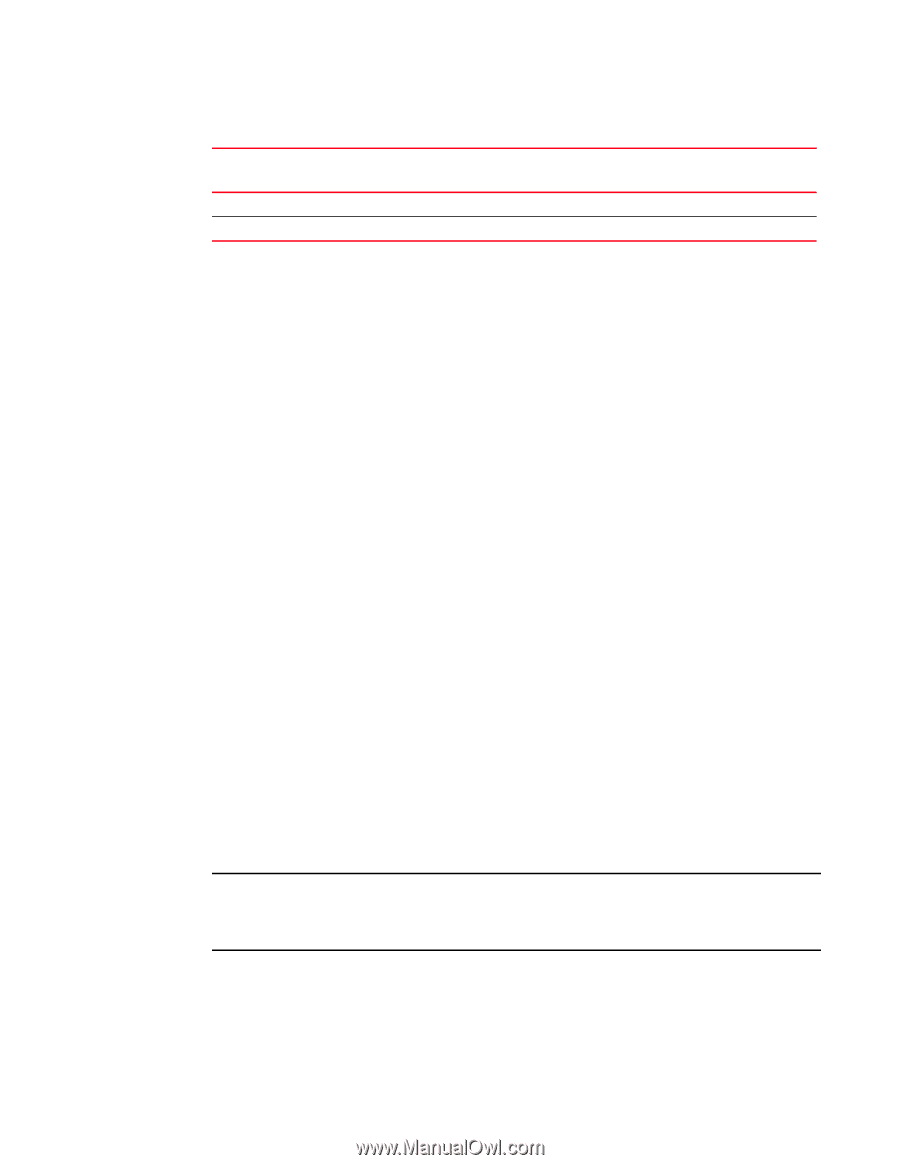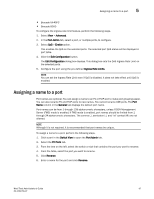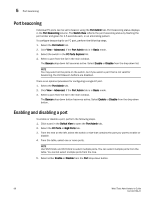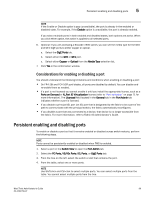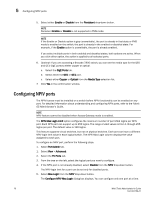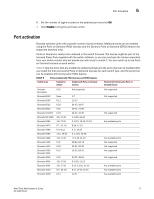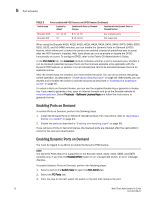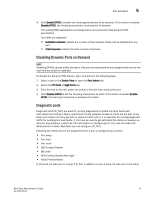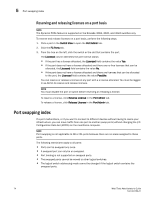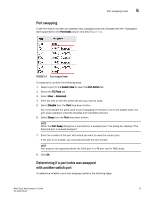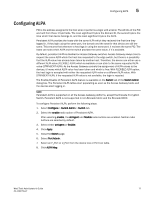Dell PowerConnect Brocade M6505 Brocade 7.1.0 Web Tools Administrator's Guide - Page 100
Enabling Ports on Demand, Port Admin, Licensed, Products, Software License Keys, Enable DPOD
 |
View all Dell PowerConnect Brocade M6505 manuals
Add to My Manuals
Save this manual to your list of manuals |
Page 100 highlights
5 Port activation TABLE 9 Ports enabled with POD licenses and DPOD feature (Continued) Switch name Enabled by default Enabled with Ports on Demand licenses Enabled with the Dynamic Ports on Demand feature Brocade 4016 Brocade 300 0-7, 10-13 0-7 8, 9, 14, 15 8-15, 16-23 Any available ports Not supported When using the Brocade 4016, 4018, 4020, 4024, 4424, 5424, 5450, 5460, 5470, 5480, 6505, 6510, 6520, and NC-5480 switches, you can enable the Dynamic Ports on Demand (DPOD) feature, which allows you to select the ports to be enabled (instead of predefined sets of ports) after the POD license is installed. Web Tools allows you only to enable or disable the DPOD functionality on a port. To configure DPOD, refer to the Fabric OS Administrator's Guide. In the Port Admin tab, the Licensed attribute indicates whether a port is licensed (yes), whether it can be licensed (possible) because there are free licenses available (only applicable with the Dynamic POD feature), or whether it is not licensed and cannot be licensed because there is no available license. After the license keys are installed, you must enable the ports. You can do so without disrupting switch operation, as described in "Enabling and disabling a port" on page 68. Alternatively, you can disable and re-enable the switch to activate all ports as described in "Enabling and disabling a switch" on page 35. To unlock a Ports on Demand license, you can use the supplied license key or generate a license key. If you need to generate a key, open an Internet browser and go to the Brocade website at www.brocade.com. Select Products > Software License Keys and follow the instructions to generate the key. Enabling Ports on Demand To enable Ports on Demand, perform the following steps. 1. Install the Brocade Ports on Demand licensed product. For instructions, refer to "Activating a license on a switch" on page 43. 2. Enable the ports as described in "Enabling and disabling a port" on page 68. If you remove a Ports on Demand license, the licensed ports are disabled after the next platform restart or the next port deactivation. Enabling Dynamic Ports on Demand You must be logged in as Admin to enable the Dynamic POD feature. NOTE The Dynamic PODs feature is supported on the Brocade 4018, 4020, 4024, 5460, and 5470 switches only. If you click the Enable DPOD button on an unsupported switch, an error message displays. To enable Dynamic Ports on Demand, perform the following steps. 1. Select a port in the Switch View to open the Port Admin tab. 2. Select the FC Ports tab. 3. From the tree on the left, select the switch or the slot that contains the port. 72 Web Tools Administrator's Guide 53-1002756-01