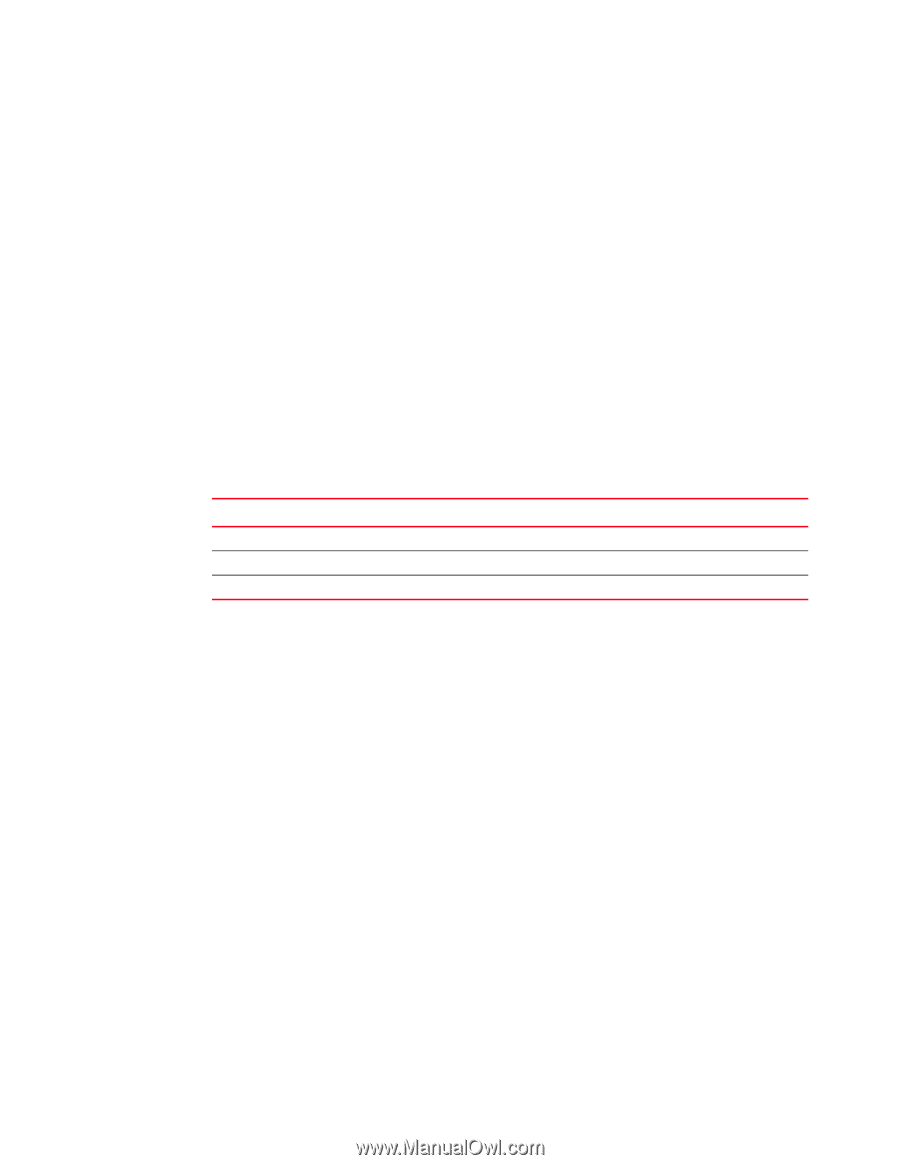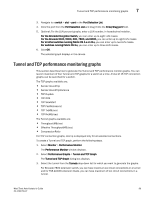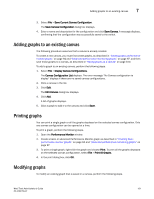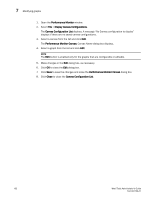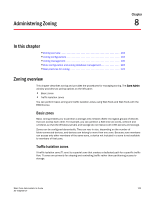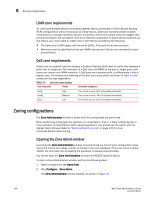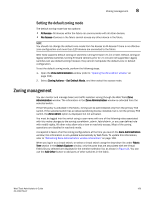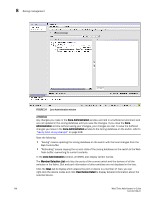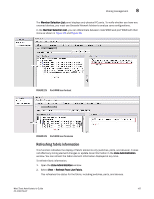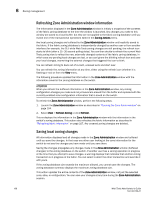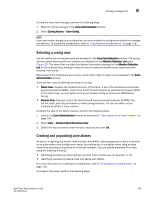Dell PowerConnect Brocade M6505 Brocade 7.1.0 Web Tools Administrator's Guide - Page 132
LSAN zone requirements, Zoning configurations, Opening the Zone Admin window
 |
View all Dell PowerConnect Brocade M6505 manuals
Add to My Manuals
Save this manual to your list of manuals |
Page 132 highlights
8 Zoning configurations LSAN zone requirements An LSAN zone enables device connectivity between fabrics connected in Fibre Channel Routing (FCR) configurations without forcing you to merge fabrics. Extension switches provide multiple mechanisms to manage interfabric device connectivity. Zones that contain hosts and targets that are shared between the two fabrics need to be explicitly coordinated. To share devices between any two fabrics, you must create an LSAN zone in both fabrics considering the following: • The name of an LSAN begins with the prefix LSAN_. The prefix is not case sensitive. • Members must be identified by their port WWN because port IDs are not necessarily unique across fabrics. QoS zone requirements A QoS zone is a special zone that assigns a Quality of Service (QoS) level for traffic flow between a given host or target pair. The members of a QoS zone are WWNs of the host or target pairs. QoS zones can contain only WWN members. A QoS zone has a special prefix, to differentiate it from a regular zone. The formats and meaning of the QoS zone name prefix are shown in Table 14 (the names are not case dependent). TABLE 14 QoS zone name prefixes QoS name prefix Priority Bandwidth assignment QosH_ QosM_ QosL_ High Medium Low Five virtual circuits, 60% of available bandwidth Four virtual circuits, 40% of available bandwidth Two virtual circuits, 10% of available bandwidth Zoning configurations The Zone Administration window is where all of the zoning tasks are performed. When performing zoning tasks for switches in a mixed fabric-that is, a fabric containing two or more switches running different fabric operating systems-you should use the switch with the highest Fabric OS level. Refer to "Best practices for zoning" on page 122 for more recommendations about zoning. Opening the Zone Admin window Launching the Zone Administration window and performing any kind of zone configuration takes more time if there are a large number of entries in the zone database. If the zone count is above 10000, the time taken for completing the operation increases proportionately. You cannot open the Zone Administration window from AD255 (physical fabric). To open a Zone Adminstration window, perform the following steps. 1. Select a switch from the Fabric Tree. 2. Click Configure > Zone Admin. The Zone Administration window displays, as shown in Figure 24. 104 Web Tools Administrator's Guide 53-1002756-01