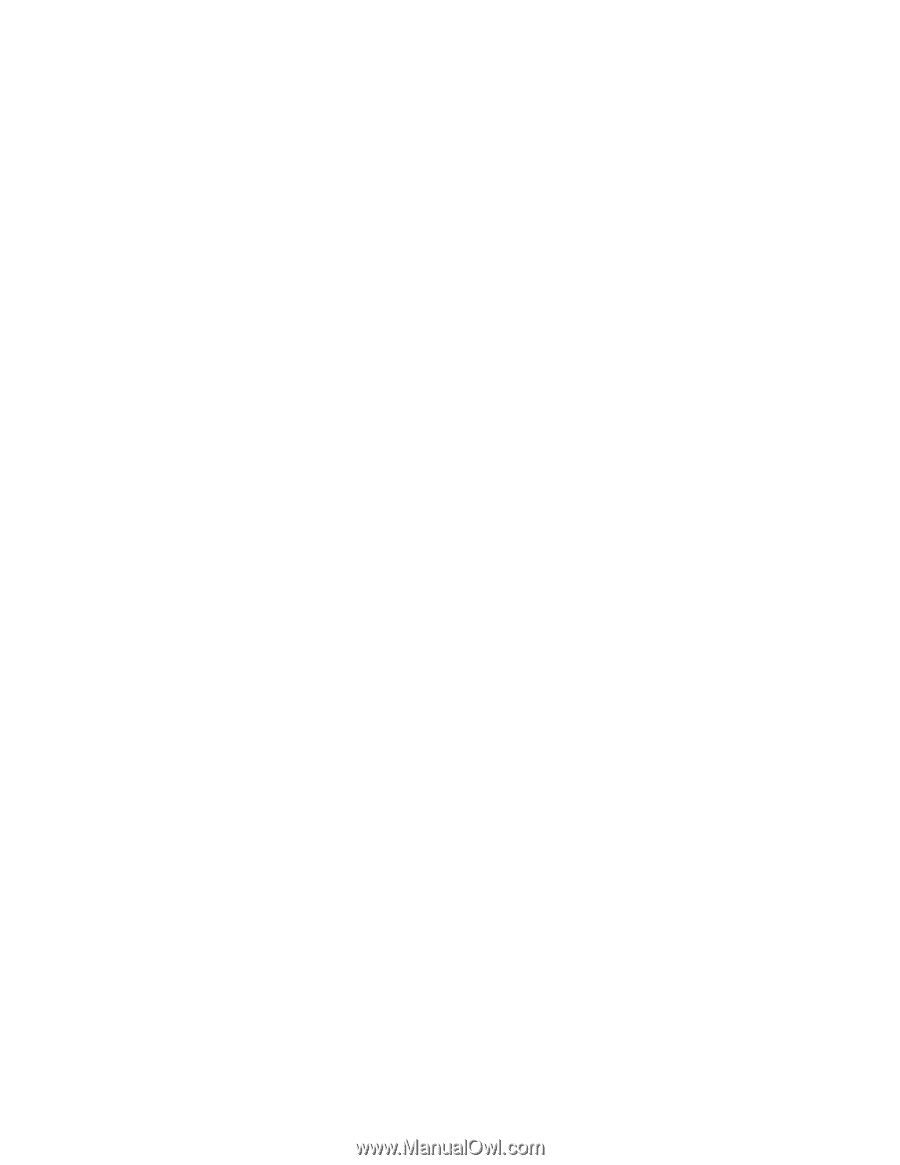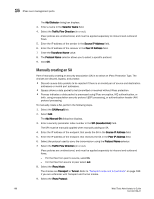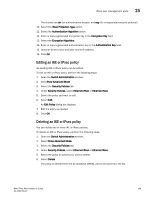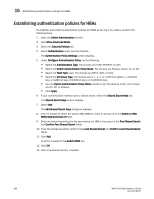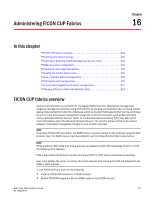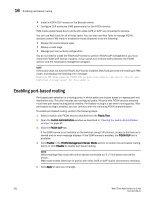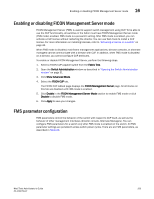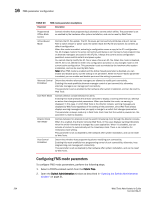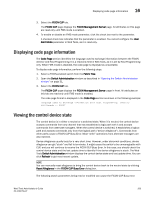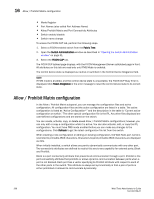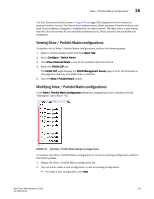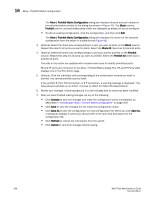Dell PowerConnect Brocade M6505 Brocade 7.1.0 Web Tools Administrator's Guide - Page 231
Enabling or disabling FICON Management Server mode, FMS parameter configuration
 |
View all Dell PowerConnect Brocade M6505 manuals
Add to My Manuals
Save this manual to your list of manuals |
Page 231 highlights
Enabling or disabling FICON Management Server mode 16 Enabling or disabling FICON Management Server mode FICON Management Server (FMS) is used to support switch management using CUP. To be able to use the CUP functionality, all switches in the fabric must have FICON Management Server mode (FMS mode) enabled. FMS mode is a per-switch setting. After FMS mode is enabled, you can activate a CUP license without restarting the director. You can use Web Tools to install a CUP license. For more information on installing licenses, refer to "Activating a license on a switch" on page 43. When FMS mode is disabled, mainframe management applications, director consoles, or alternate managers cannot communicate with a director with CUP. In addition, when FMS mode is disabled on a director, you cannot configure CUP attributes. To enable or disable FICON Management Server, perform the following steps. 1. Select a FICON CUP-capable switch from the Fabric Tree. 2. Open the Switch Administration window as described in "Opening the Switch Administration window" on page 31. 3. Click Show Advanced Mode. 4. Select the FICON CUP tab. The FICON CUP tabbed page displays the FICON Management Server page. All attributes on this tab are disabled until FMS mode is enabled. 5. Click Enable in the FICON Management Server Mode section to enable FMS mode or click Disable to disable FMS mode. 6. Click Apply to save your changes. FMS parameter configuration FMS parameters control the behavior of the switch with respect to CUP itself, as well as the behavior of other management interfaces (director console, Alternate Managers). You can configure FMS parameters for a switch only after FMS mode is enabled on the switch. All FMS parameter settings are persistent across switch power cycles. There are six FMS parameters, as described in Table 20. Web Tools Administrator's Guide 203 53-1002756-01