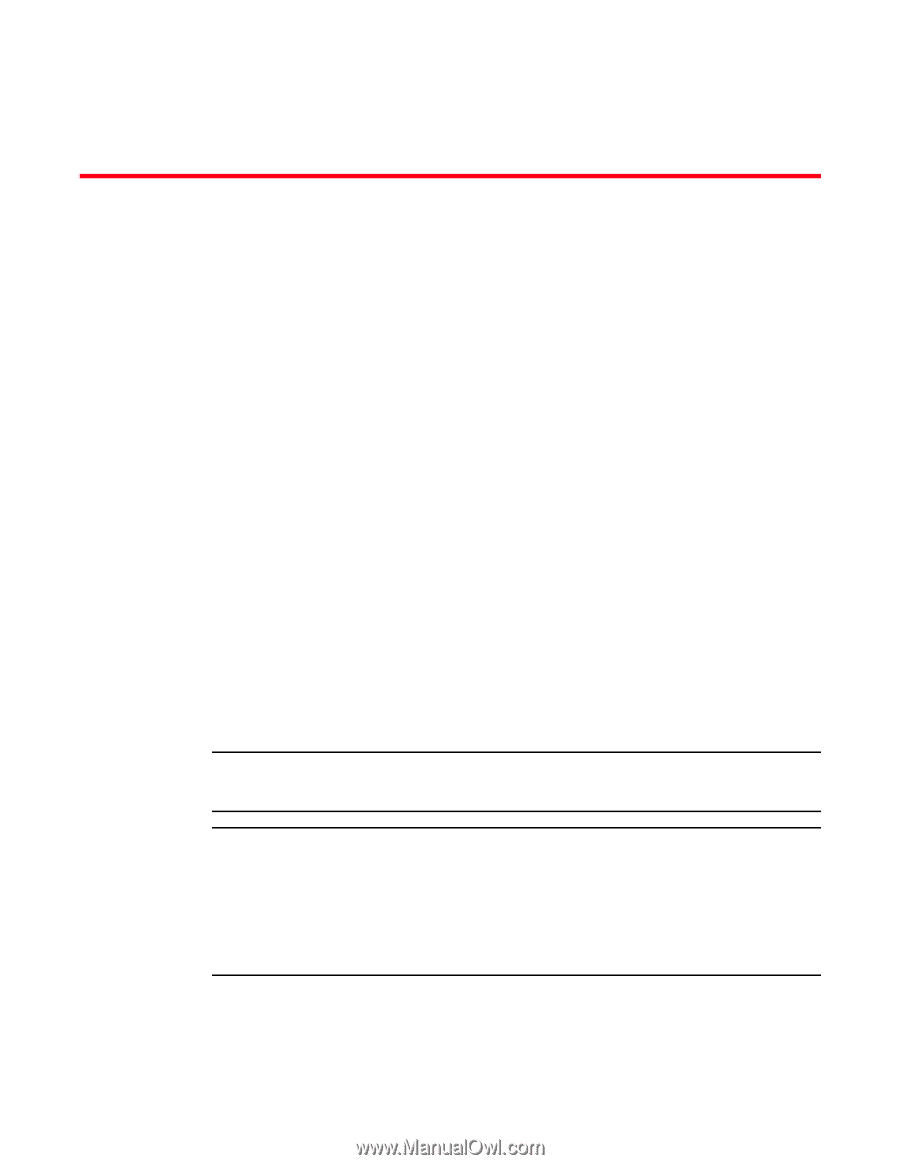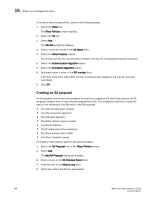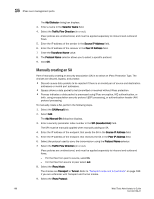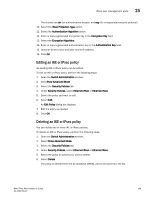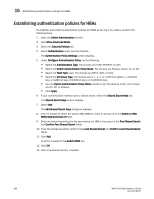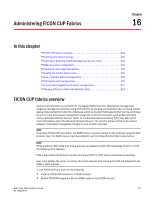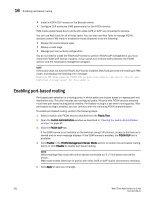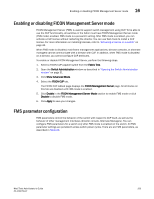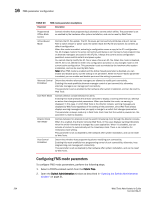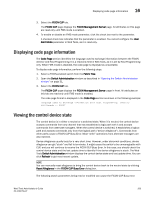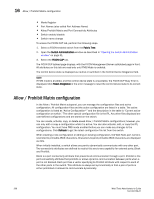Dell PowerConnect Brocade M6505 Brocade 7.1.0 Web Tools Administrator's Guide - Page 229
Administering FICON CUP Fabrics, In this FICON CUP fabrics overview
 |
View all Dell PowerConnect Brocade M6505 manuals
Add to My Manuals
Save this manual to your list of manuals |
Page 229 highlights
Chapter Administering FICON CUP Fabrics 16 In this chapter •FICON CUP fabrics overview 201 •Enabling port-based routing 202 •Enabling or disabling FICON Management Server mode 203 •FMS parameter configuration 203 •Displaying code page information 205 •Viewing the control device state 205 •Allow / Prohibit Matrix configuration 206 •CUP logical path configuration 210 •Link Incident Registered Recipient configuration 211 •Displaying Request Node Identification Data 212 FICON CUP fabrics overview Control Unit Port (CUP) is a protocol for managing FICON directors. Host-based management programs manage the switches using CUP protocol by sending commands to the emulated control device implemented by Fabric OS. A Brocade switch or director that supports CUP can be controlled by one or more host-based management programs or director consoles, such as Brocade Web Tools or Brocade Network Advisor. (Refer to the Brocade Network Advisor SAN User Manual for more information about the Brocade Network Advisor.) The director allows control to be shared between host-based management programs and director consoles. NOTE To perform FICON CUP operations, the EGM license must be enabled on the switches using the CUP protocol. Also, the EGM license must be enabled to set the Allow/Prohibit Matrix parameters. NOTE While enabling FMS mode with online devices connected to ports with addresses of 0xFE or 0xFF, the following error displays. FMS mode enable failed due to port(s) with areas 0xFE or 0xFF is(are) connected to device(s). User must disable the ports, or remove the online devices from those ports that are mapped to the 0xFE or 0xFF address. To use FICON CUP, you must do the following: • Install a FICON CUP license on a FICON director. • Enable FICON Management Server (FMS) mode on the FICON director. Web Tools Administrator's Guide 201 53-1002756-01