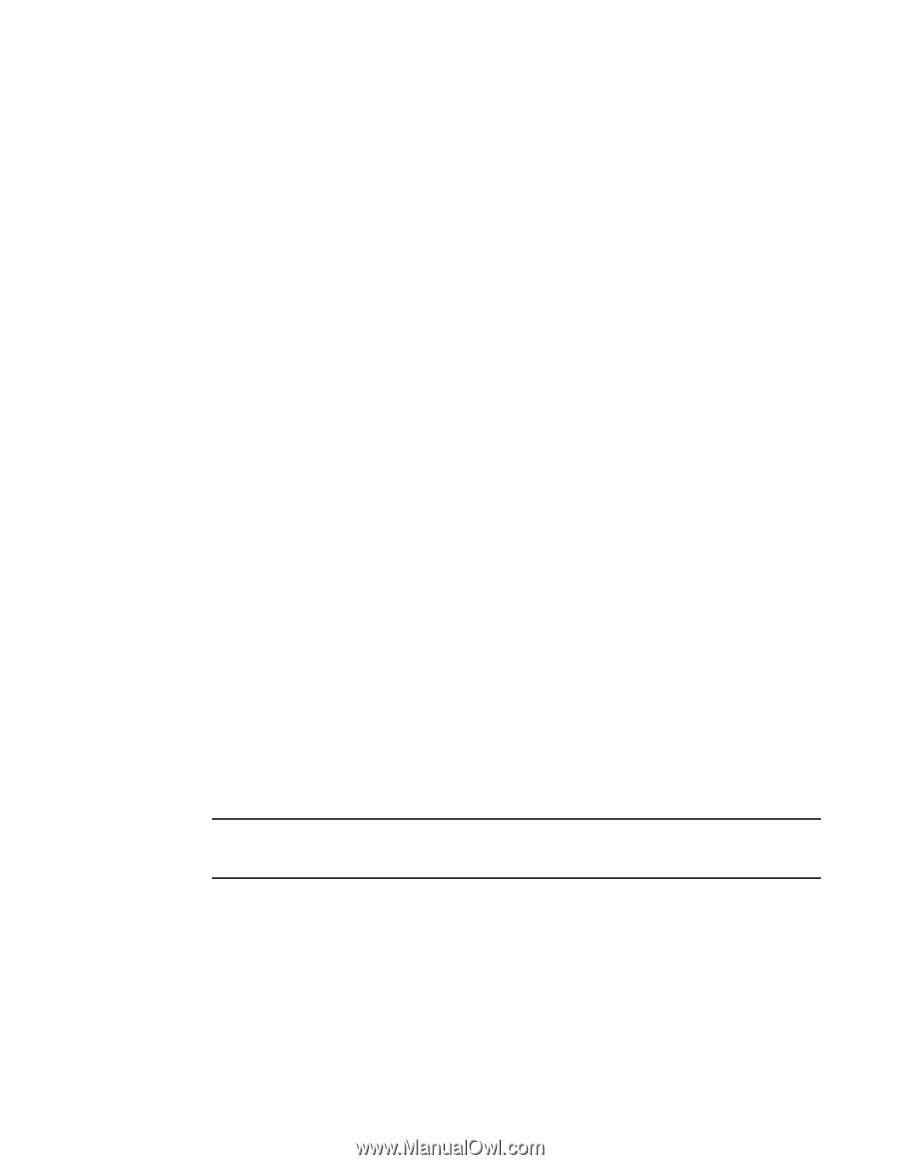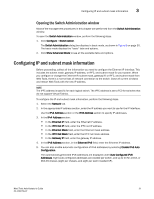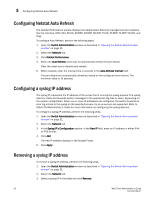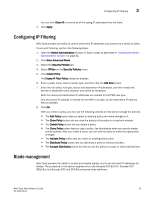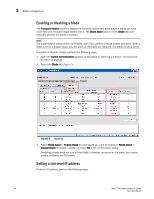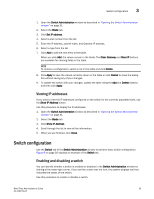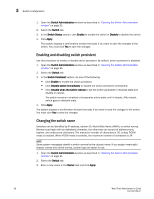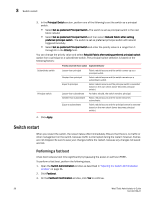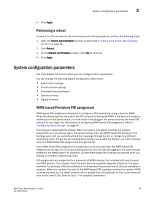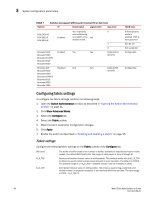Dell PowerConnect Brocade M6505 Brocade 7.1.0 Web Tools Administrator's Guide - Page 64
Enabling and disabling switch persistent, Changing the switch name, Switch Administration, Switch
 |
View all Dell PowerConnect Brocade M6505 manuals
Add to My Manuals
Save this manual to your list of manuals |
Page 64 highlights
3 Switch configuration 1. Open the Switch Administration window as described in "Opening the Switch Administration window" on page 31. 2. Select the Switch tab. 3. In the Switch Status section, click Enable to enable the switch or Disable to disable the switch. 4. Click Apply. The system displays a confirmation window that asks if you want to save the changes to the switch. You must click Yes to save the changes. Enabling and disabling switch persistent Use this procedure to enable or disable switch persistent. By default, switch persistent is disabled. 1. Open the Switch Administration window as described in "Opening the Switch Administration window" on page 31. 2. Select the Switch tab. 3. In the Switch Persistent section, do one of the following: • Click Enable to enable the switch persistent • Click Disable switch immediately to disable the switch persistent immediately. • Click Disable when the switch reboots to set the switch persistent in disabled state and disable on reboot. The switch remains in enabled or temporarily online state until it reboots. After reboot, switch goes to disabled state. 4. Click Apply. The system displays a confirmation window that asks if you want to save the changes to the switch. You must click Yes to save the changes. Changing the switch name Switches can be identified by IP address, domain ID, World Wide Name (WWN), or switch names. Names must begin with an alphabetic character, but otherwise can consist of alphanumeric, hyphen, and underscore characters. The maximum number of characters is 30, unless FICON mode is enabled. When FICON mode is enabled, the maximum number of characters is 24. NOTE Some system messages identify a switch service by the chassis name. If you assign meaningful chassis names and switch names, system logs are easier to use. 1. Open the Switch Administration window as described in "Opening the Switch Administration window" on page 31. 2. Select the Switch tab. 3. Enter a new name in the Name field and click Apply. 36 Web Tools Administrator's Guide 53-1002756-01