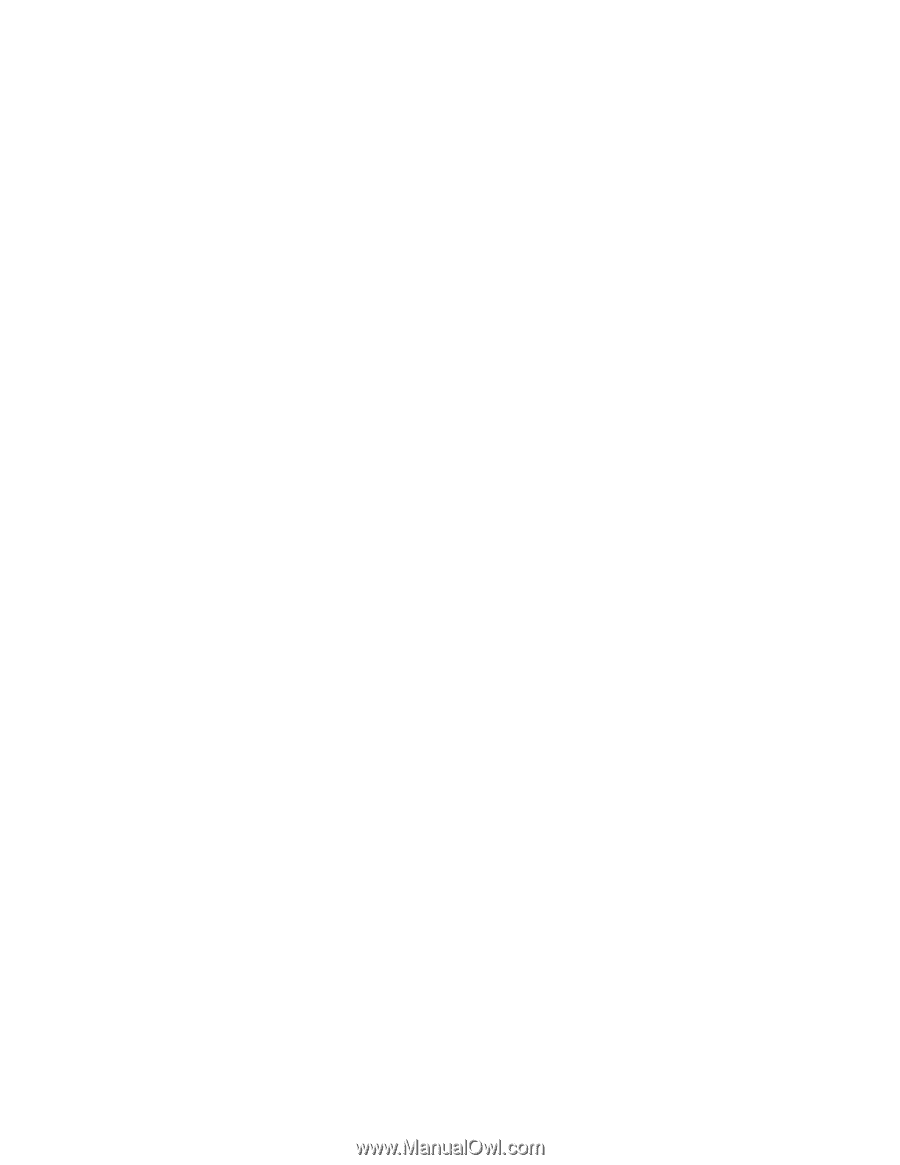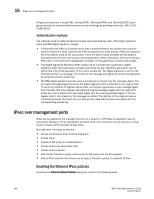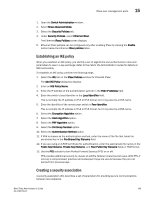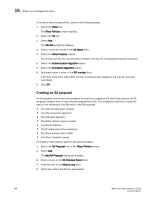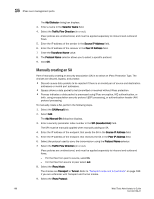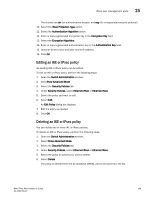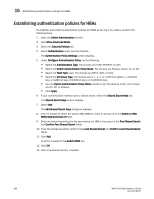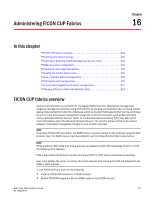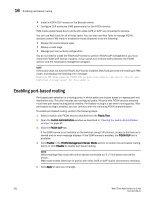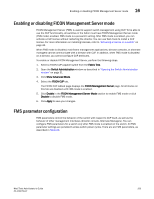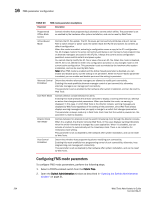Dell PowerConnect Brocade M6505 Brocade 7.1.0 Web Tools Administrator's Guide - Page 227
Editing an IKE or IPsec policy, Deleting an IKE or IPsec policy
 |
View all Dell PowerConnect Brocade M6505 manuals
Add to My Manuals
Save this manual to your list of manuals |
Page 227 highlights
IPsec over management ports 15 The choices are ah (for authentication header) and esp (for encapsulated security protocol). 10. Select the IPsec Protection Type option. 11. Select the Authentication Algorithm option. 12. Enter or copy a generated encryption key in the Encryption Key field. 13. Select the Encryption Algorithm. 14. Enter or copy a generated authentication key in the Authentication Key field. 15. Optional: Enter a local and peer tunnel IP address. 16. Click OK. Editing an IKE or IPsec policy An existing IKE or IPsec policy can be edited. To edit an IKE or IPsec policy, perform the following steps. 1. Open the Switch Administration window. 2. Click Show Advanced Mode. 3. Select the Security Policies tab. 4. Under Security Policies, select Ethernet IPsec or Ethernet IPsec. 5. Select the policy you want to edit. 6. Select Edit. An Edit Policy dialog box displays. 7. Edit the policy as needed. 8. Click OK. Deleting an IKE or IPsec policy You can delete one or more IKE or IPsec policies. To delete an IKE or IPsec policy, perform the following steps. 1. Open the Switch Administration window. 2. Select Show Advanced Mode. 3. Select the Security Policies tab. 4. Under Security Policies, select Ethernet IPsec or Ethernet IPsec. 5. Select the policy or policies you want to delete. 6. Select Delete. The policy is deleted from the SA database (SADB), and is removed from the list. Web Tools Administrator's Guide 199 53-1002756-01