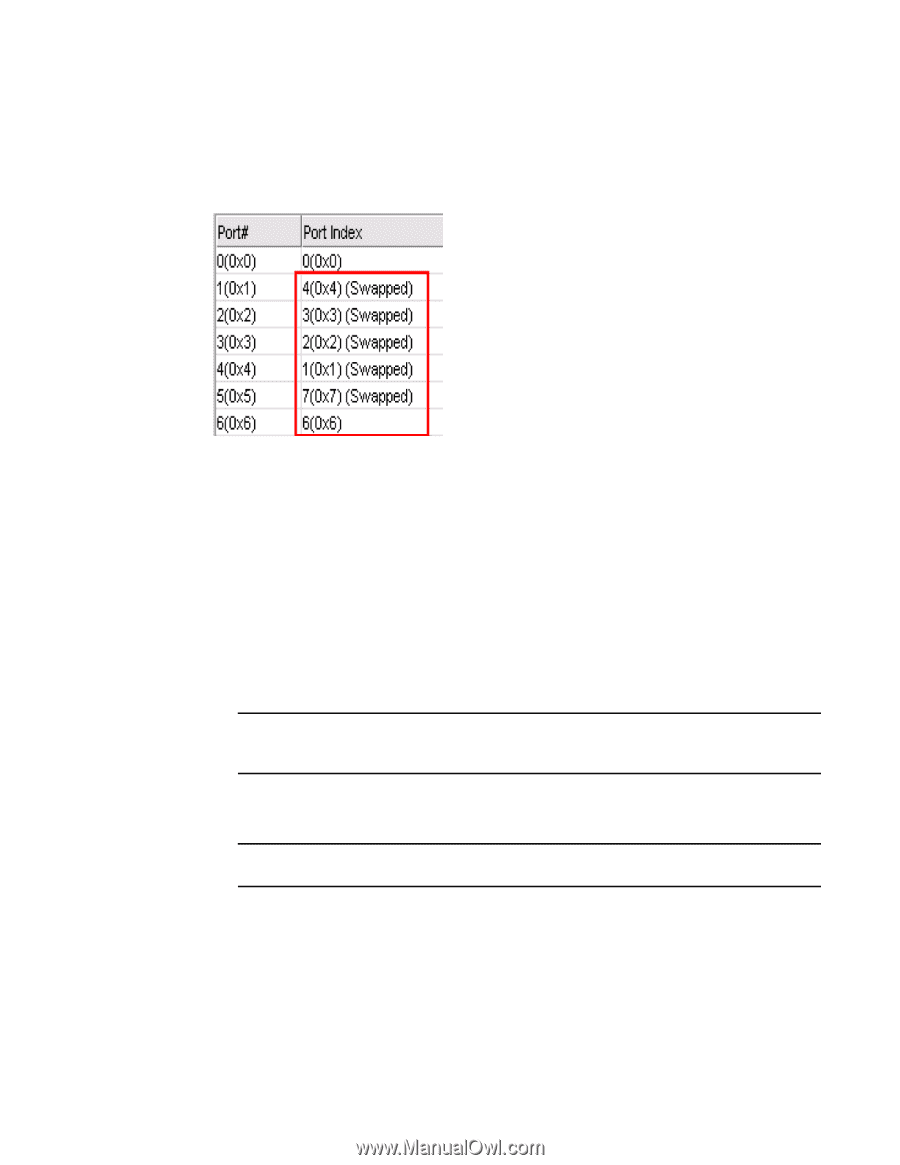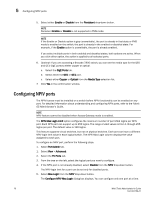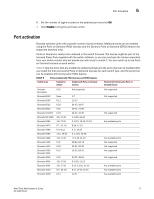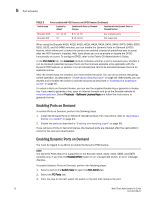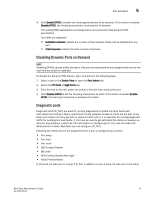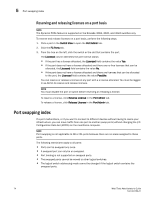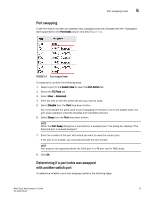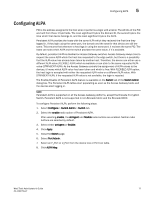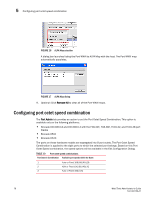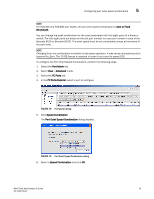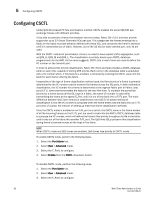Dell PowerConnect Brocade M6505 Brocade 7.1.0 Web Tools Administrator's Guide - Page 103
Port swapping, Determining if a port index was swapped with another switch port, Port Index
 |
View all Dell PowerConnect Brocade M6505 manuals
Add to My Manuals
Save this manual to your list of manuals |
Page 103 highlights
Port swapping index 5 Port swapping In the Port Admin list view and detailed view, swapped ports are indicated with the "(Swapped)" label appended to the Port Index column and field (Figure 14). FIGURE 14 Port swapped label To swap ports, perform the following steps. 1. Select a port in the Switch View to open the Port Admin tab. 2. Select the FC Ports tab. 3. Select View > Advanced. 4. From the tree on the left, select the port you want to swap. 5. Select Disable from the Port drop-down button. You must disable the ports used for port swapping. If the port is not in the disable state, the port swap operation internally disables and re-enables the port. 6. Select Swap from the Port drop-down button. NOTE When the Port Swap dialog box is launched for a swapped port, the dialog box displays "The Selected port is already Swapped" 7. Enter the number of the port with which you want to swap the current port. If the port is on a blade, you must also provide the slot number. NOTE Port swap is not supported above the 16th port in a 48 port card in FMS mode. 8. Click Ok. Determining if a port index was swapped with another switch port To determine whether a port was swapped, perform the following steps. Web Tools Administrator's Guide 75 53-1002756-01