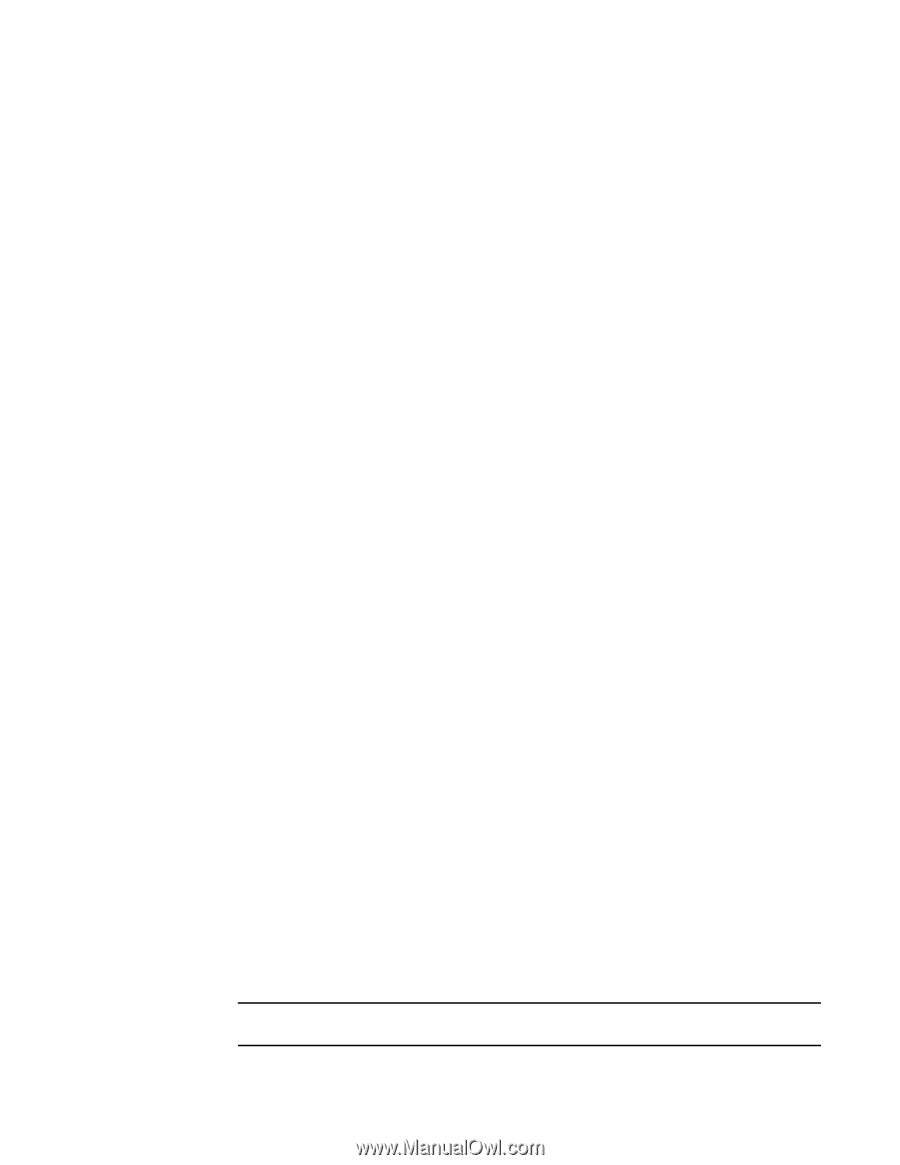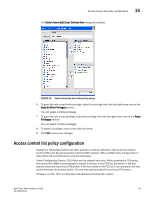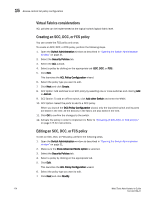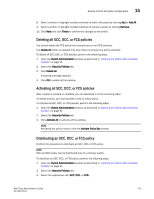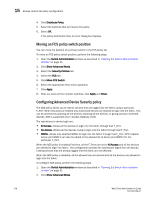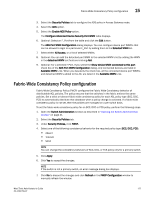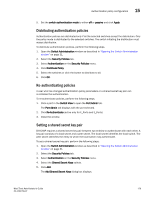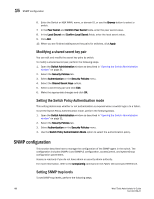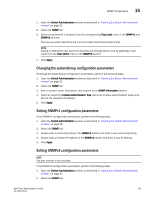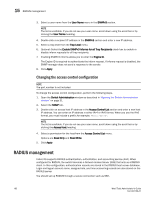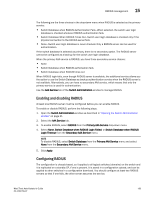Dell PowerConnect Brocade M6505 Brocade 7.1.0 Web Tools Administrator's Guide - Page 206
Authentication policy configuration, Configuring authentication policies for E_Ports
 |
View all Dell PowerConnect Brocade M6505 manuals
Add to My Manuals
Save this manual to your list of manuals |
Page 206 highlights
15 Authentication policy configuration 8. Click Close. Authentication policy configuration You can configure an authentication protocol policy for E_Port and F_Port authentication, and then distribute the authentication policy to other switches in the fabric. You can also set shared secret keys. Configuring authentication policies for E_Ports To configure authentication policies for E_Ports, perform the following steps. 1. Open the Switch Administration window as described in "Opening the Switch Administration window" on page 31. 2. Select the Security Policies tab. 3. Select Authentication on the Security Policies menu. 4. In the Authentication Type field, select FCAP or DHCHAP. 5. Select the switch authentication policy mode: On Active Passive Hash Off Strict authentication is enforced on all E_Ports. The switches can be connected to a switch with any type of policy. The switch does not initiate authentication but participates if the connecting switch initiates authentication. A hash function (like SHA or MD5) is used for authentication. The switch does not support authentication. Any authentication negotiation is rejected. 6. Select a DH-Group type. 7. Optional: Set the device authentication policy mode to either off or passive and click Apply. Configuring authentication policies for F_Ports To configure authentication policies for F_Ports, perform the following steps. 1. Open the Switch Administration window and click Show Advanced Mode, if not selected. 2. Select the Security Policies tab. 3. Select Authentication on the Security Policies menu. 4. In the Authentication Type field, select DHCHAP. NOTE You must select DHCHAP when you are configuring authentication for an F_Port. 178 Web Tools Administrator's Guide 53-1002756-01