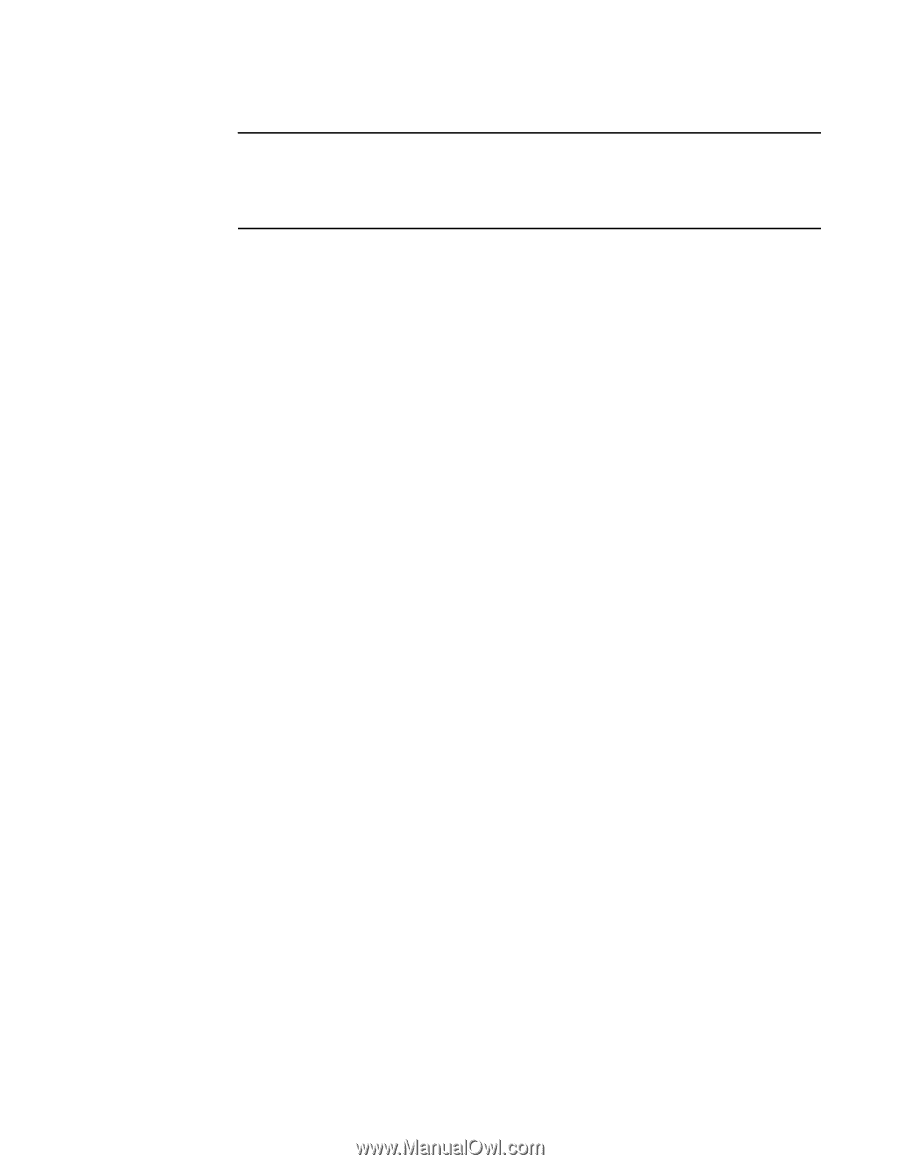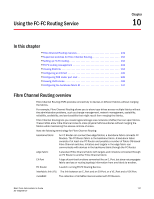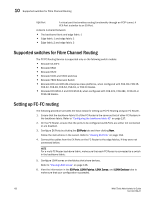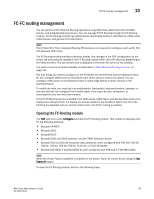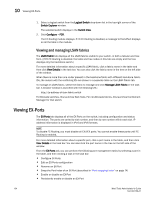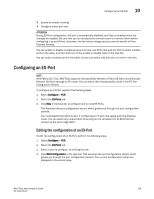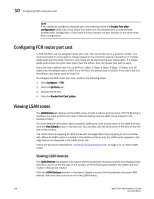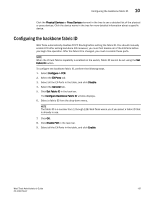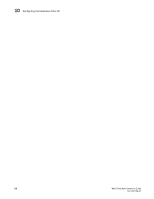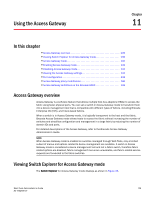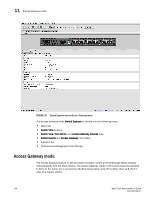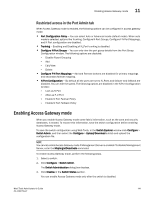Dell PowerConnect Brocade M6505 Brocade 7.1.0 Web Tools Administrator's Guide - Page 164
Configuring FCR router port cost, Viewing LSAN zones
 |
View all Dell PowerConnect Brocade M6505 manuals
Add to My Manuals
Save this manual to your list of manuals |
Page 164 highlights
10 Configuring FCR router port cost NOTE If you decide to configure a disabled port, the wizard provides the Enable Port after configuration check box. If you select this check box, the disabled port is automatically enabled after configuration. If you leave this box cleared, the port remains in the same state after configuration. Configuring FCR router port cost In FCR, EX-Ports can be assigned router port cost. The cost of the link is a positive number. The router port path or tunnel path is chosen based on the minimum cost per connection. If multiple paths exist with the same minimum cost, there will be load sharing over these paths. If multiple paths exist where one path costs lower than the others, then the lowest cost path is used. Every link has a default cost. For an EX-Port 1 Gbps, 2 Gbps, 4 Gbps, 8 Gbps, 10 Gbps, and 16 Gbps links, the default cost is 1000. For a VEX-Port, the default cost is 10000. If the cost is set to 0, the default cost are be used for that link. To configure the FCR router port cost, perform the following steps. 1. Click Configure > FCR. 2. Click the EX-Ports tab. 3. Disable the EX-Port. 4. Click the Router Port Cost button. Viewing LSAN zones The LSAN Zones tab displays all the LSAN zones, in both a tabular and tree form. If FC-FC Routing is disabled, the table and the tree node in this tab display only the LSAN zones present in the backbone fabric. For more detailed information about a specific LSAN zone, click a zone name in the table and then click the View Details button in the task bar. You can also click the zone name in the tree on the left side of the window. The LSAN matrix is mapping of LSAN Zones with the edge fabric they are going to communicate with. When an LSAN matrix is created in the backbone fabric, only the LSAN zones mapped in the edge fabrics are displayed in the LSAN Zones tab. Follow the procedure described in "Creating and populating zones" on page 111 to create LSAN zones. Viewing LSAN devices The LSAN Devices tab displays information about the physical and proxy devices and displays these devices in a tree on the left side of the window. (If FC-FC Routing is disabled, the tables and tree nodes in this tab are empty.) Click the LSAN Devices element in the tree to display a count of all the physical and proxy LSAN devices. Note that this count is for all of the LSAN fabrics. 136 Web Tools Administrator's Guide 53-1002756-01