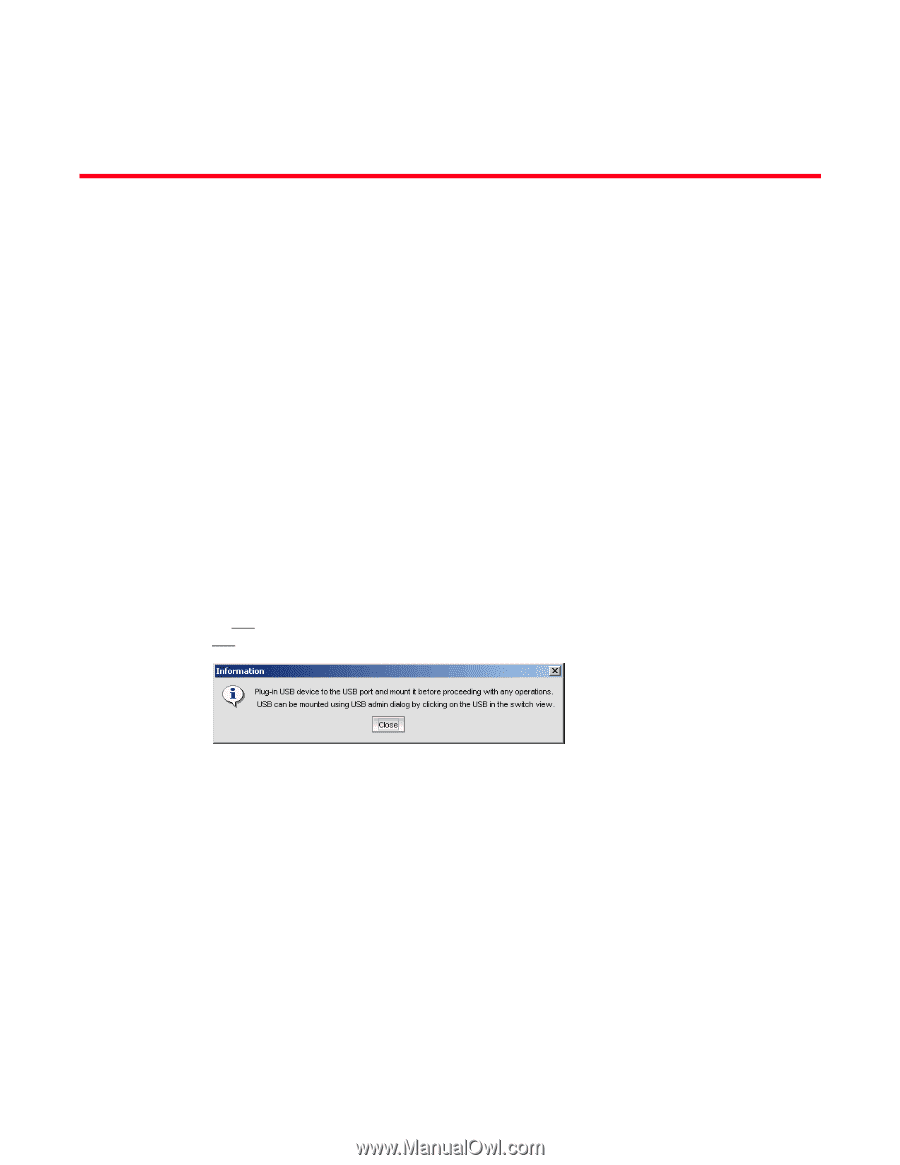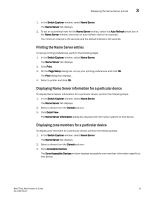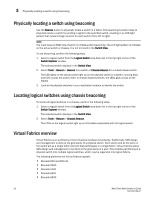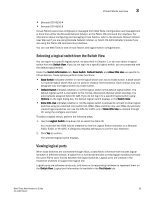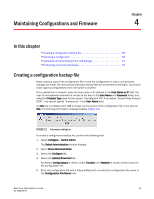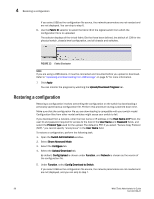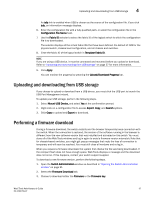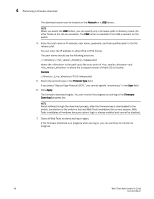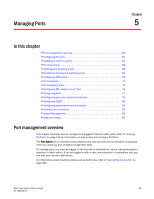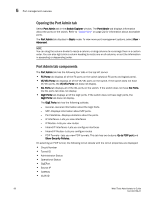Dell PowerConnect Brocade M6505 Brocade 7.1.0 Web Tools Administrator's Guide - Page 83
Maintaining Configurations and Firmware, In this Creating a configuration backup file
 |
View all Dell PowerConnect Brocade M6505 manuals
Add to My Manuals
Save this manual to your list of manuals |
Page 83 highlights
Chapter Maintaining Configurations and Firmware 4 In this chapter •Creating a configuration backup file 55 •Restoring a configuration 56 •Uploading and downloading from USB storage 57 •Performing a firmware download 57 Creating a configuration backup file Keep a backup copy of the configuration file in case the configuration is lost or unintentional changes are made. You should keep individual backup files for all switches in the fabric. You should avoid copying configurations from one switch to another. If you upload from a network, enter the host name or IP address in the Host Name or IP field, the user ID and password required for access to the host in the User Name and Password fields, and select the Protocol Type used for the upload. The default is FTP. If you select "Secure Copy Protocol (SCP)," you cannot specify "anonymous" in the User Name field. An info link is enabled when USB is chosen as the source of the configuration file. If you click on info, the following information message displays (Figure 12). FIGURE 12 Information dialog box To create a configuration backup file, perform the following task. 1. Select Configure > Switch Admin. The Switch Administration window displays. 2. Select Show Advanced Mode. 3. Select the Configure tab. 4. Select the Upload/Download tab. By default, Config Upload is chosen under Function, and Network is chosen as the source of the configuration file. 5. Enter the configuration file with a fully-qualified path, or select the configuration file name in the Configuration File Name field. Web Tools Administrator's Guide 55 53-1002756-01