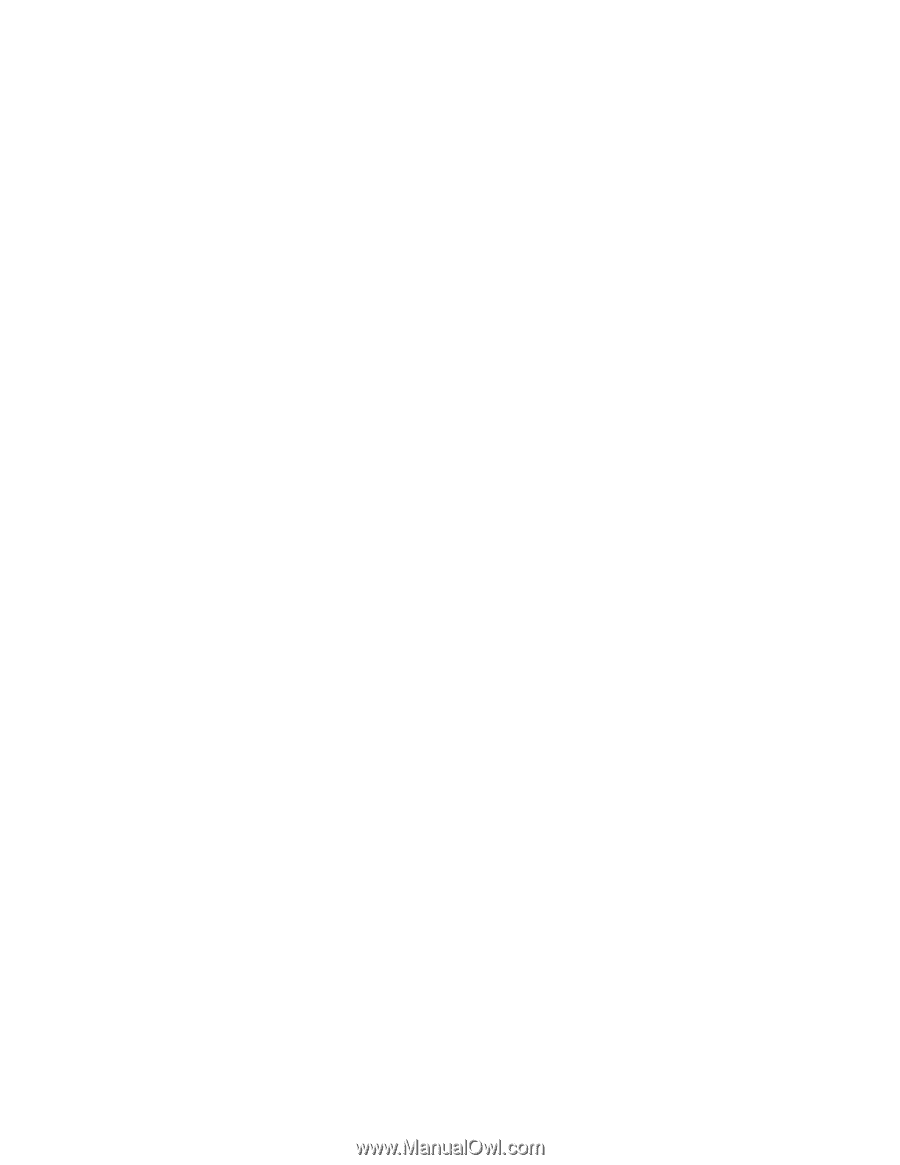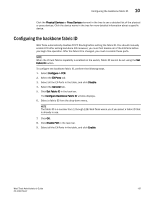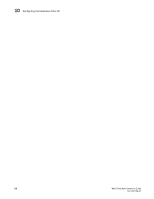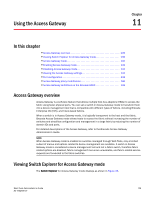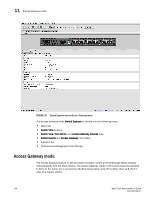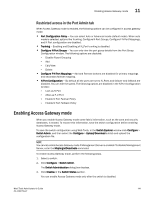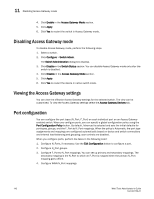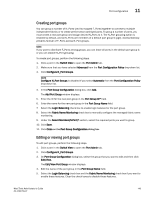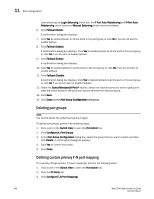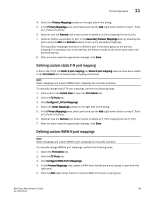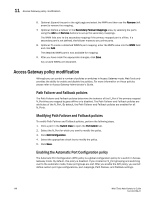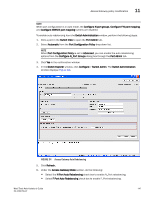Dell PowerConnect Brocade M6505 Brocade 7.1.0 Web Tools Administrator's Guide - Page 170
Disabling Access Gateway mode, Viewing the Access Gateway settings, Port configuration
 |
View all Dell PowerConnect Brocade M6505 manuals
Add to My Manuals
Save this manual to your list of manuals |
Page 170 highlights
11 Disabling Access Gateway mode 4. Click Enable in the Access Gateway Mode section. 5. Click Apply. 6. Click Yes to restart the switch in Access Gateway mode. Disabling Access Gateway mode To disable Access Gateway mode, perform the following steps. 1. Select a switch. 2. Click Configure > Switch Admin. The Switch Administration dialog box displays. 3. Click Disable in the Switch Status section. You can disable Access Gateway mode only after the switch is disabled. 4. Click Disable in the Access Gateway Mode section. 5. Click Apply. 6. Click Yes to restart the device in native switch mode. Viewing the Access Gateway settings You can view the effective Access Gateway settings for the selected switch. The view can be customized. To view the Access Gateway settings select the Access Gateway Devices tab. Port configuration You can configure the port types (N_Port, F_Port) on each individual port on an Access Gateway enabled switch. When you configure ports, you can specify a global configuration policy using the Port Configuration Policy button. By default, Advanced is selected and sets the initial defaults for port types, groups, and the F_Port-to-N_Port mappings. When the policy is Automatic, the port type assignments and mappings are configured automatically based on device and switch connections and internal load-balancing and grouping; user controls are disabled. When you configure ports, perform the tasks in the following order: 1. Configure N_Ports, if necessary. Use the Edit Configuration button to configure a port. 2. Configure N_Port groups. 3. Configure F_Port-to-N_Port mappings. You can set up primary and secondary mappings. The secondary mapping is the N_Port to which an F_Port is mapped when the primary N_Port mapping goes offline. 4. Configure WWN-N_Port mappings 142 Web Tools Administrator's Guide 53-1002756-01