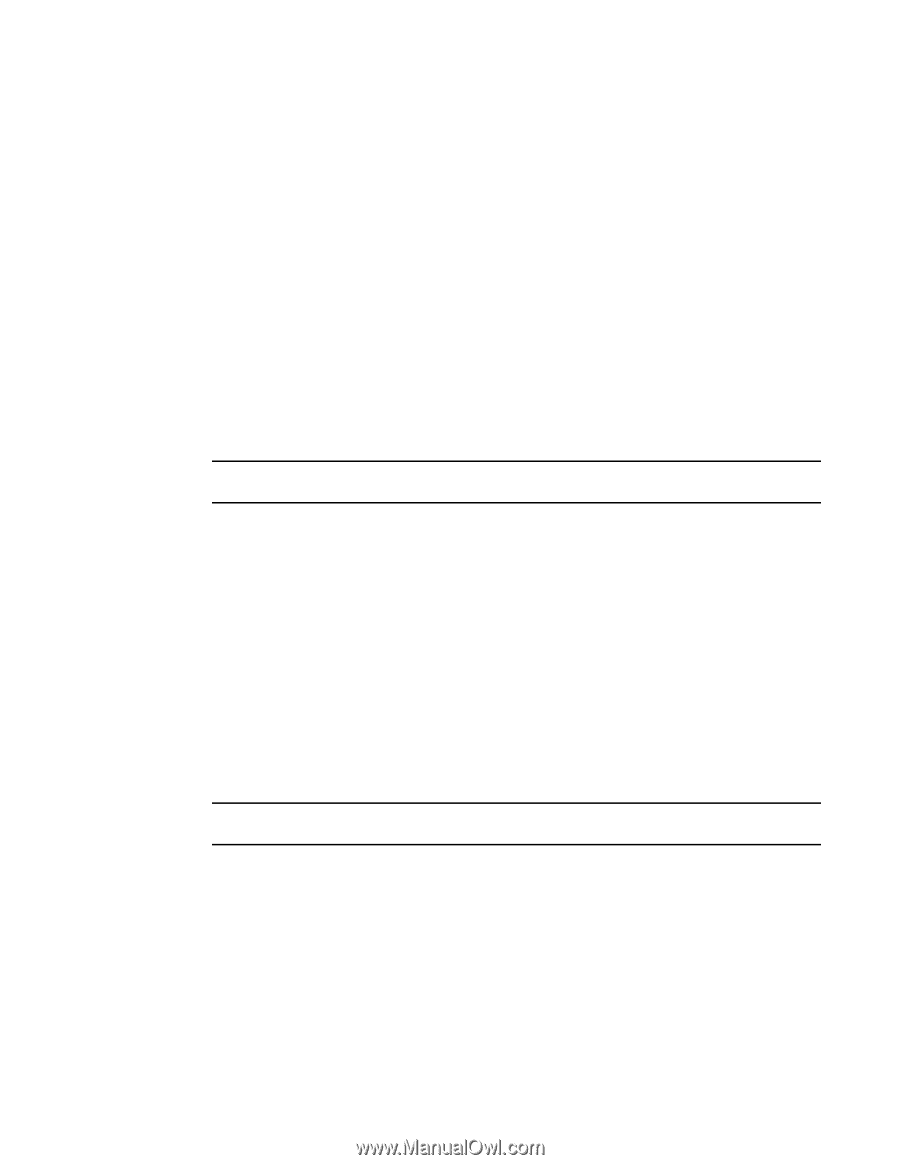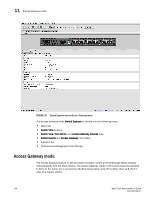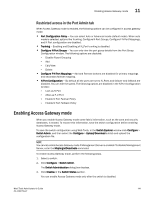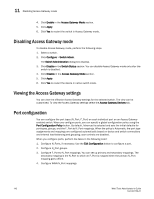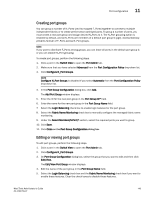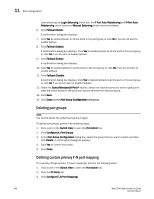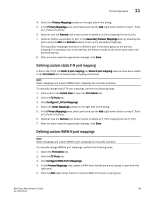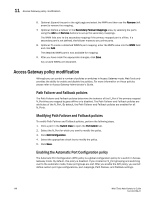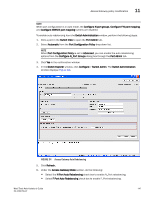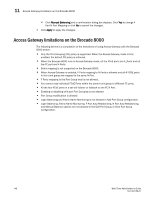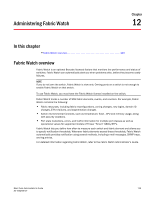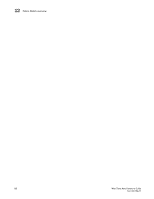Dell PowerConnect Brocade M6505 Brocade 7.1.0 Web Tools Administrator's Guide - Page 173
Defining custom static F-N port mapping, or U_Ports to N_Ports.
 |
View all Dell PowerConnect Brocade M6505 manuals
Add to My Manuals
Save this manual to your list of manuals |
Page 173 highlights
Port configuration 11 4. Select the Primary Mappings subtab on the right side of the dialog. 5. In the Primary Mappings area, select ports and use the Add (right arrow) button to map F_Ports or U_Ports to N_Ports. 6. Optional: Use the Remove (left arrow) button to delete an F_Port mapping from an N_Port. 7. Optional: Define a secondary N_Port in the Secondary Failover Mappings area, by selecting the ports using the Add and Remove buttons to set up the secondary mappings. The secondary mappings must be to a different port in the same group as the primary mapping. If a secondary port is not defined, the failover moves to any online ports within the same port group. 8. After you have made the appropriate changes, click Save. Defining custom static F-N port mapping In Fabric OS v7.0.0, the Static F port mapping and Static N port mapping columns have been added to the Port Admin GUI to display static mapping information. NOTE Static mappings and custom WWN-N port mappings are mutually exclusive. To manually change static F-N port mappings, perform the following steps. 1. Click a port in the Switch View to open the Port Admin tab. 2. Click the FC Ports tab. 3. Click Configure F_N Port Mappings. 4. Select the Static Mappings subtab on the right side of the dialog. 5. In the Primary Mappings area, select ports and use the Add (right arrow) button to map F_Ports or U_Ports to N_Ports. 6. Optional: Use the Remove (left arrow) button to delete an F_Port mapping from an N_Port. 7. After you have made the appropriate changes, click Save. Defining custom WWN-N port mappings NOTE Static mappings and custom WWN-N port mappings are mutually exclusive. To manually change WWN-N port mappings, perform the following steps. 1. Select the Port Admin tab. 2. Click the FC Ports tab. 3. Click Configure WWN-N Port Mappings. 4. In the Primary Mappings area, select a WWN from the left pane and a group or port from the right pane. 5. Click the Add (right arrow) button to map the WWN to the port or port group. Web Tools Administrator's Guide 145 53-1002756-01