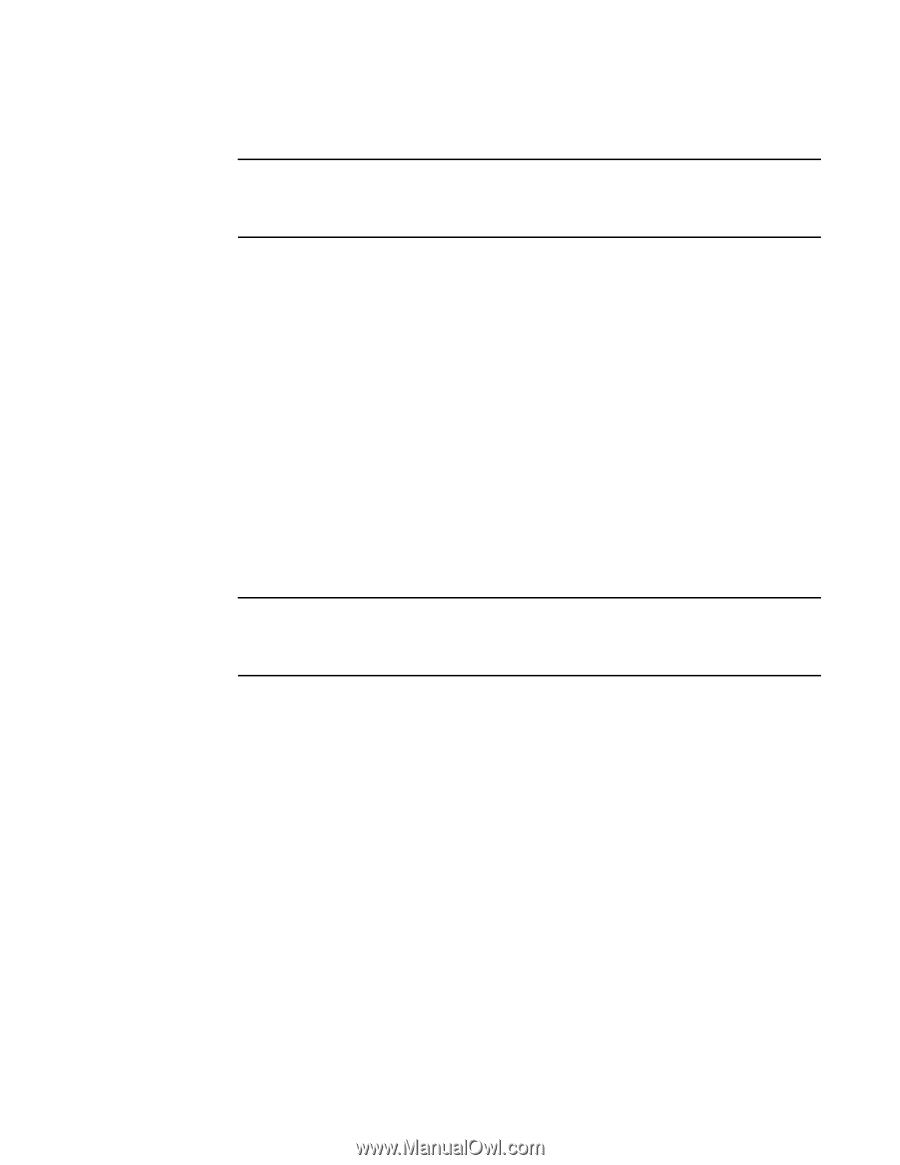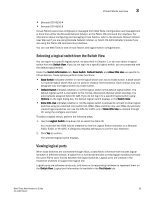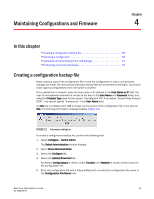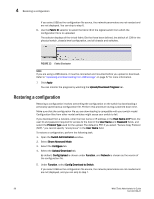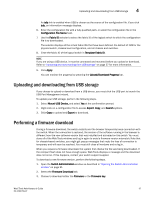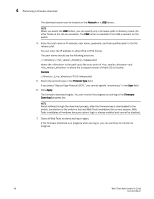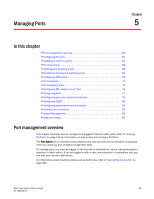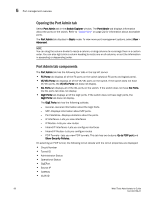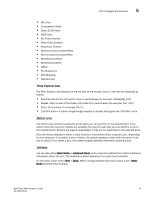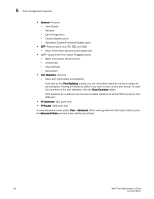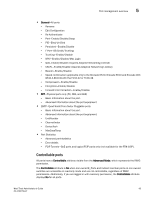Dell PowerConnect Brocade M6505 Brocade 7.1.0 Web Tools Administrator's Guide - Page 86
Network, Protocol Type, Apply, Firmware, Download, switch
 |
View all Dell PowerConnect Brocade M6505 manuals
Add to My Manuals
Save this manual to your list of manuals |
Page 86 highlights
4 Performing a firmware download The download source can be located on the Network or a USB device. NOTE When you select the USB button, you can specify only a firmware path or directory name. No other fields on the tab are available. The USB button is available if the USB is present on the switch. 4. Enter the host name or IP address, user name, password, and fully-qualified path to the file release.plist. You can enter the IP address in either IPv4 or IPv6 format. The path name should use the following structure: ////release.plist where the is the path up to the entry point of and is where the unzipped version of Fabric OS is located. Example //directory_1/my_directory/v7.0.0/release.plist 5. Select the protocol type in the Protocol Type field. If you select "Secure Copy Protocol (SCP)," you cannot specify "anonymous" in the User field. 6. Click Apply. The firmware download begins. You can monitor the progress by looking at the Firmware Download progress bar. NOTE About halfway through the download process, after the firmware key is downloaded to the switch, connection to the switch is lost and Web Tools invalidates the current session. Web Tools invalidates all windows because upfront login is always enabled and cannot be disabled. 7. Close all Web Tools windows and log in again. If the firmware download is in progress when you log in, you can continue to monitor its progress. 58 Web Tools Administrator's Guide 53-1002756-01