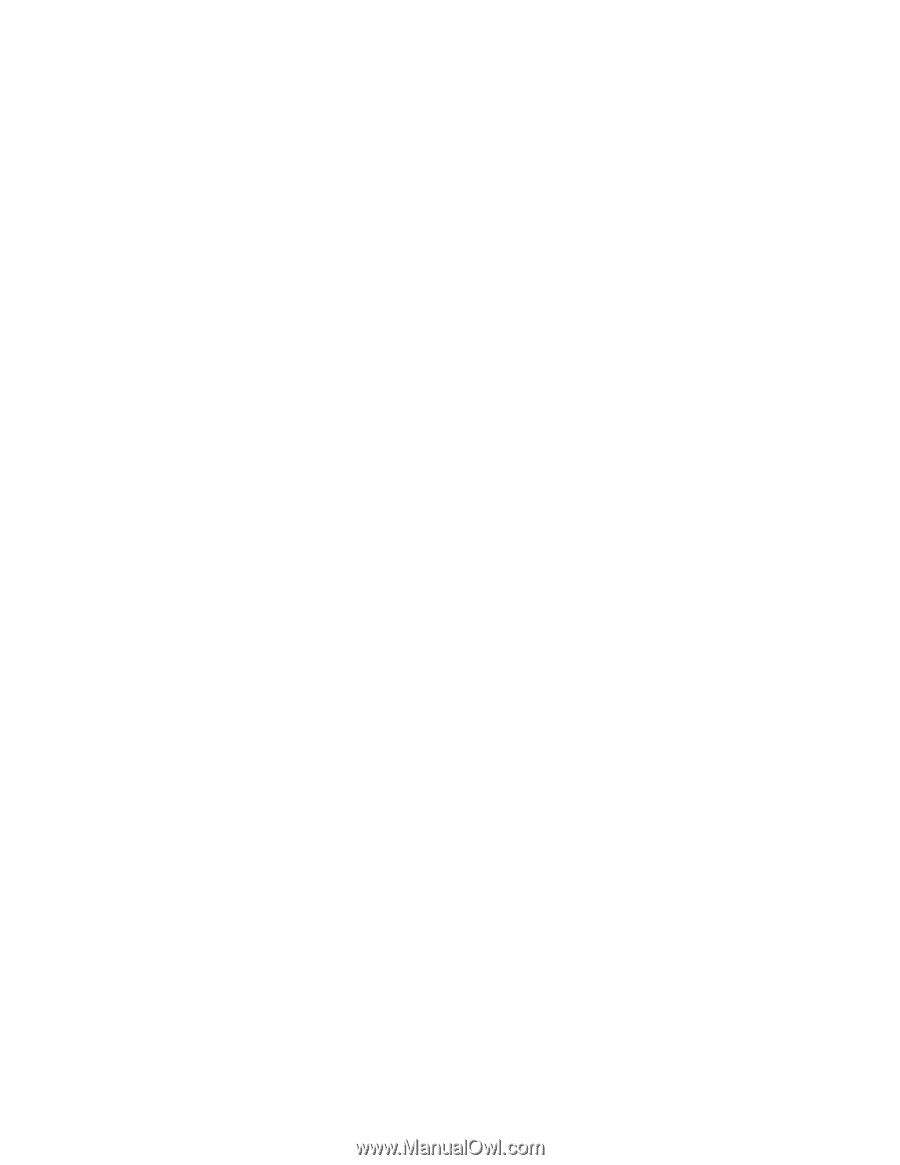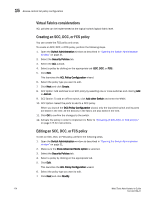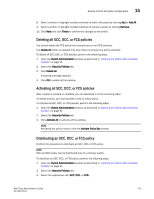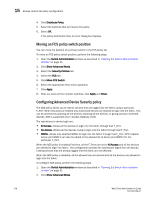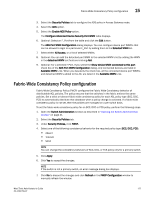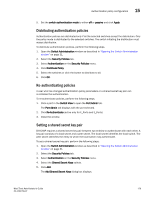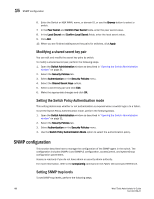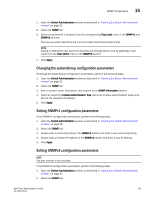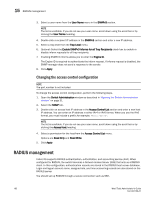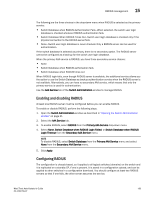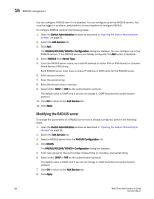Dell PowerConnect Brocade M6505 Brocade 7.1.0 Web Tools Administrator's Guide - Page 207
Distributing authentication policies, Re-authenticating policies, Setting a shared secret key pair
 |
View all Dell PowerConnect Brocade M6505 manuals
Add to My Manuals
Save this manual to your list of manuals |
Page 207 highlights
Authentication policy configuration 15 5. Set the switch authentication mode to either off or passive and click Apply. Distributing authentication policies Authentication policies are distributed only if all the selected switches accept the distribution. Only the policy mode is distributed to the selected switches. The switch initiating the distribution must accept distribution. To distribute authentication policies, perform the following steps. 1. Open the Switch Administration window as described in "Opening the Switch Administration window" on page 31. 2. Select the Security Policies tab. 3. Select Authentication on the Security Policies menu. 4. Click Distribute Policy. 5. Select the switches or click the button to distribute to all. 6. Click OK. Re-authenticating policies A user who has changed authentication policy parameters or a shared secret key pair can re-initialize the authentication. To re-authenticate policies, perform the following steps. 1. Click a port in the Switch View to open the Port Admin tab. The Port Admin tab displays with the port selected. 2. Click Re-Authenticate (active only for F_Ports and E_Ports). 3. Close the window. Setting a shared secret key pair DH-CHAP requires a shared secret key pair between two entities to authenticate with each other. A key pair consists of a local secret and a peer secret. The local secret identifies the local switch. The peer secret identifies the entity to which the local switch may authenticate. To set a shared secret key pair, perform the following steps. 1. Open the Switch Administration window as described in "Opening the Switch Administration window" on page 31. 2. Select the Security Policies tab. 3. Select Authentication on the Security Policies menu. 4. Select the Shared Secret Keys subtab. 5. Click Add. The Add Shared Secret Keys dialog box displays. Web Tools Administrator's Guide 179 53-1002756-01