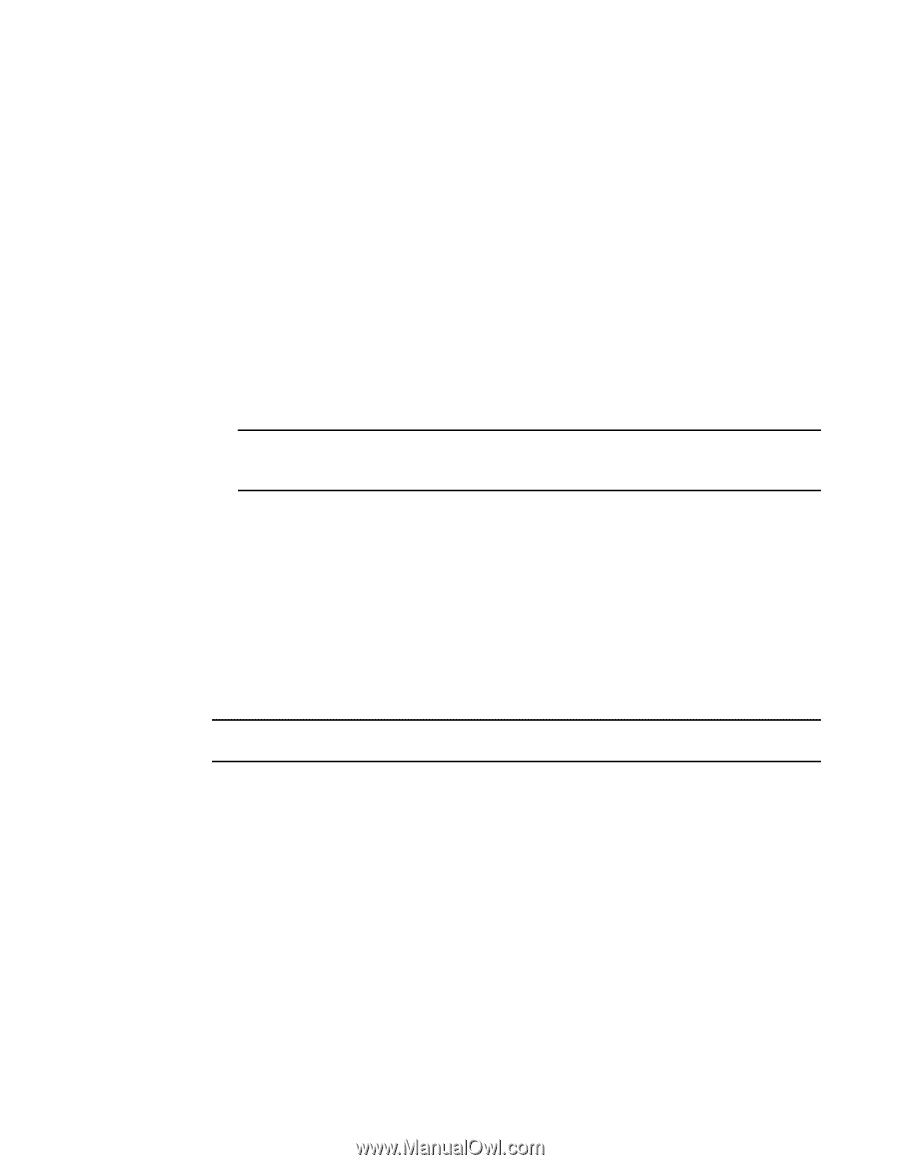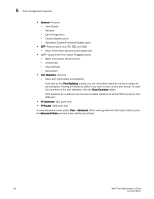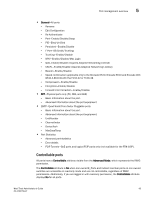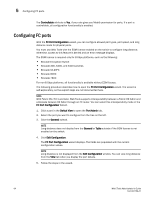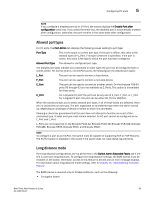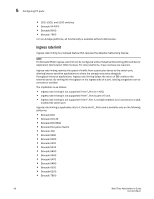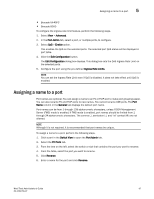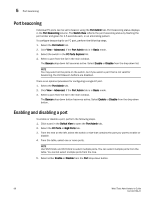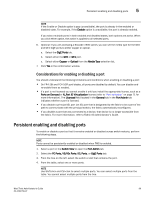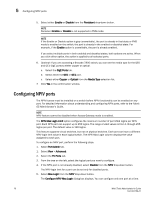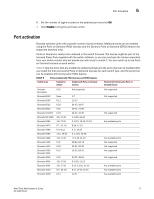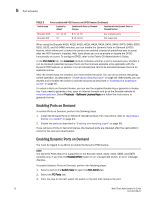Dell PowerConnect Brocade M6505 Brocade 7.1.0 Web Tools Administrator's Guide - Page 95
Assigning a name to a port
 |
View all Dell PowerConnect Brocade M6505 manuals
Add to My Manuals
Save this manual to your list of manuals |
Page 95 highlights
Assigning a name to a port 5 • Brocade VA-40FC • Brocade 8000 To configure the ingress rate limit feature, perform the following steps. 1. Select View > Advanced. 2. In the Port Admin tab, select a port, or multiple ports, to configure. 3. Select QoS > Enable option. This enables the QoS on the selected ports. The selected port QoS status will be displayed in port table. 4. Click the Edit Configuration button. The Edit Configuration dialog box displays. This dialog box sets the QoS Ingress Rate Limit on the selected ports. 5. Configure the port using the pre-defined Ingress Rate Limits. NOTE You can set the Ingress Rate Limit even if QoS is disabled. It does not take effect until QoS is enabled. Assigning a name to a port Port names are optional. You can assign a name to an FC or FCIP port to make port grouping easier. You can also rename FC and FCIP ports to new names. You cannot rename GbE ports. The Port Name column in the General tab displays the default port name. Port names can be from 1 through 128 alphanumeric characters, unless FICON Management Server (FMS) mode is enabled. If FMS mode is enabled, port names should be limited from 1 through 24 alphanumeric characters. The comma (,), semicolon (;), and "at" symbol (@) are not allowed. NOTE Although it is not required, it is recommended that port names be unique. To assign a name to a port, perform the following steps. 1. Click a port in the Switch View to open the Port Admin tab. 2. Select the FC Ports tab. 3. From the tree on the left, select the switch or slot that contains the port you want to rename. 4. From the table, select the port you want to rename. 5. Click Rename. 6. Enter a name for the port and click Rename. Web Tools Administrator's Guide 67 53-1002756-01