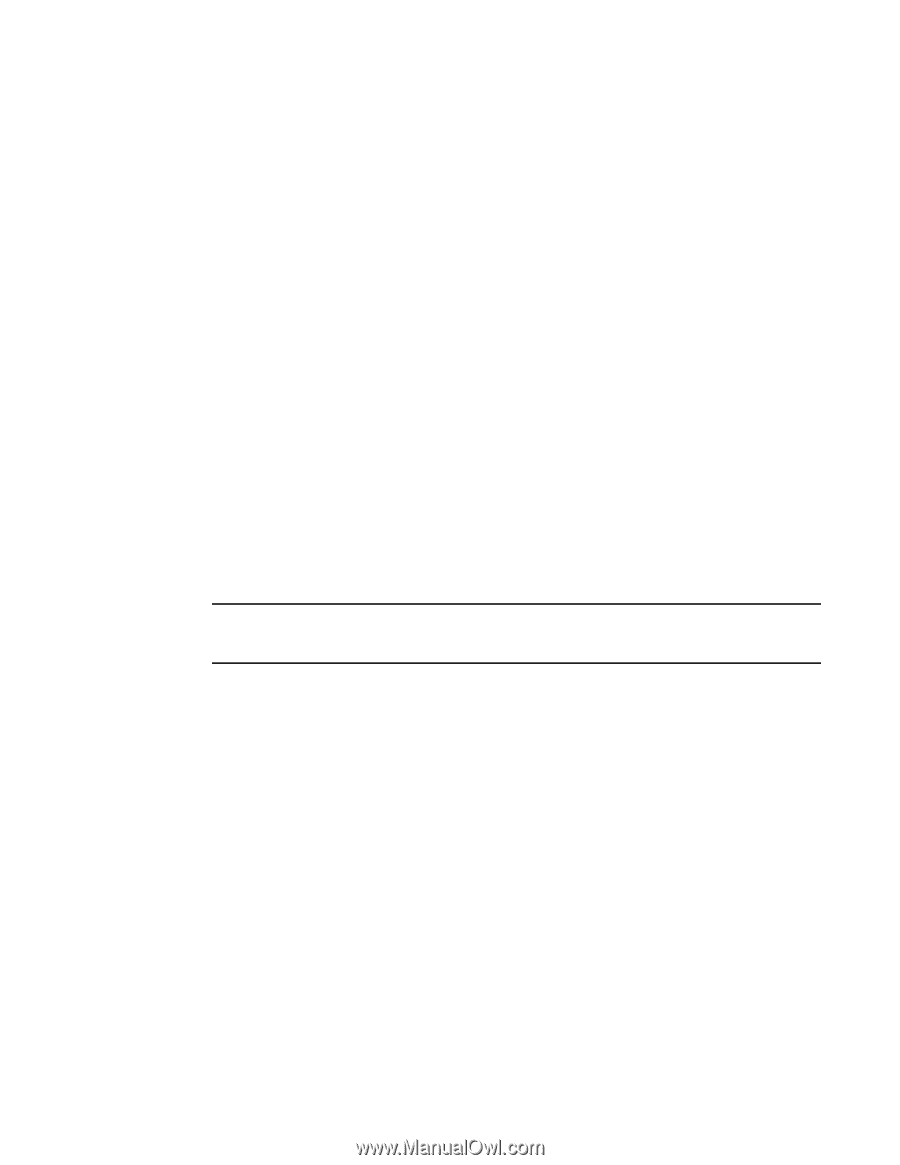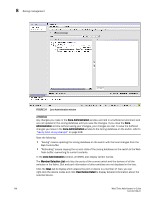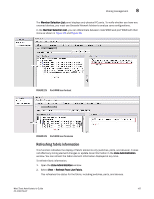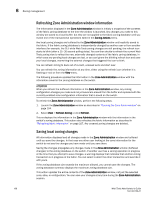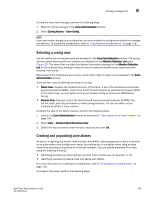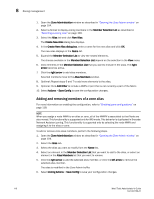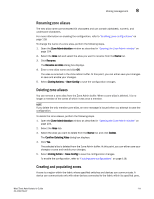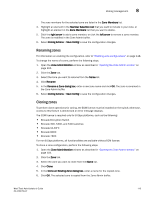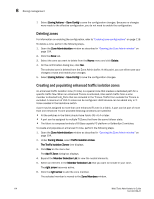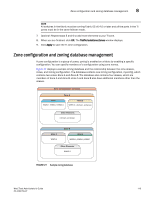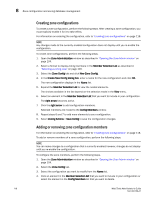Dell PowerConnect Brocade M6505 Brocade 7.1.0 Web Tools Administrator's Guide - Page 139
Renaming zone aliases, Creating and populating zones, Zone Administration, Alias, Rename
 |
View all Dell PowerConnect Brocade M6505 manuals
Add to My Manuals
Save this manual to your list of manuals |
Page 139 highlights
Zoning management 8 Renaming zone aliases The new alias name cannot exceed 64 characters and can contain alphabetic, numeric, and underscore characters. For more information on enabling the configuration, refer to "Enabling zone configurations" on page 118. To change the name of a zone alias, perform the following steps. 1. Open the Zone Administration window as described in "Opening the Zone Admin window" on page 104. 2. Select the Alias tab and select the alias you want to rename from the Name list. 3. Click Rename. The Rename an Alias dialog box displays. 4. Enter a new alias name and click OK. The alias is renamed in the Zone Admin buffer. At this point, you can either save your changes or save and enable your changes. 5. Select Zoning Actions > Save Config to save the configuration changes. Deleting zone aliases You can remove a zone alias from the Zone Admin buffer. When a zone alias is deleted, it is no longer a member of the zones of which it was once a member. NOTE If you delete the only member zone alias, an error message is issued when you attempt to save the configuration. To delete the zone aliases, perform the following steps. 1. Open the Zone Administration window as described in "Opening the Zone Admin window" on page 104. 2. Select the Alias tab. 3. Select the alias you want to delete from the Name list. and click Delete. The Confirm Deleting Alias dialog box displays. 4. Click Yes. The selected alias is deleted from the Zone Admin buffer. At this point, you can either save your changes or save and enable your changes. 5. Select Zoning Action > Save Config to save the configuration changes. To enable the configuration, refer to "Enabling zone configurations" on page 118. Creating and populating zones A zone is a region within the fabric where specified switches and devices can communicate. A device can communicate only with other devices connected to the fabric within its specified zone. Web Tools Administrator's Guide 111 53-1002756-01