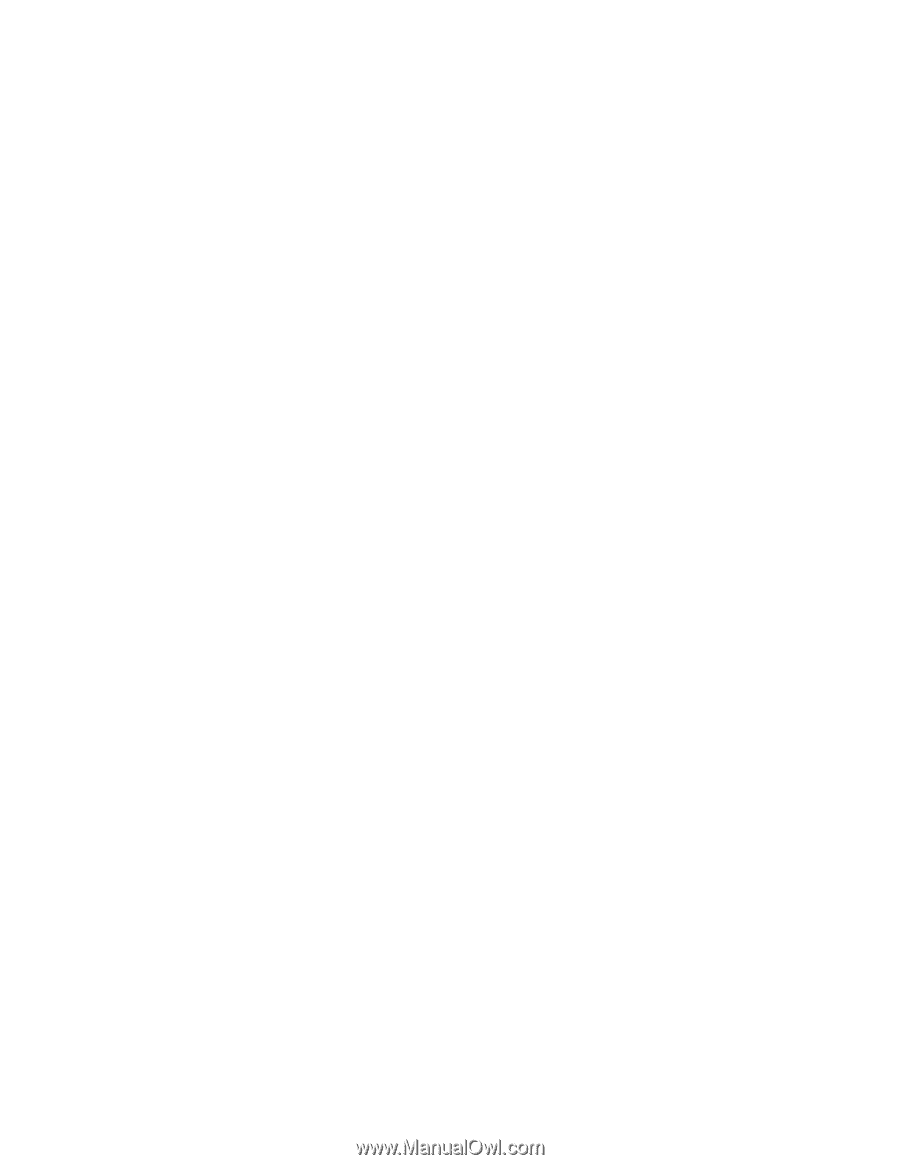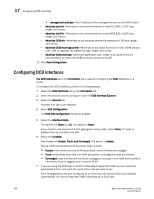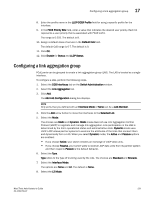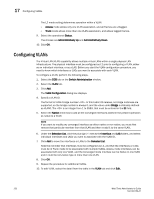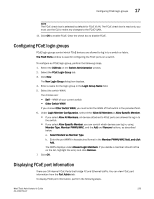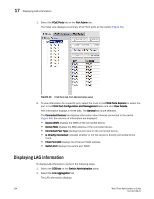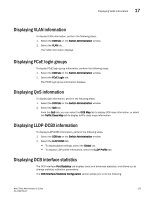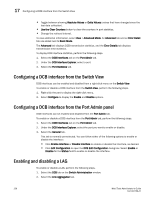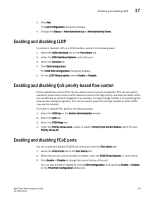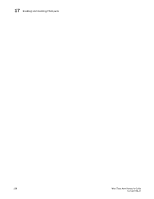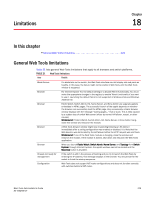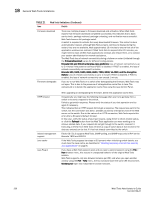Dell PowerConnect Brocade M6505 Brocade 7.1.0 Web Tools Administrator's Guide - Page 253
Displaying VLAN information, Displaying FCoE login groups, Displaying QoS information, Displaying
 |
View all Dell PowerConnect Brocade M6505 manuals
Add to My Manuals
Save this manual to your list of manuals |
Page 253 highlights
Displaying VLAN information 17 Displaying VLAN information To display VLAN information, perform the following steps. 1. Select the DCB tab on the Switch Administration window. 2. Select the VLAN tab. The VLAN information displays. Displaying FCoE login groups To display FCoE login group information, perform the following steps. 1. Select the DCB tab on the Switch Administration window. 2. Select the FCoE Login tab. The FC0E login group information displays. Displaying QoS information To display QoS information, perform the following steps. 1. Select the DCB tab on the Switch Administration window. 2. Select the QoS tab. From the QoS tab, you can select the DCB Map tab to display DCB map information, or select the Traffic Class Map tab to display traffic class maps information. Displaying LLDP-DCBX information To display LLDP-DCBX information, perform the following steps. 1. Select the DCB tab on the Switch Administration window. 2. Select the LLDP-DCBX tab. • To display global settings, select the Global tab. • To display LLDP profile information, select the LLDP Profile tab. Displaying DCB interface statistics The DCB interface Port Statistics tab displays basic and advanced statistics, and allows you to change statistics collection parameters. The DCB Interface Statistics Configuration section allows you to do the following: Web Tools Administrator's Guide 225 53-1002756-01