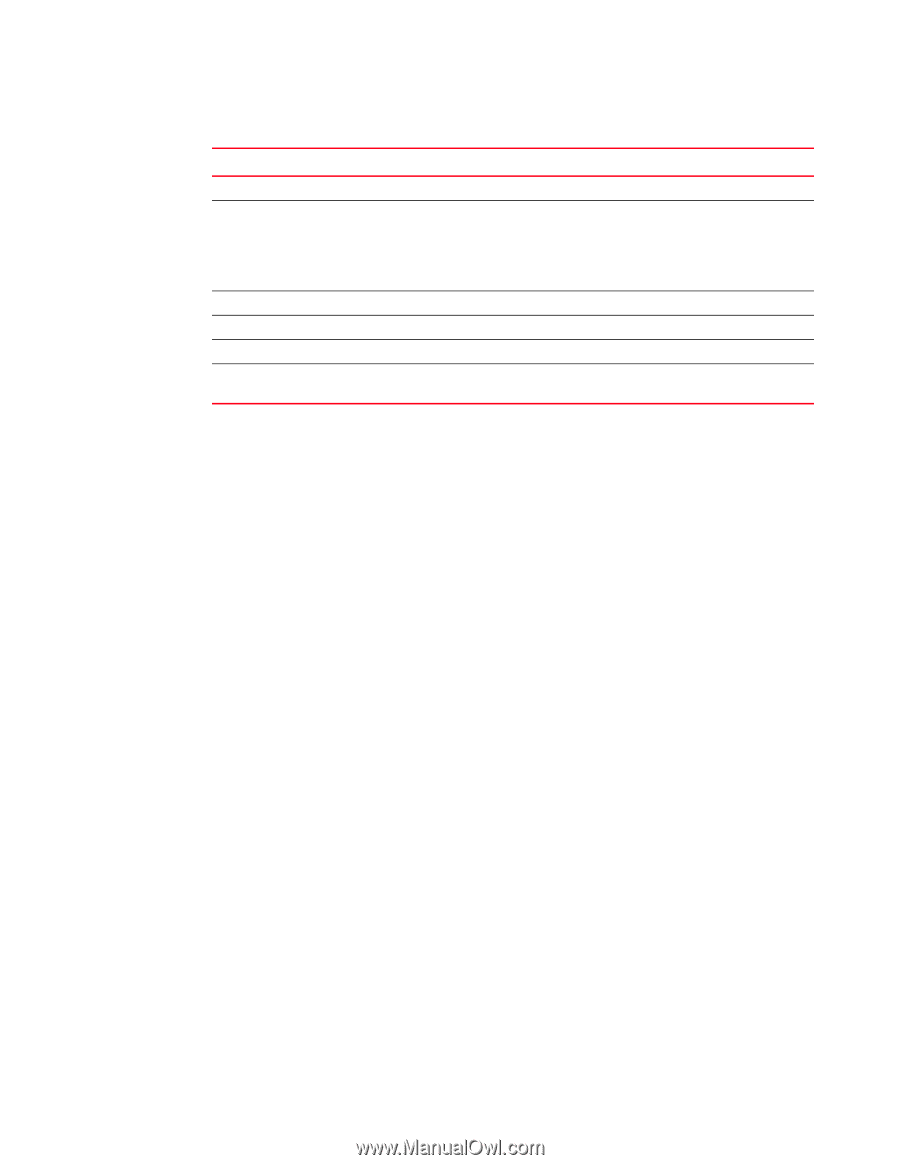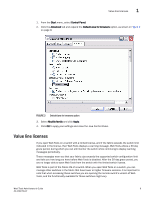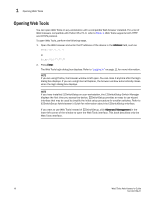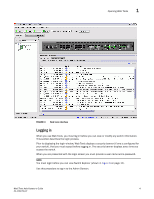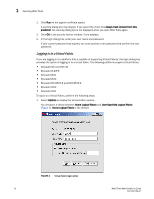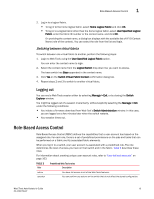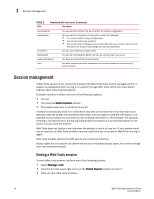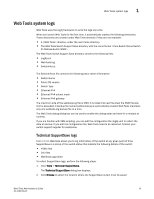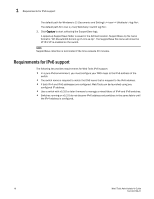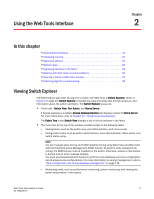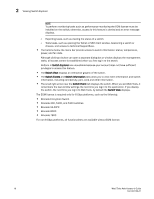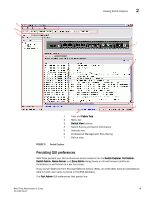Dell PowerConnect Brocade M6505 Brocade 7.1.0 Web Tools Administrator's Guide - Page 42
Session management, Ending a Web Tools session
 |
View all Dell PowerConnect Brocade M6505 manuals
Add to My Manuals
Save this manual to your list of manuals |
Page 42 highlights
1 Session management TABLE 5 Role Predefined Web Tools roles (Continued) Description securityadmin switchadmin zoneadmin fabricadmin basicswitchadmin user You can perform actions that do not affect the stored configuration. You can perform all actions on the switch, except the following: • You cannot modify zoning configurations. • You cannot create new accounts. • You cannot view or change account information for any accounts. You can only view your own account and change your account password. You can only create and modify zones. You can do everything the Admin role can do except create new users. You have a subset of Admin level access. You have nonadministrative access and can perform tasks such as monitoring system activity. Session management A Web Tools session is the connection between the Web Tools client and its managed switch. A session is established when you log in to a switch through Web Tools. When you close Switch Explorer, Web Tools ends the session. A session remains in effect until one of the following happens: • You exit • You close the Switch Explorer window • The session ends due to inactivity (time out) A session automatically ends if no information was sent to the switch for more than two hours. Because user key strokes are not sent to the switch until you apply or save the information, it is possible for your session to end while you are entering information in the interface. For example, entering a zoning scheme in the Zoning module does not require you to send information to the switch until you save the scheme. Web Tools does not display a warning when the session is about to time out. If your session ends due to inactivity, all Web Tools windows become invalid and you must restart Web Tools and log in again. Web Tools enables sessions to both secure and nonsecure switches. Access rights for your session are determined by your role-based access rights. You cannot change your role-based permissions. Ending a Web Tools session To end a Web Tools session, perform one of the following actions: • Select Manage > Exit. • Click the X in the upper-right corner of the Switch Explorer window to close it. • Close all open Web Tools windows. 14 Web Tools Administrator's Guide 53-1002756-01