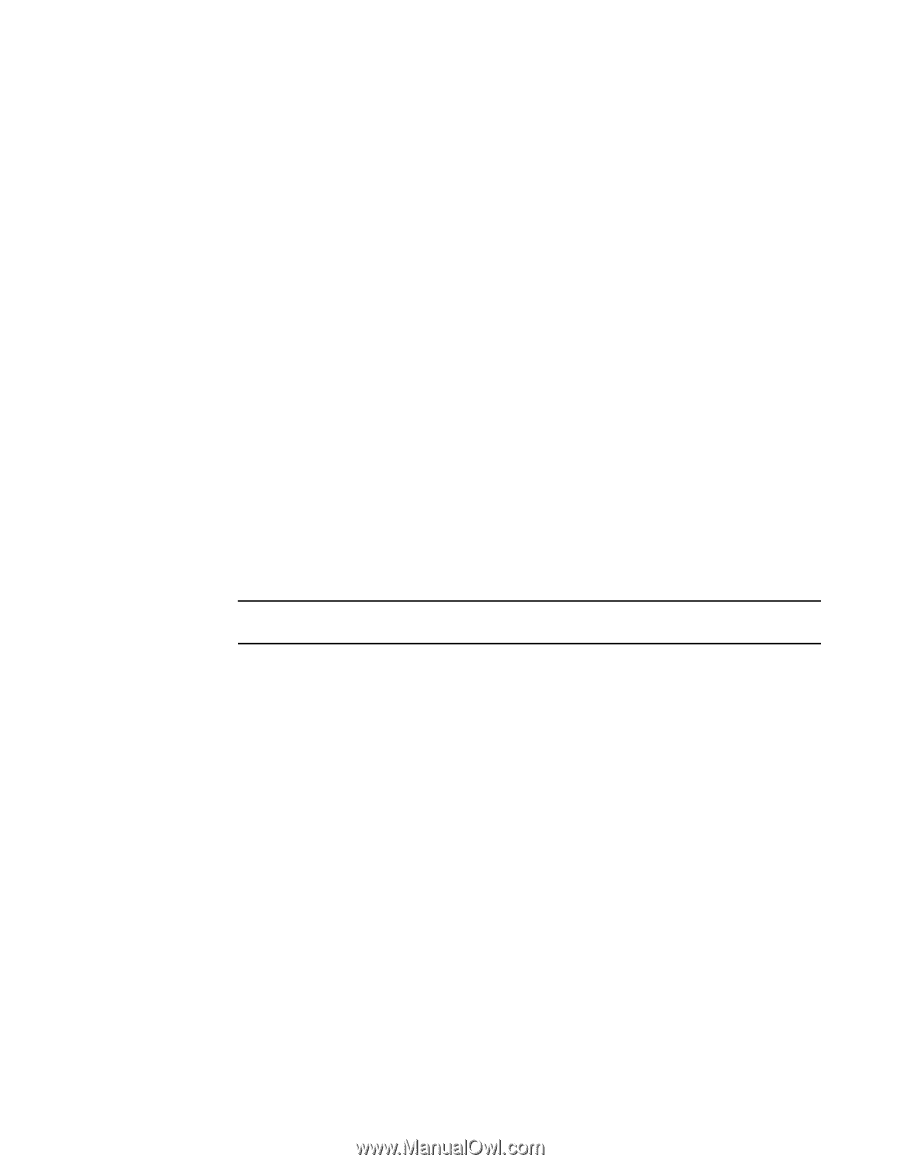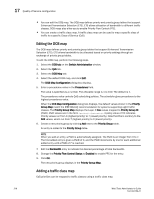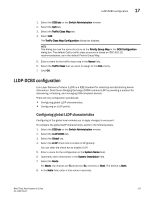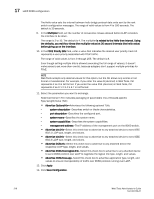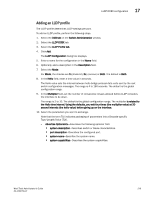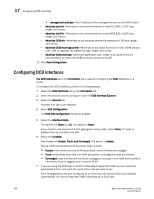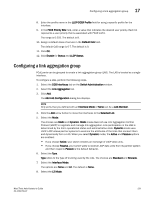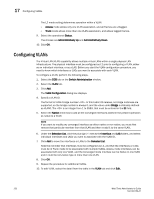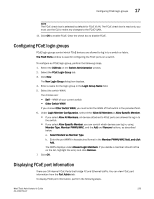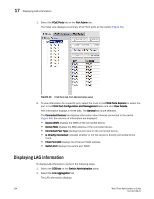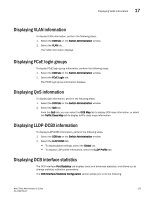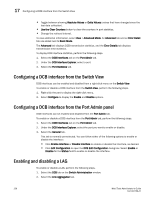Dell PowerConnect Brocade M6505 Brocade 7.1.0 Web Tools Administrator's Guide - Page 249
Configuring a link aggregation group
 |
View all Dell PowerConnect Brocade M6505 manuals
Add to My Manuals
Save this manual to your list of manuals |
Page 249 highlights
Configuring a link aggregation group 17 8. Enter the profile name in the LLDP-DCBX Profile field for using a specific profile for the interface. 9. In the FC0E Priority Bits field, enter a value that indicates the desired user priority. Each bit represents a user priority that is associated with FCoE traffic. The range is 0-255. The default is 8. 10. Assign a default class of service in the Default CoS field. The default CoS range is 0-7. The default is 0. 11. Click OK. 12. Click Enable for Status and LLDP Status. Configuring a link aggregation group FCoE ports can be grouped to create a link aggregation group (LAG). The LAG is treated as a single interface. To configure a LAG, perform the following steps. 1. Select the DCB Interfaces tab on the Switch Administration window. 2. Select the Link Aggregation tab. 3. Click Add. The Add LAG Configuration dialog box displays. NOTE Only ports that you defined with an Interface Mode of None can be a LAG Member. 4. Click the Add arrow button to move the interfaces to the Selected List. 5. Select the Mode. The choices are Static and Dynamic. Static mode does not use Link Aggregation Control Protocol (LACP) to negotiate and manage link aggregation. Link participation in the LAG is determined by the link's operational status and administrative state. Dynamic mode uses LACP. LACP allows partner systems to examine the attributes of the links that connect them and dynamically form a LAG. When you select Dynamic mode, the Active and Passive options are enabled: • If you choose Active, your switch initiates an exchange of LACP data units. • If you choose Passive, your switch waits to receive LACP data units from its partner system and then respond. Passive is the default behavior. 6. Select the Type. Type refers to the type of trunking used by the LAG. The choices are Standard and Brocade. 7. Select the Interface Mode. The options are None and L2. The default is None. 8. Select the L2 Mode. Web Tools Administrator's Guide 221 53-1002756-01