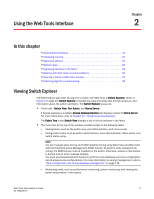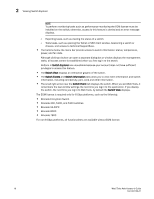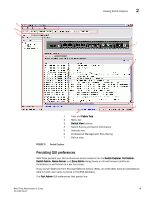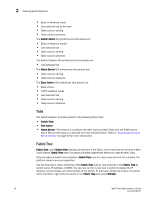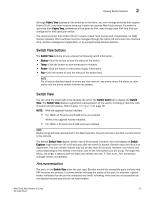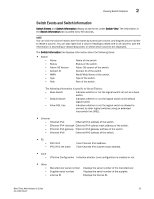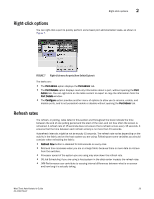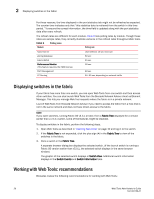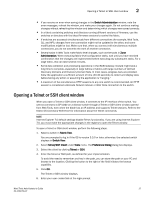Dell PowerConnect Brocade M6505 Brocade 7.1.0 Web Tools Administrator's Guide - Page 50
USB port representation, Switch View, Port Admin, USB Storage Management
 |
View all Dell PowerConnect Brocade M6505 manuals
Add to My Manuals
Save this manual to your list of manuals |
Page 50 highlights
2 Viewing Switch Explorer When you mouse over a port, a yellow color toggling effect is available to identify the selected port. The port LEDs in the Switch View match the LEDs on the physical switch. However, the blink rate of the LEDs in the Switch View does not necessarily match the blink rate of the LEDs on the physical switch. Refer to "Port LED interpretation" on page 130 for more information. Right-click a port in Switch View to get a menu that opens the Port Admin tab, allowing you to view detailed information about the port. From Port Admin, you can access information on all other ports. Refer to Chapter 5, "Managing Ports" for more information. NOTE For detailed information on ISL Trunking, F_Port Trunking, and long distance, you must install the EGM license on the switch; otherwise access to these features is denied and an error message is displayed. E_Ports are visible in all domains. For the Brocade DCX, the Port Admin view is launched for ICL ports. USB port representation For switches with USB ports, the USB Storage Management view is launched for USB ports (Figure 6). FIGURE 6 USB port storage management NOTE Click the USB port on the switch to launch the USB Storage Management window. 22 Web Tools Administrator's Guide 53-1002756-01