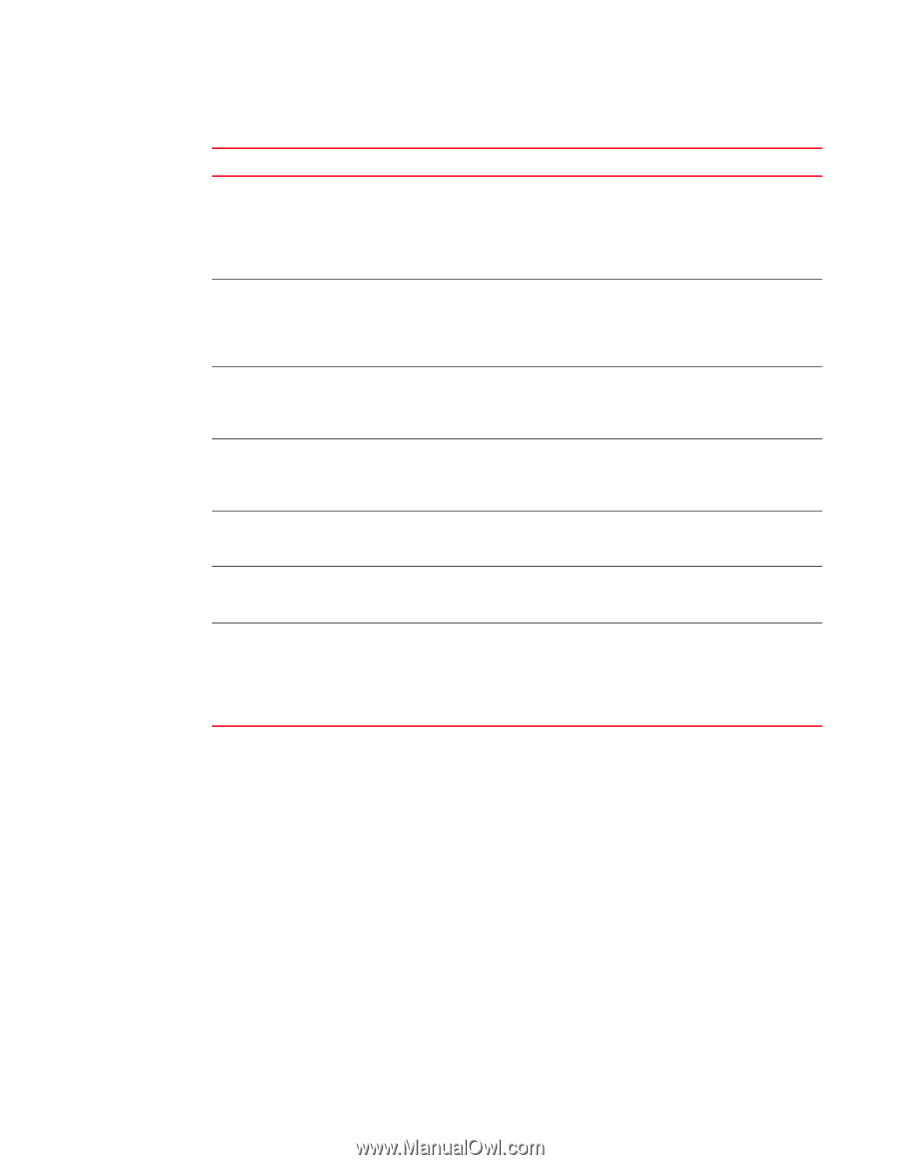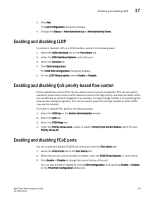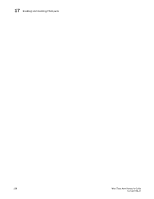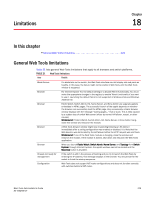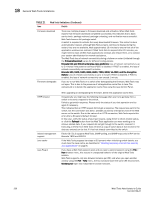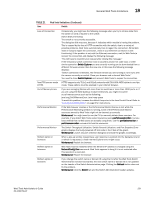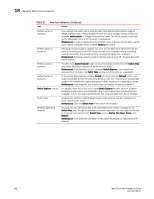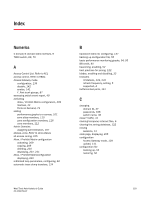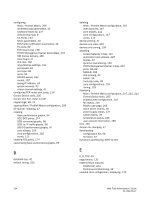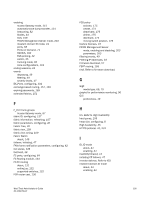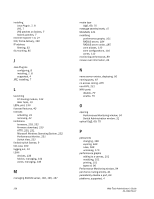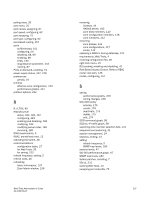Dell PowerConnect Brocade M6505 Brocade 7.1.0 Web Tools Administrator's Guide - Page 260
TABLE 21, switch:admin, Workaround, fastboot, Switch Explorer, Switch View, Fabric View, Switch
 |
View all Dell PowerConnect Brocade M6505 manuals
Add to My Manuals
Save this manual to your list of manuals |
Page 260 highlights
18 General Web Tools limitations TABLE 21 Area Web Tools limitations (Continued) Details Refresh option in browsers Refresh option in browsers Refresh option in browsers Refresh option in browsers Switch Explorer closure Switch View Windows Operating Systems If you change the switch name using the Web Tools Switch Administration page or SNMP and then open a Telnet window to verify the name change, the CLI prompt (for example, switch:admin >) displays the previous name. The Telnet prompt cannot pick up the new switch name until the switch is fastbooted. Workaround: In order to display the correct switch name in the CLI prompt after a switch name update using Web Tools or SNMP, fastboot the switch. Following a switch enable or disable, you must wait at least 25 to 30 seconds for the fabric to reconfigure and for FSPF route calculations to complete before requesting routing information. If accessed too early, routing information are not shown. Workaround: Following a switch enable or disable, wait at least 25-30 seconds before further action. The Web Tools Switch Explorer might continue to display a switch from the Switch View, even when the switch has been removed from the fabric. Workaround: If this behavior is seen, relaunch Switch Explorer. If the switch was removed from the fabric, the Fabric View window lists the switch as unavailable. In the Switch Administration window, Switch tab, if you click the Refresh button, you might not be able to click the data entry fields to enter text. This behavior occasionally happens on a notebook or laptop computer; it rarely happens on a desktop computer. Workaround: If this happens, you should close the browser window and restart it. If a session times out or you exit or close Switch Explorer window, all other windows belonging to the session are invalidated. After a short delay these windows become unusable, but are not closed automatically. You must manually close these windows. Occasionally, switches might display the port icons correctly, but be missing one or more control button icons. Workaround: Close the Switch View of the switch and reopen it. Occasionally, you will not see the "Lost connection to the switch" message on the Switch View, even though the Ethernet connection has been lost. You might still be able to invoke various features from Switch View, such as Status, Fan Temp, Power, and Beacon. Workaround: Verify Ethernet connection to the switch by pinging the logical switch IP address. 232 Web Tools Administrator's Guide 53-1002756-01