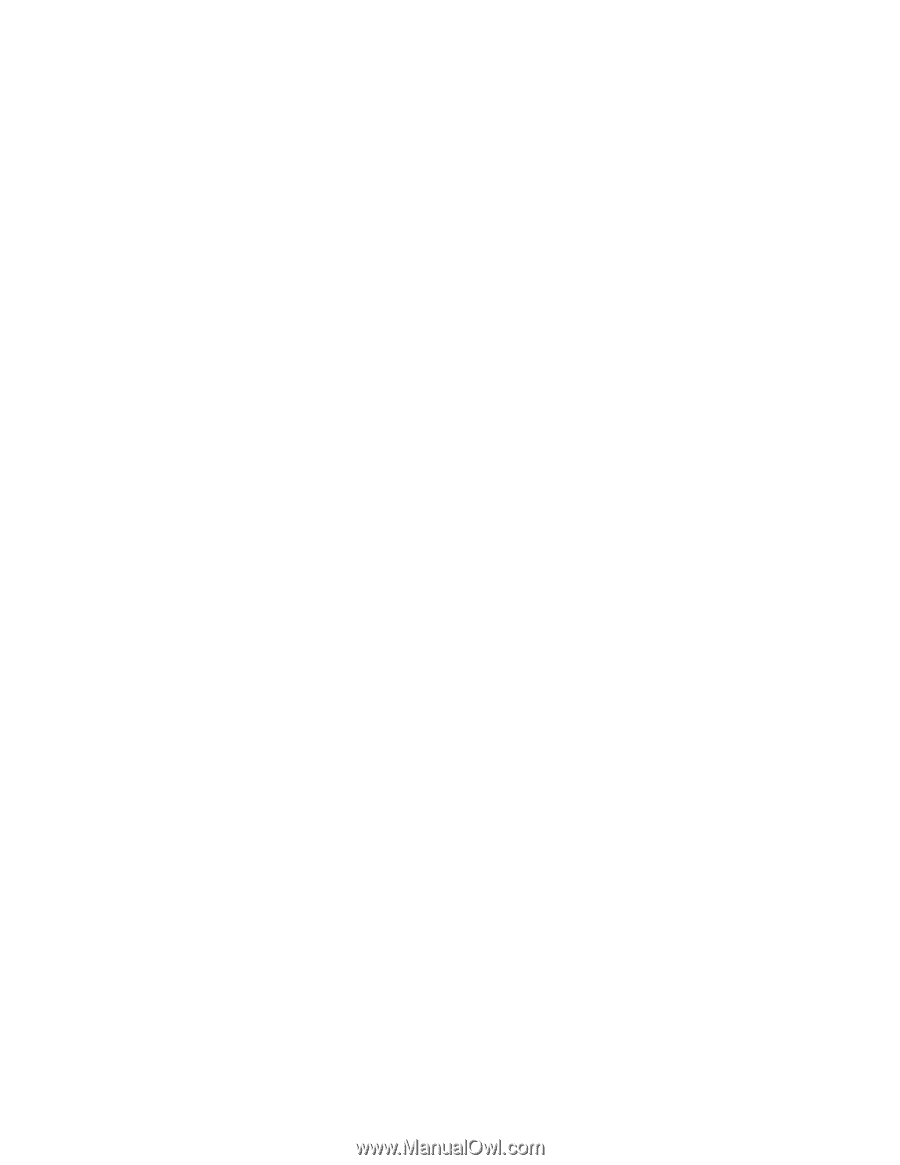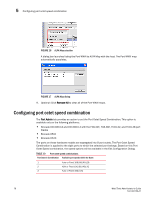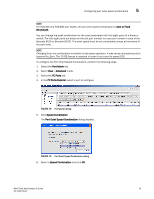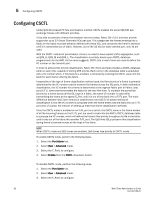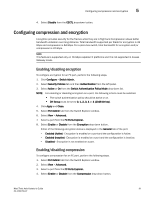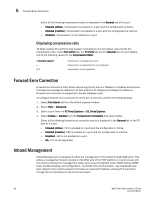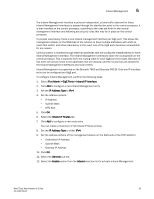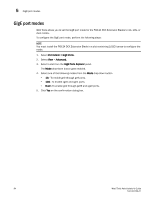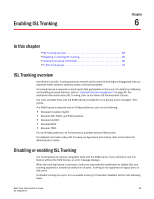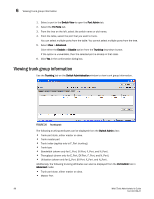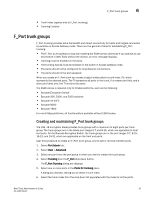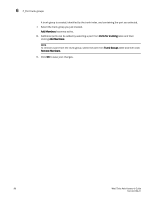Dell PowerConnect Brocade M6505 Brocade 7.1.0 Web Tools Administrator's Guide - Page 111
Port Admin > GigE Ports > Inband IP Interface, IP Address Type, Inband IP Routes, General
 |
View all Dell PowerConnect Brocade M6505 manuals
Add to My Manuals
Save this manual to your list of manuals |
Page 111 highlights
Inband Management 5 The Inband Management interface is protocol independent, so any traffic destined for these Inband Management interfaces is passed through the distribution point to the control processor. It is then handled on the control processor, according to the rules set forth for the normal management interface and following any security rules that may be in place on the control processor. To provide redundancy, there is one inband management interface per GigE port. This allows the management station on the WAN side of the network to have multiple addresses with which to reach that switch, and allow redundancy in the event one of the GigE ports becomes unreachable for any reason. Communication is handled through external addresses that are configured independently for each Inband Management interface. The Inband Management interfaces share the routing table on the control processor. This is separate from the routing table for each GigE port that exists. Because of this there are certain limits to the addresses that are allowed, and the routes that are allowed for the Inband Management interfaces and route entries. Inband Management is supported on the Brocade 7800 and Brocade FX8-24. Only one IP interface entry can be configured per GigE port. To configure Inband Management, perform the following steps. 1. Select Port Admin > GigE Ports > Inband IP Interface. 2. Click Add to configure a new Inband Management entry. 3. Set the IP Address Type to IPv4 . 4. Set the address options: - IP Address - Subnet Mask - MTU Size 5. Click OK. 6. Select the Inband IP Routes tab. 7. Click Add to configure a new route entry. You can create a maximum of 32 Inband IP Route entries. 8. Set the IP Address Type to either IPv4. 9. Set the address options of the management station on the WAN side of the FCIP platform: - Destination IP Address - Subnet Mask - Gateway IP Address 10. Click OK. 11. Select the General sub-tab. 12. Select the Enable option from the Inband selection list to activate Inband Management. Web Tools Administrator's Guide 83 53-1002756-01