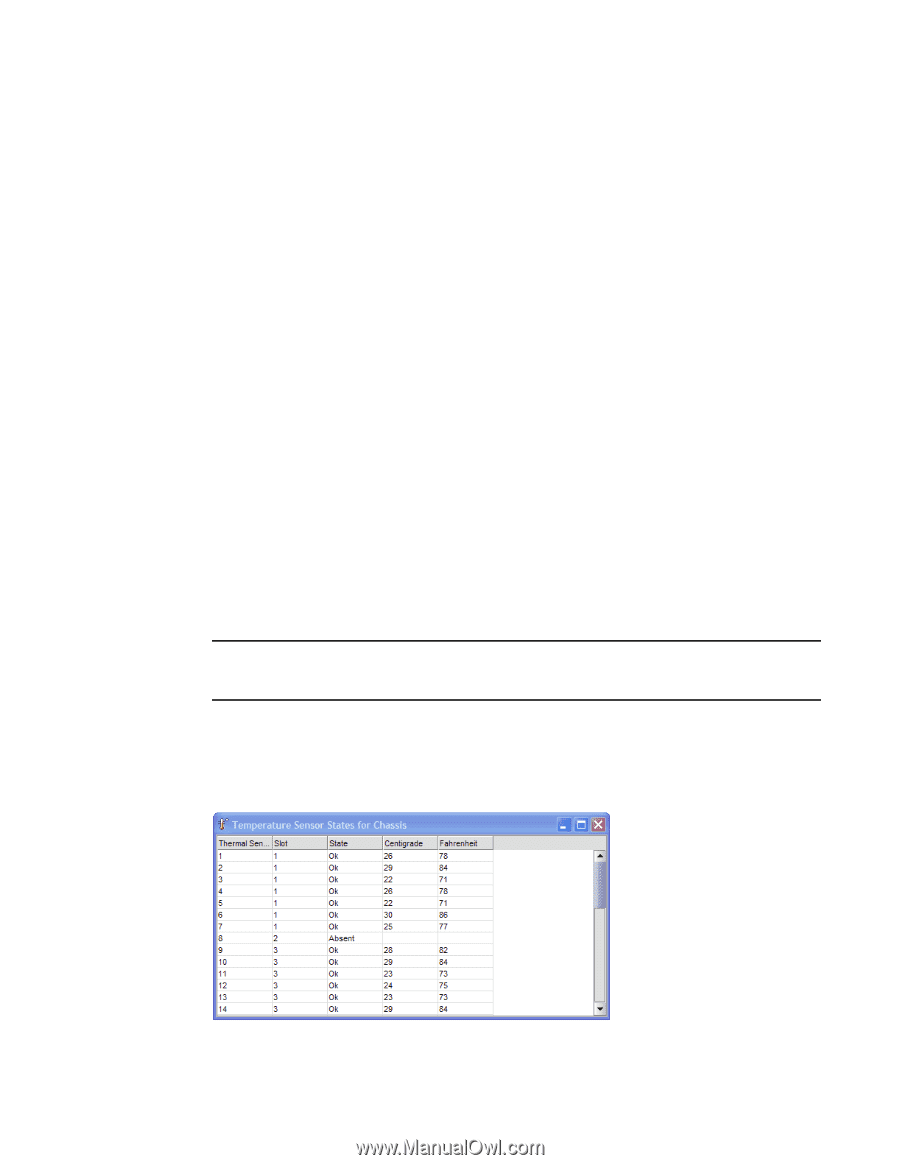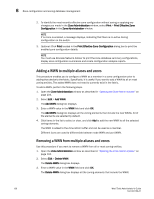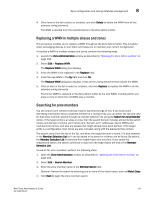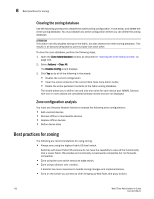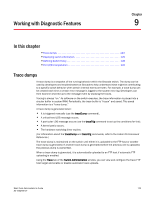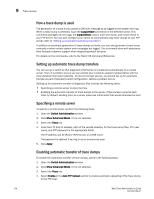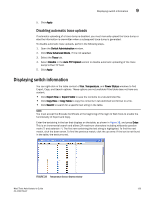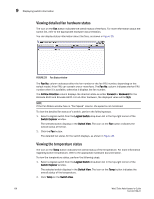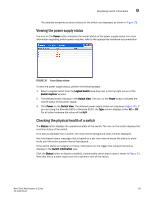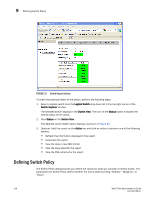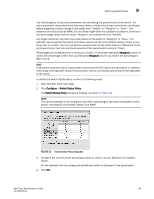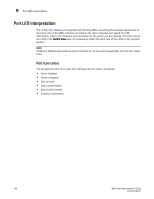Dell PowerConnect Brocade M6505 Brocade 7.1.0 Web Tools Administrator's Guide - Page 153
Disabling automatic trace uploads, Displaying switch information
 |
View all Dell PowerConnect Brocade M6505 manuals
Add to My Manuals
Save this manual to your list of manuals |
Page 153 highlights
Displaying switch information 9 5. Click Apply. Disabling automatic trace uploads If automatic uploading of a trace dump is disabled, you must manually upload the trace dump or else the information is overwritten when a subsequent trace dump is generated. To disable automatic trace uploads, perform the following steps. 1. Open the Switch Administration window. 2. Click Show Advanced Mode, if it is not selected. 3. Select the Trace tab. 4. Select Disable in the Auto FTP Upload section to disable automatic uploading of the trace dump to the FTP host. 5. Click Apply. Displaying switch information You can right-click in the table content of Fan, Temperature, and Power Status windows to find Export, Copy, and Search options. These options are not available if the table does not have any content. • Click Export Row or Export Table to save the contents to a tab-delimited file. • Click Copy Row or Copy Table to copy the contents in tab-delimited text format to a file. • Click Search to search for a specific text string in the table. NOTE You must accept the Brocade Certificate at the beginning of the login to Web Tools to enable the functionality of Export and Copy. Enter the text string in the box that displays on the table, as shown in Figure 28, and press Enter. This is an incremental search and allows 24 maximum characters including wildcards question mark (?) and asterisk (*). The first row containing the text string is highlighted. To find the next match, click the down arrow. To find the previous match, click the up arrow. If the text is not found in the table, the text turns red. FIGURE 28 Temperature Sensor States window Web Tools Administrator's Guide 125 53-1002756-01