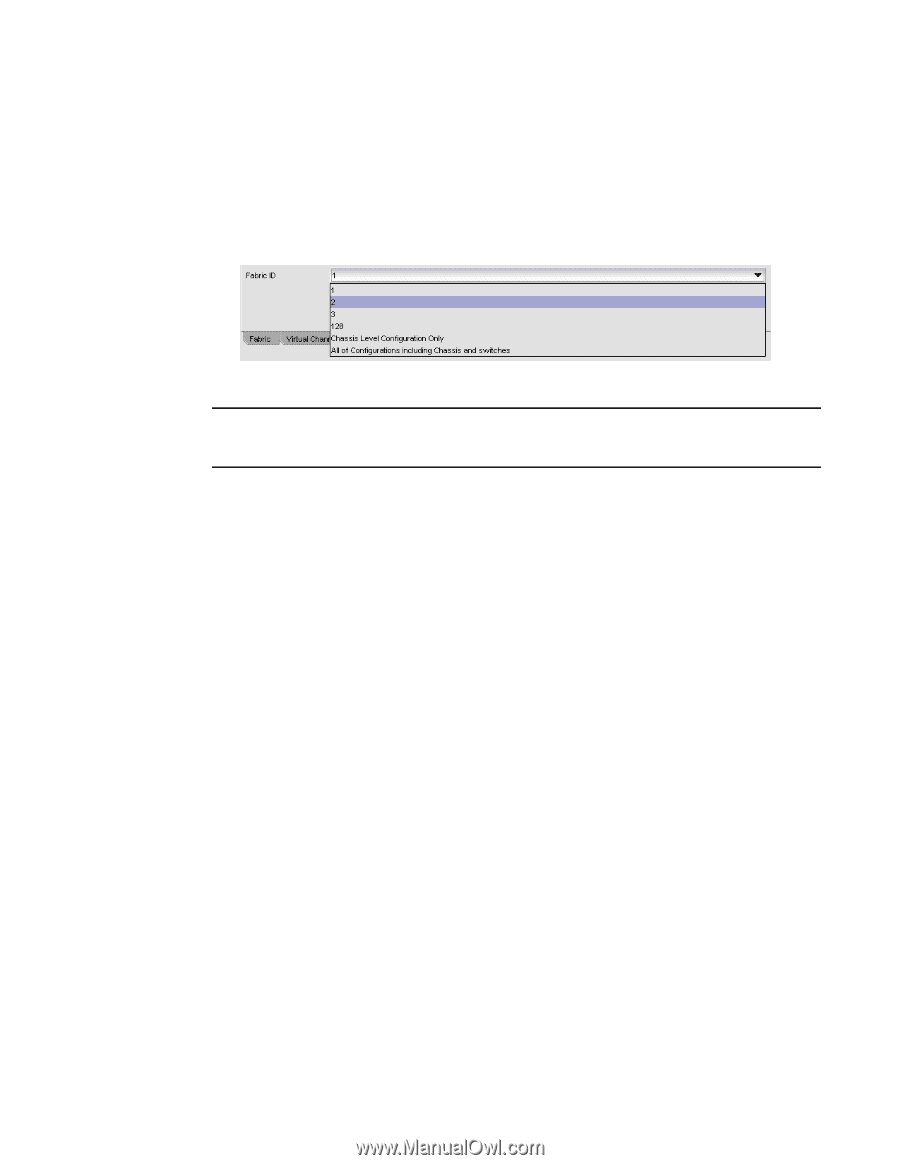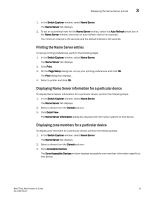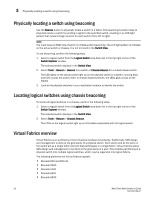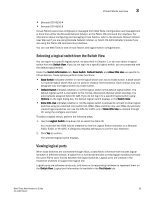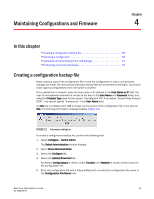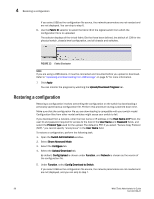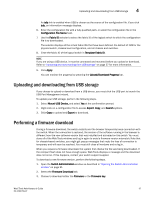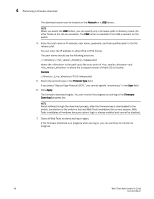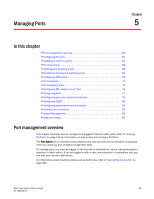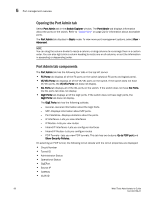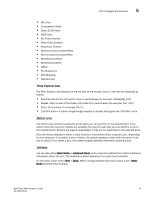Dell PowerConnect Brocade M6505 Brocade 7.1.0 Web Tools Administrator's Guide - Page 84
Restoring a configuration
 |
View all Dell PowerConnect Brocade M6505 manuals
Add to My Manuals
Save this manual to your list of manuals |
Page 84 highlights
4 Restoring a configuration If you select USB as the configuration file source, the network parameters are not needed and are not displayed. You can skip to step 6. 6. Use the Fabric ID selector to select the fabric ID of the logical switch from which the configuration file is to uploaded. The selector displays all the virtual fabric IDs that have been defined, the default of 128 for the physical switch, chassis level configuration, and all chassis and switches. FIGURE 13 Fabric ID selector NOTE If you are using a USB device, it must be connected and mounted before you upload or download. Refer to "Uploading and downloading from USB storage" on page 57 for more information. 7. Click Apply. You can monitor the progress by watching the Upload/Download Progress bar. Restoring a configuration Restoring a configuration involves overwriting the configuration on the switch by downloading a previously saved backup configuration file. Perform this procedure during a planned down time. Make sure that the configuration file you are downloading is compatible with your switch model. Configuration files from other model switches might cause your switch to fail. If you download from a network, enter the host name or IP address in the Host Name or IP field, the user ID and password required for access to the host in the User Name and Password fields, and select the Protocol Type used for the upload. The default is FTP. If you select "Secure Copy Protocol (SCP)," you cannot specify "anonymous" in the User Name field. To restore a configuration, perform the following task. 1. Open the Switch Administration window. 2. Select Show Advanced Mode. 3. Select the Configure tab. 4. Select the Upload/Download tab. By default, Config Upload is chosen under Function, and Network is chosen as the source of the configuration file. 5. Under Function, select Config Download to Switch. If you select USB as the configuration file source, the network parameters are not needed and are not displayed, and you can skip to step 7. 56 Web Tools Administrator's Guide 53-1002756-01