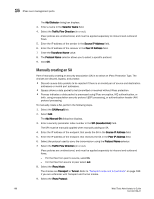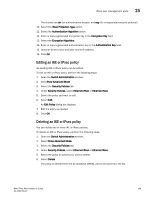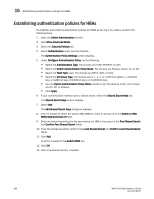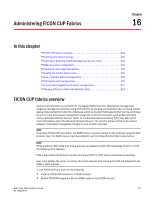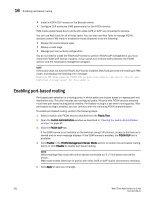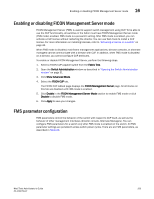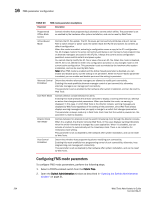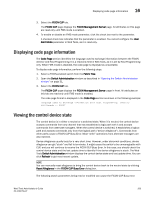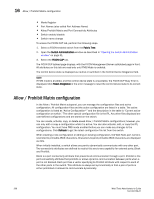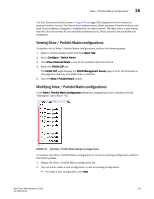Dell PowerConnect Brocade M6505 Brocade 7.1.0 Web Tools Administrator's Guide - Page 230
Enabling port-based routing
 |
View all Dell PowerConnect Brocade M6505 manuals
Add to My Manuals
Save this manual to your list of manuals |
Page 230 highlights
16 Enabling port-based routing • Install a FICON CUP license on the Brocade switch. • Configure CUP attributes (FMS parameters) for the FICON director. FMS mode enable failed due to ports with areas 0xFE or 0xFF are connected to devices. You can use Web Tools for all of these tasks. You can also use Web Tools to manage FICON directors (when FMS mode is enabled on those directors) to do the following: • Display the control device state • Display a code page • Manage port connectivity configuration You do not need to install the FICON CUP license to perform FICON CUP management; you must install the FICON CUP license, however, if your switch is to enforce traffic between the FICON director and the host-based management program. NOTE If the switch does not have the FICON_CUP license installed, Web Tools prevents the enabling of FMS mode, and displays the following error message: Enabling FMS mode requires FICON CUP license installed on the switch. Contact your preferred storage vendor for more details. Enabling port-based routing Port-based path selection is a routing policy in which paths are chosen based on ingress port and destination only. This also includes user-configured paths. All ports with FICON devices attached must have port-based routing policy enabled. Port-based routing is a per-switch routing policy. After port-based routing is enabled, you can continue with the remaining FICON implementation. To enable port-based routing, perform the following steps. 1. Select a switch with FICON devices attached from the Fabric Tree. 2. Open the Switch Administration window as described in "Opening the Switch Administration window" on page 31. 3. Click the FICON CUP tab. If the EGM license is not installed on the switches using CUP protocol, access to this feature is denied and an error message displays. If the EGM license is enabled, the FICON CUP tab is available. 4. Click Enable in the FICON Management Server Mode section to enable the port-based routing policy, or click Disable to disable port-based routing. NOTE While enabling FMS mode with online devices connected to FE ,FF the below error will be shown. FMS mode enable failed due to port(s) with areas 0xFE or 0xFF is(are) connected to device(s). 5. Click Apply to save your changes. 202 Web Tools Administrator's Guide 53-1002756-01