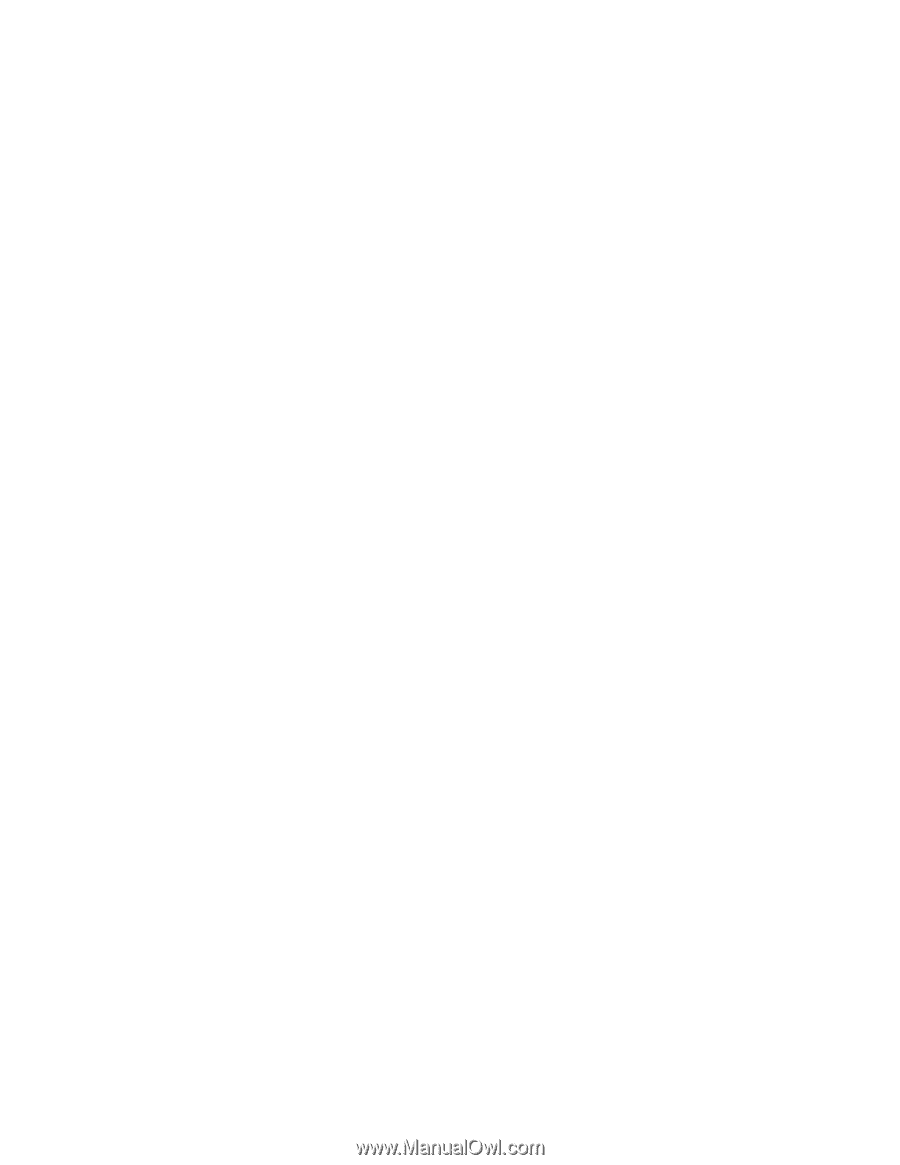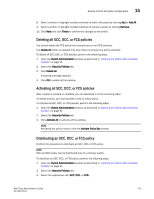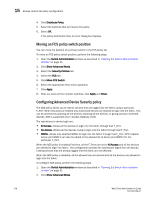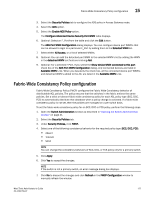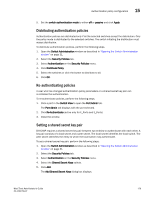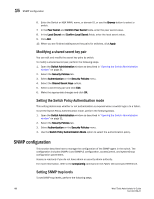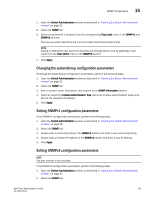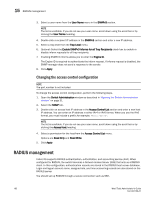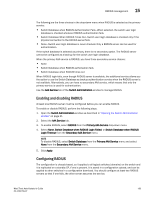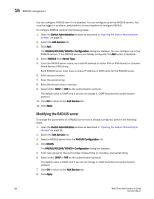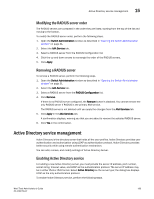Dell PowerConnect Brocade M6505 Brocade 7.1.0 Web Tools Administrator's Guide - Page 208
Modifying a shared secret key pair, Setting the Switch Policy Authentication mode, SNMP configuration
 |
View all Dell PowerConnect Brocade M6505 manuals
Add to My Manuals
Save this manual to your list of manuals |
Page 208 highlights
15 SNMP configuration 6. Enter the Switch or HBA WWN, name, or domain ID, or use the Browse button to select a switch. 7. In the Peer Secret and Confirm Peer Secret fields, enter the peer secret value. 8. In the Local Secret and Confirm Local Secret fields, enter the local secret value. 9. Click Add. 10. When you are finished adding secret key pairs for switches, click Apply. Modifying a shared secret key pair You can edit and modify the secret key pairs by switch. To modify a shared secret pair, perform the following steps. 1. Open the Switch Administration window as described in "Opening the Switch Administration window" on page 31. 2. Select the Security Policies tab. 3. Select Authentication on the Security Policies menu. 4. Select the Shared Secret Keys subtab. 5. Select a secret key pair and click Edit. 6. Make the appropriate changes and click OK. Setting the Switch Policy Authentication mode This setting determines whether or not authentication is required when a switch logs in to a fabric. To set the Switch Policy Authentication mode, perform the following steps. 1. Open the Switch Administration window as described in "Opening the Switch Administration window" on page 31. 2. Select the Security Policies tab. 3. Select Authentication on the Security Policies menu. 4. Use the Switch Policy Authentication Mode option to select the authentication policy. SNMP configuration This section describes how to manage the configuration of the SNMP agent in the switch. The configuration includes SNMPv1 and SNMPv3 configuration, accessControl, and systemGroup configuration parameters. Access is read-only if you do not have admin or security admin authority. For more information, refer to the snmpConfig command in the Fabric OS Command Reference. Setting SNMP trap levels To set SNMP trap levels, perform the following steps. 180 Web Tools Administrator's Guide 53-1002756-01