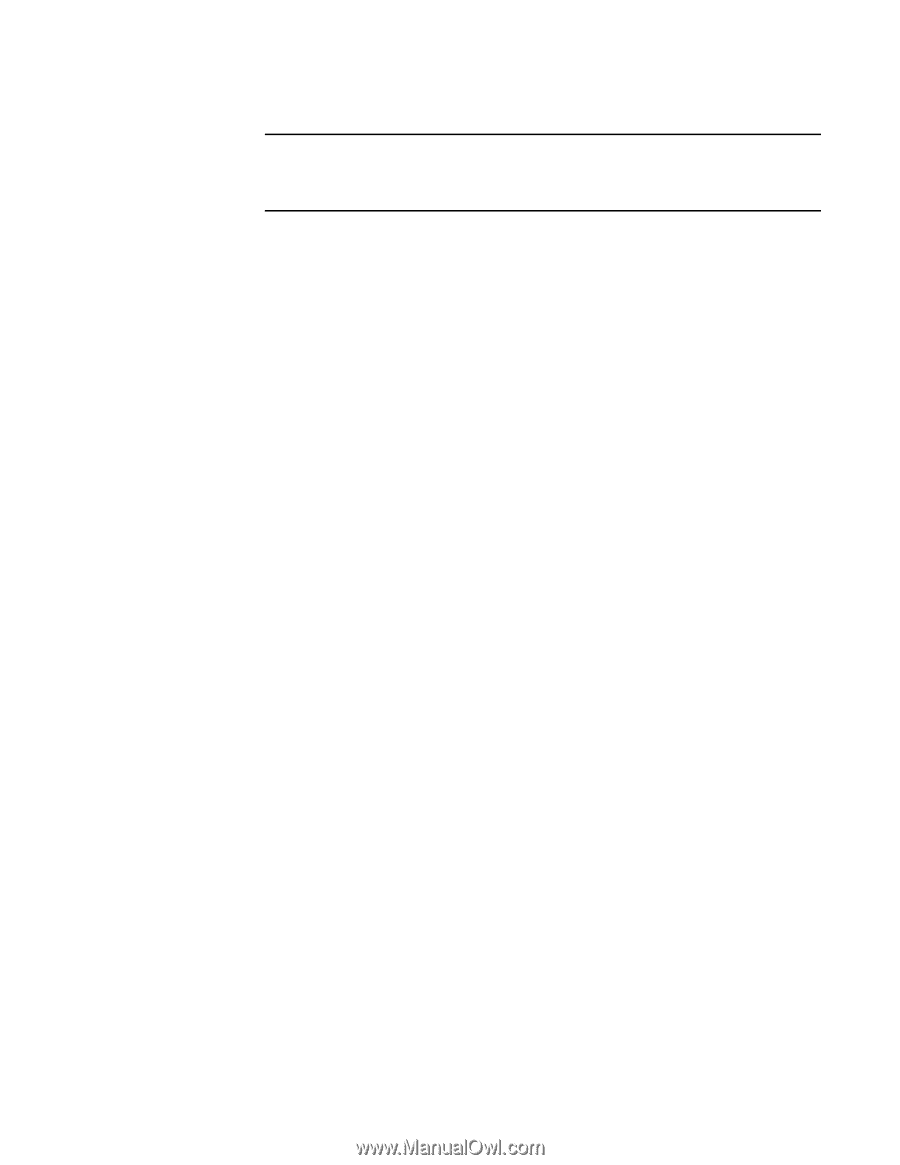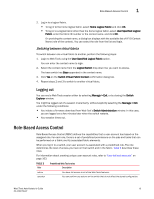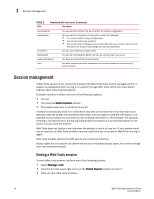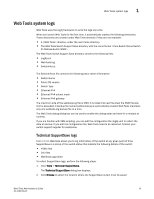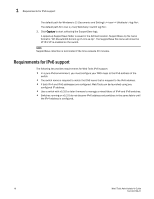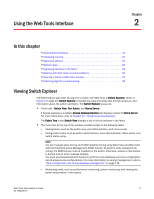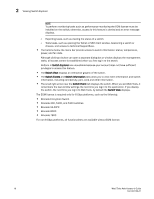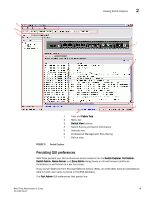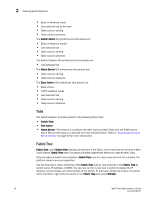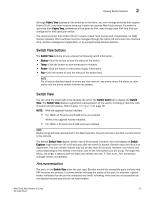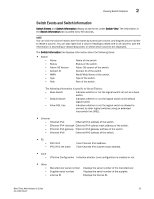Dell PowerConnect Brocade M6505 Brocade 7.1.0 Web Tools Administrator's Guide - Page 46
Switch Explorer, Switch View, Switch Events, Switch Information, Brocade VA-40FC
 |
View all Dell PowerConnect Brocade M6505 manuals
Add to My Manuals
Save this manual to your list of manuals |
Page 46 highlights
2 Viewing Switch Explorer NOTE To perform monitoring tasks such as performance monitoring the EGM license must be installed on the switch; otherwise, access to this feature is denied and an error message displays. - Reporting tasks, such as viewing the status of a switch. - Tools tasks, such as opening the Telnet or SSH client window, beaconing a switch or chassis, and access to technical SupportSave. • The buttons below the menu bar provide access to switch information: status, temperature, power, and fan data. Although clicking a button can open a separate dialog box or window displays the management tasks, all access control is established when you first log in to the switch. Buttons in Switch Explorer are unavailable because your account does not have sufficient privileges to access this feature. • The Switch View displays an interactive graphic of the switch. • The Switch Events and Switch Information tabs allow you to view event information and switch information, including connectivity, port, zone and other information. • The small right arrow near the Switch Event tab displays the switch. When you exit Web Tools, it remembers the last window settings the next time you log in to the application. If you display the switch, the next time you log in to Web Tools, by default the Switch View displays. The EGM license is required only for 8 Gbps platforms, such as the following: • Brocade Encryption Switch • Brocade 300, 5300, and 5100 switches • Brocade VA-40FC • Brocade 8000 • Brocade 7800 For non-8 Gbps platforms, all functionalities are available without EGM license. 18 Web Tools Administrator's Guide 53-1002756-01