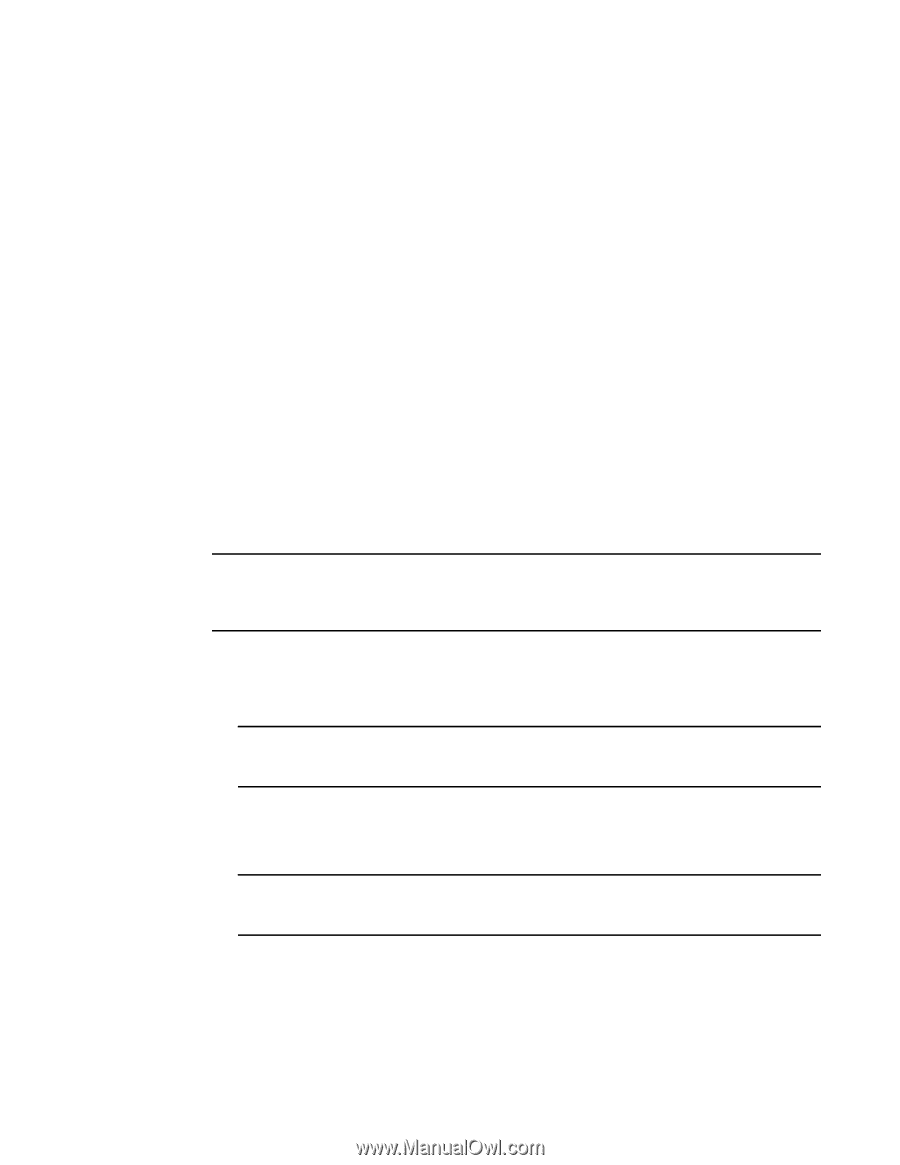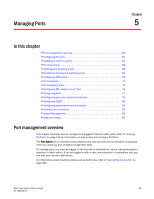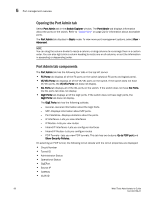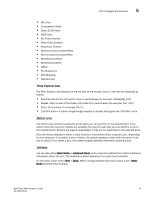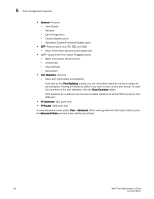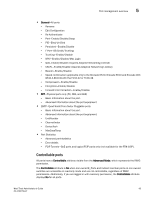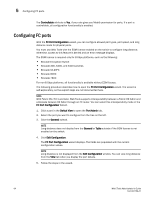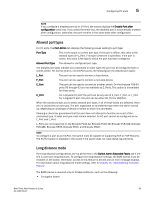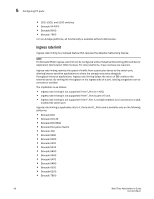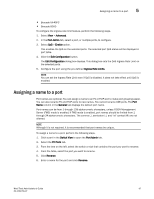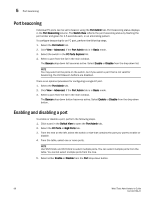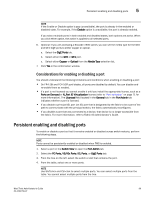Dell PowerConnect Brocade M6505 Brocade 7.1.0 Web Tools Administrator's Guide - Page 92
Configuring FC ports
 |
View all Dell PowerConnect Brocade M6505 manuals
Add to My Manuals
Save this manual to your list of manuals |
Page 92 highlights
5 Configuring FC ports The Controllable attribute is Yes, if your role gives you Modify permission for ports. If a port is controllable, all configuration functionality is enabled. Configuring FC ports With the FC Port Configuration wizard, you can configure allowed port types, port speed, and long distance mode for physical ports. You must use Web Tools with the EGM license enabled on the switch to configure long distance; otherwise, access to this feature is denied and an error message displays. The EGM license is required only for 8 Gbps platforms, such as the following: • Brocade Encryption Switch • Brocade 300, 5300, and 5100 switches • Brocade VA-40FC • Brocade 8000 • Brocade 7800 For non-8 Gbps platforms, all functionality is available without EGM license. The following procedure describes how to open the FC Port Configuration wizard. The wizard is self-explanatory, so the explicit steps are not documented here. NOTE With Fabric OS v7.0.1 and later, Web Tools supports interoperability between a Fabric OS fabric and a Brocade Network OS fabric through an FC router. You can select this interoperability mode in the FC Port Configuration Wizard. 1. Click a port in the Switch View to open the Port Admin tab. 2. Select the port you want to configure from the tree on the left. 3. Click the General subtab. NOTE Long distance does not display from the General or Table subtabs if the EGM license is not enabled on the switch. 4. Click Edit Configuration. The FC Port Configuration wizard displays. The fields are populated with the current configuration values. NOTE Long distance is not displayed from the Edit Configuration window. You can view long distance from the View tab when you display the port details. 5. Follow the steps in the wizard. 64 Web Tools Administrator's Guide 53-1002756-01