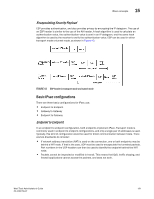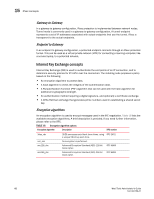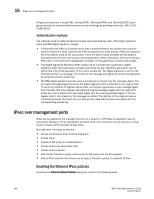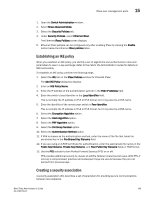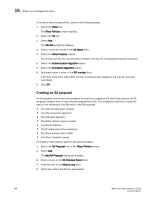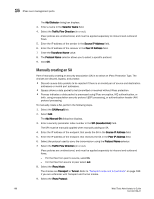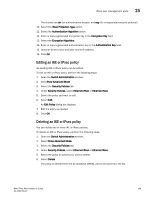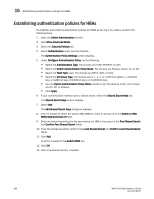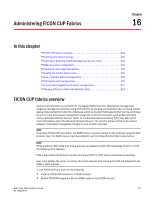Dell PowerConnect Brocade M6505 Brocade 7.1.0 Web Tools Administrator's Guide - Page 224
Creating an SA proposal, The IPsec protocol AH or ESP.
 |
View all Dell PowerConnect Brocade M6505 manuals
Add to My Manuals
Save this manual to your list of manuals |
Page 224 highlights
15 IPsec over management ports To create a security association, perform the following steps. 1. Select the IPsec tab. The IPsec Policies screen displays. 2. Select the SA tab. 3. Select Add. The Add SA dialog box displays. 4. Enter a name for the SA in the SA Name field. 5. Select the IPsec Protocol. option. The choices are ah (for authentication header) and esp (for encapsulated security protocol). 6. Select the Authentication Algorithm option. 7. Select the Encryption Algorithm option. 8. Optionally, enter a value in the SPI number field. A Security Parameter Index (SPI) number is automatically assigned, but may be manually overridden. 9. Click OK. Creating an SA proposal An SA proposal is sent from one endpoint to another to negotiate IKE and IPsec policies. An SA proposal contains one or more security associations (SA). The endpoints must find a match for each of the following in the SAs sent in the SA proposal: • The IKE authentication method. • The IKE encryption algorithm. • The IKE hash algorithm. • The Diffie-Hellman group number. • The IKE SA lifetime. • The IP addresses of the endpoints. • The IPsec protocol (AH or ESP). • The IPsec Transform policy. To create an SA proposal, perform the following steps. 1. Select the SA Proposal tab on the IPsec Policies screen. 2. Select Add. The Add-SA Proposal dialog box displays. 3. Enter a name in the SA Proposal Name field. 4. Enter the SAs in the SA(s) to use field. 5. Optionally, define SA lifetime parameters. 196 Web Tools Administrator's Guide 53-1002756-01