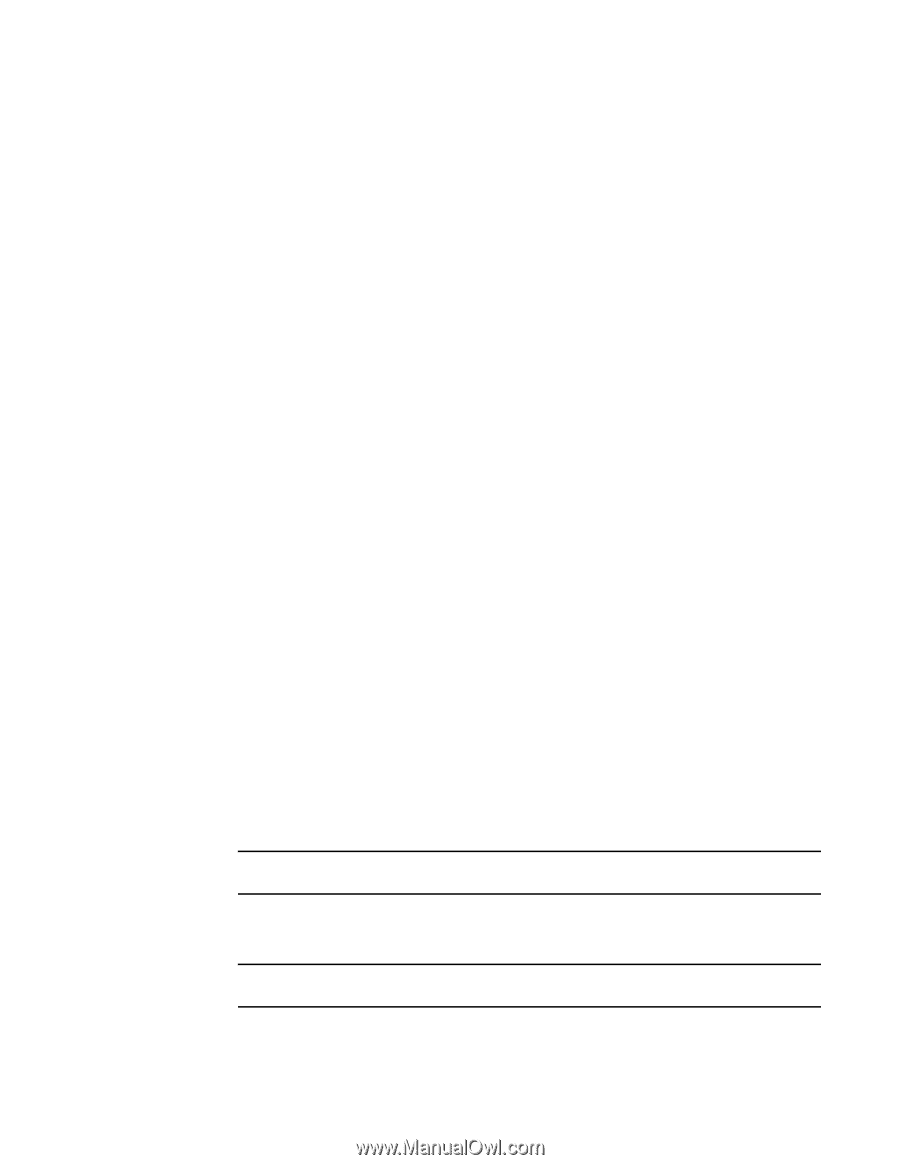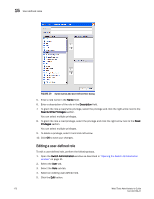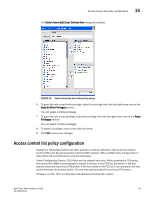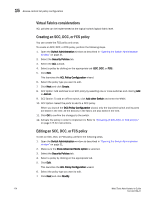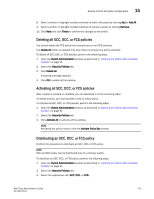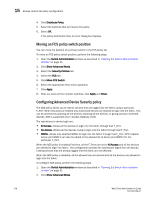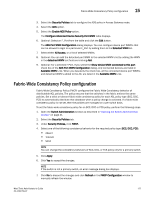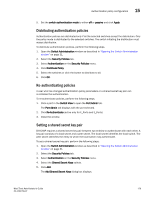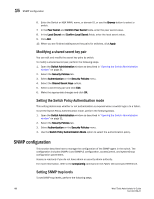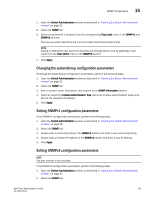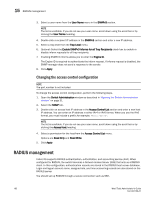Dell PowerConnect Brocade M6505 Brocade 7.1.0 Web Tools Administrator's Guide - Page 205
Fabric-Wide Consistency Policy configuration
 |
View all Dell PowerConnect Brocade M6505 manuals
Add to My Manuals
Save this manual to your list of manuals |
Page 205 highlights
Fabric-Wide Consistency Policy configuration 15 3. Select the Security Policies tab to configure the ADS policy in Access Gateway mode. 4. Select the ADS option. 5. Select the Enable ADS Policy option. The Configure Advanced Device Security Port WWN table displays. 6. Optional: Select an F_Port from the table and click the Edit button. The ADS Port WWN Configuration dialog displays. You can configure device port WWN's that can be allowed to login to a particular F_Port by adding them to the Selected WWN list. 7. Select either All Access, or a list of selected WWNs. 8. Optional: You can add the detached port WWN to the selected WWN's list by adding the WWN in the detached WWN text field and clicking Add. 9. Optional: For a selected F Port, if you select the Show device WWN connected to this port check box of the ADS Port WWN Configuration dialog, only connected devices are listed in Available WWN's list. When you deselects the check box, all the connected device port WWN's and detached WWN's added to the AG are listed in the Available WWN's list. Fabric-Wide Consistency Policy configuration Fabric-Wide Consistency Policy (FWCP) configures the Fabric Wide Consistency behavior of distributable ACL policies. The policy ensures that the switches in the fabric enforce the same policies. Set a strict or tolerant fabric-wide consistency policy for each ACL policy type (SCC, DCC, FCS) to automatically distribute that database when a policy change is activated. If a fabric-wide consistency policy is not set, then the policies are managed on a per switch basis. To set the fabric-wide consistency policy for an SCC, DCC or FCS policy, perform the following steps. 1. Open the Switch Administration window as described in "Opening the Switch Administration window" on page 31. 2. Select the Security Policies tab. 3. Under Security Policies, click FWCP. 4. Select one of the following consistency behavior for the required policy type (SCC, DCC, FCS). • Absent • Tolerant • Strict NOTE You can change the consistency behaviors of SCC, DCC, or FCS policy only for a primary switch. 5. Click Apply. 6. Click Yes to accept the changes. NOTE If the switch is not a primary switch, an error message dialog box displays. 7. Click No to discard the changes and click Refresh in the FWCP Configuration window to manually refresh the window. Web Tools Administrator's Guide 177 53-1002756-01