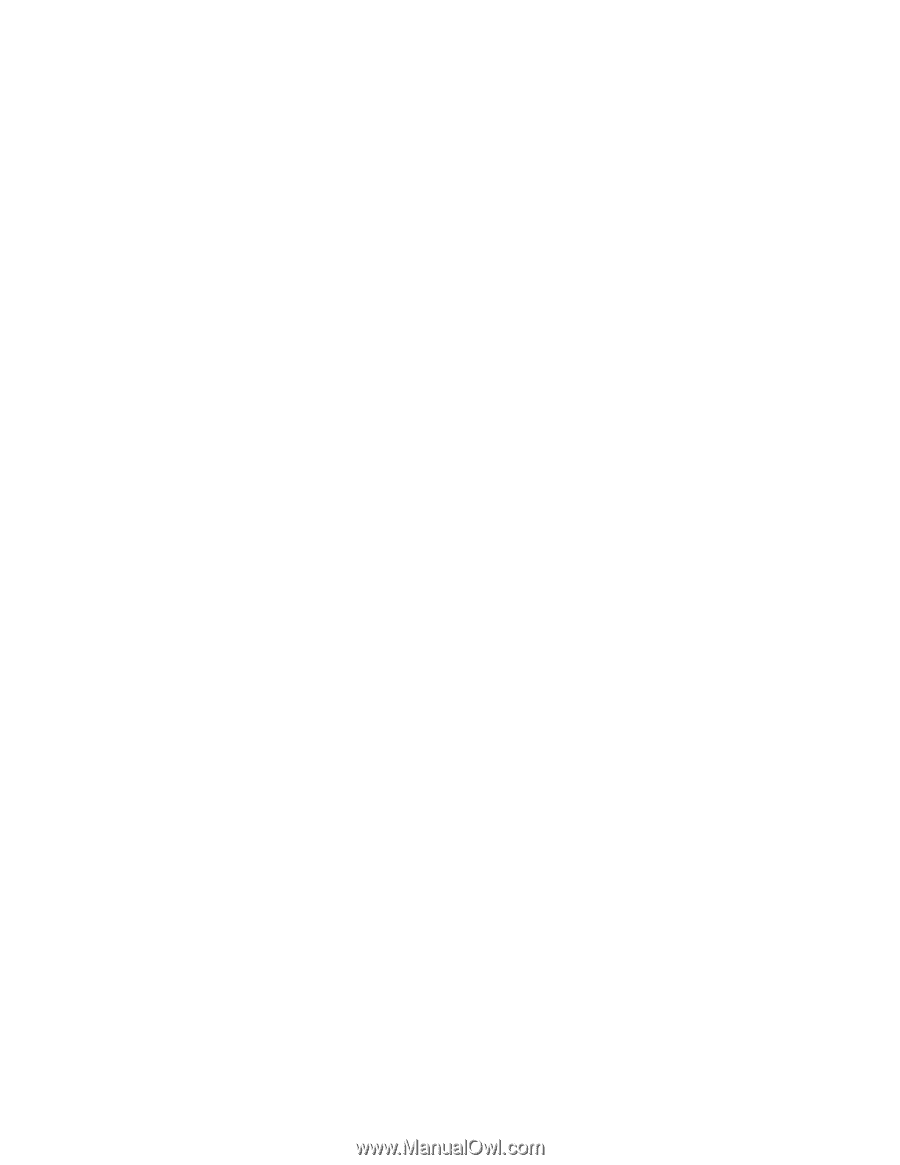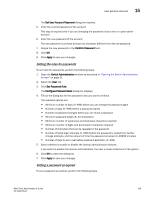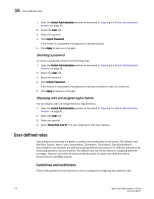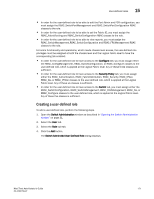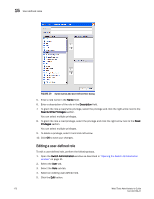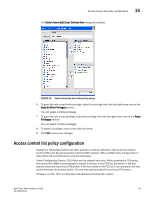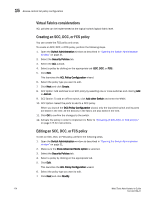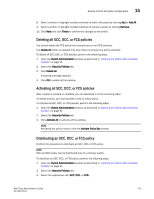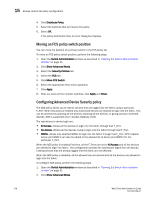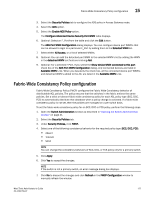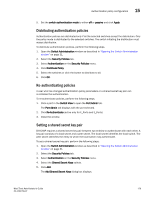Dell PowerConnect Brocade M6505 Brocade 7.1.0 Web Tools Administrator's Guide - Page 202
Virtual Fabrics considerations, Creating an SCC, DCC, or FCS policy, Opening the Switch Administration
 |
View all Dell PowerConnect Brocade M6505 manuals
Add to My Manuals
Save this manual to your list of manuals |
Page 202 highlights
15 Access control list policy configuration Virtual Fabrics considerations ACL policies can be implemented at the logical switch/logical fabric level. Creating an SCC, DCC, or FCS policy You can create the FCS policy only once. To create an SCC, DCC, or FCS policy, perform the following steps. 1. Open the Switch Administration window as described in "Opening the Switch Administration window" on page 31. 2. Select the Security Policies tab. 3. Select the ACL subtab. 4. Select a policy by clicking on the appropriate tab (SCC, DCC, or FCS). 5. Click Edit. This launches the ACL Policy Configuration wizard. 6. Select the policy type you want to edit. 7. Click Next and click Create. 8. SCC Option: Add switches to an SCC policy by selecting one or more switches and clicking Add or Add All. 9. SCC Option: To add an offline switch, click Add other Switch and enter the WWN. 10. DCC Option: Select the ports to add to a DCC policy. When you launch the DCC Policy Configuration wizard, only the launched switch and its ports are listed in the tree. All the devices in the fabric are also listed in the tree. 11. Click OK to confirm the changes to the switch. 12. Activate the policy in order to implement it. Refer to "Activating all SCC, DCC, or FCS policies" on page 175 for instructions. Editing an SCC, DCC, or FCS policy To edit an SCC, DCC, or FCS policy, perform the following steps. 1. Open the Switch Administration window as described in "Opening the Switch Administration window" on page 31. 2. Make sure the Show Advanced Mode option is selected. 3. Select the Security Policies tab. 4. Select a policy by clicking on the appropriate tab. 5. Click Edit. This launches the ACL Policy Configuration wizard. 6. Select the policy type you want to edit. 7. Click Next and click Modify. 174 Web Tools Administrator's Guide 53-1002756-01