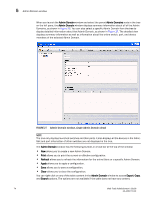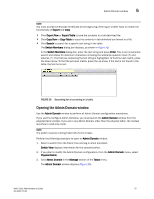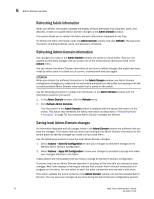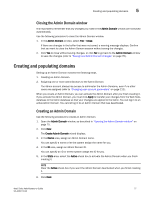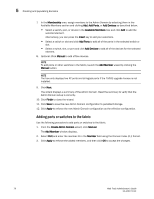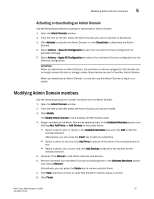Dell PowerEdge M710 Web Tools Administrator’s Guide - Page 102
Admin Domain, Print, Refresh, Apply, Clear, Export, Search, Admin Domain window
 |
View all Dell PowerEdge M710 manuals
Add to My Manuals
Save this manual to your list of manuals |
Page 102 highlights
5 Admin Domain window DRAFT: BROCADE CONFIDENTIAL When you launch the Admin Domain window and select the parent Admin Domains node in the tree on the left pane, the Admin Domain window displays summary information about all of the Admin Domains, as shown in Figure 26. You can also select a specific Admin Domain from the tree to display detailed information about that Admin Domain, as shown in Figure 27. The detailed view displays summary information as well as information about the online switch, port, and device members of the selected Admin Domain. FIGURE 27 Admin Domain window, single Admin Domain detail NOTE The tree only displays launched switches and their ports. It also displays all the devices in the fabric. Slot and port information of other switches are not displayed in the tree. The Admin Domain window has the following buttons in a task bar at the top of the window: • New allows you to create a new Admin Domain. • Print allows you to print the current or effective configuration. • Refresh allows you to refresh the information for the entire fabric or a specific Admin Domain. • Apply allows you to apply a configuration. • Save allows you to save a configuration. • Clear allows you to clear the configuration. You can right-click on any of the table content in the Admin Domain window to access Export, Copy, and Search options. The options are not available if the table does not have any content. 74 Web Tools Administrator's Guide 53-1001772-01