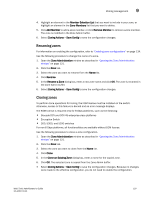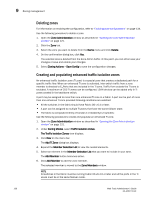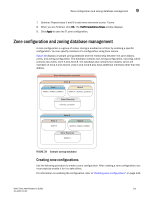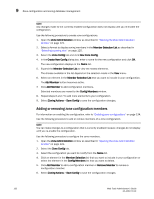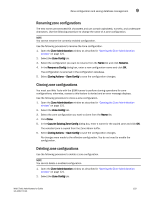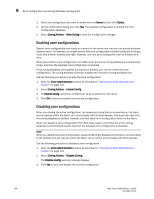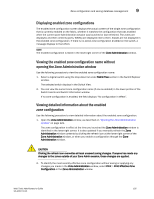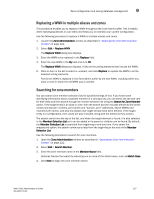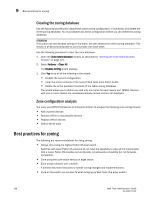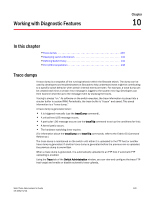Dell PowerEdge M710 Web Tools Administrator’s Guide - Page 162
Enabling zone configurations, Delete, Zoning Actions, Save Config, Zone Administration
 |
View all Dell PowerEdge M710 manuals
Add to My Manuals
Save this manual to your list of manuals |
Page 162 highlights
DRAFT: BROCADE CONFIDENTIAL 9 Zone configuration and zoning database management 3. Select the configuration you want to delete from the Name list and click Delete. 4. On the confirmation dialog box, click Yes. The selected configuration is deleted from the configuration database. 5. Select Zoning Actions > Save Config to save the configuration changes. Enabling zone configurations Several zone configurations can reside on a switch at the same time, and you can quickly alternate between them. For example, you might want to have one configuration enabled during the business hours and another enabled overnight. However, only one zone configuration can be enabled at a time. When you enable a zone configuration from Web Tools, the entire zoning database is automatically saved, and then the selected zone configuration is enabled. If the zoning database size exceeds the maximum allowed, you cannot enable the zone configuration. The zoning database summary displays the maximum zoning database size. Use the following procedure to enable the zone configuration. 1. Open the Zone Administration window as described in "Opening the Zone Administration window" on page 121. 2. Select Zoning Actions > Enable Config. 3. On Enable Config, select the configuration to be enabled from the menu. 4. Click OK to save and enable the selected configuration. Disabling zone configurations When you disable the active configuration, the Advanced Zoning feature is disabled on the fabric, and all devices within the fabric can communicate with all other devices. This does not mean that the zoning database is deleted, however, only that there is no configuration active on the fabric. When you disable a zone configuration from Web Tools, keep in mind that the entire zoning database is automatically saved, and then the selected zone configuration is disabled. NOTE When you disable the active configuration, Advanced Zoning is disabled on the fabric, and according to the default zone set, devices within the fabric can or cannot communicate with other devices. Use the following procedure to disable a zone configuration. 1. Open the Zone Administration window as described in "Opening the Zone Administration window" on page 121. 2. Select Zoning Actions > Disable Zoning. The Disable Config warning message displays. 3. Click Yes to save and disable the current configuration. 134 Web Tools Administrator's Guide 53-1001772-01