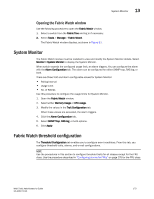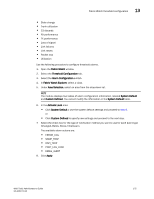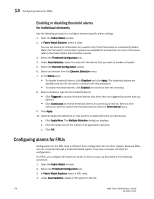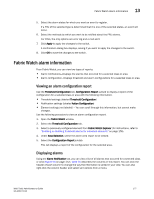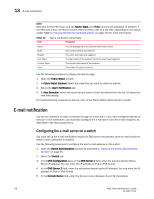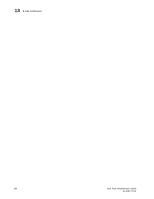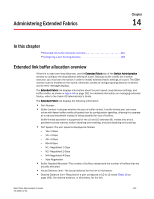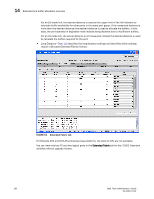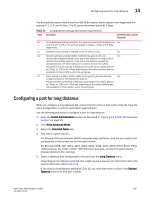Dell PowerEdge M710 Web Tools Administrator’s Guide - Page 206
E-mail notification, Configuring the e-mail server on a switch
 |
View all Dell PowerEdge M710 manuals
Add to My Manuals
Save this manual to your list of manuals |
Page 206 highlights
13 E-mail notification DRAFT: BROCADE CONFIDENTIAL NOTE Note that for the FRU class, only the Name, State, and Time columns are displayed. In addition, if the FRU area is Fan, the Name column refers to either a fan or a fan FRU, depending on the switch model. Refer to "Viewing detailed fan hardware status" on page 142 for more information. TABLE 15 Field Alarm notification table fields Description Name State Reason Last Value Current Value Time The string assigned to the element that had an event The current state of the element The event type that was triggered The data value of the element when the event was triggered The current data value of the element Time when the event occurred Use the following procedure to display the alarms page. 1. Open the Fabric Watch window. 2. In Fabric Watch Explorer, select the class that you want to check for alarms. 3. Select the Alarm Notification tab. 4. In Area Selection, select the area that you want to check for alarms from the list. All alarms for that area display. For troubleshooting responses to alarms, refer to the Fabric Watch Administrator's Guide. E-mail notification You can be notified of an alarm condition through an e-mail alert. If you have configured alarms to send an e-mail notification, you must also configure the e-mail server and the e-mail recipient, as described in the following sections. Configuring the e-mail server on a switch You must set up the e-mail notification recipient's DNS server and domain name on each switch for which e-mail notification is enabled. Use the following procedure to configure the alert e-mail address on the switch. 1. Open the Switch Administration window as described in "Opening the Switch Administration window" on page 35. 2. Select the Switch tab. 3. In the DNS Configuration area, in the DNS Server 1 field, enter the primary domain Name Server IP address. You can enter the IP address in IPv4 or IPv6 format. 4. In the DNS Server 2 field, enter the secondary domain server IP address. You can enter the IP address in IPv4 or IPv6 format. 5. In the Domain Name field, enter the domain name (between 4 and 32 characters). 178 Web Tools Administrator's Guide 53-1001772-01