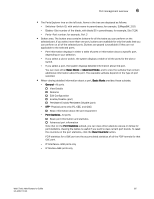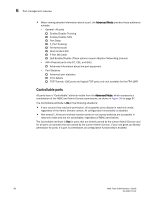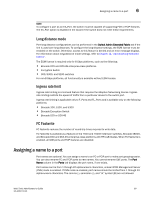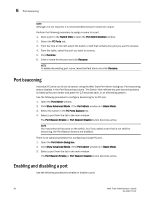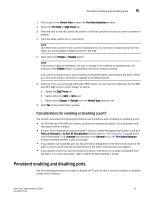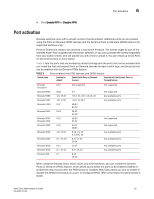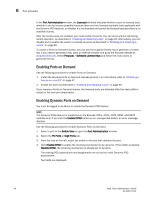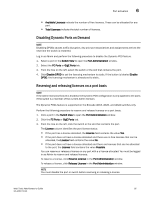Dell PowerEdge M710 Web Tools Administrator’s Guide - Page 118
Port beaconing, Enabling and disabling a port
 |
View all Dell PowerEdge M710 manuals
Add to My Manuals
Save this manual to your list of manuals |
Page 118 highlights
6 Port beaconing DRAFT: BROCADE CONFIDENTIAL NOTE Although it is not required, it is recommended that port names be unique. Perform the following procedure to assign a name to a port. 1. Click a port in the Switch View to open the Port Administration window. 2. Select the FC Ports tab. 3. From the tree on the left, select the switch or slot that contains the port you want to rename. 4. From the table, select the port you want to rename. 5. Click Rename. 6. Enter a name for the port and click Rename. NOTE To delete the existing port name, leave the field blank and click Rename. Port beaconing Individual FC ports can be set to beacon using the Web Tools Port Admin dialog box. Port beaconing status displays in the Port Beaconing column. The Switch View reflects the port beaconing status by flashing the port amber and green for 2.5 seconds each, in an alternating pattern. Use the following procedure to configure beaconing for an FC port. 1. Open the Port Admin window. 2. Click Show Advanced Mode, if the Port Admin window is in Basic Mode. 3. Select the switch in the FC Ports Explorer list. 4. Select a port from the list in the main window. The Port Beacon Enable or Port Beacon Disable button becomes active. NOTE You may select all the ports on the switch, but if you select a port that is not valid for beaconing, the Port Beacon buttons are disabled. There is an optional procedure for configuring a single FC port. 1. Open the Port Admin dialog box. 2. Click Show Advanced Mode, if the Port Admin window is in Basic Mode. 3. Select a port from the list in the main window. The Port Beacon Enable or Port Beacon Disable button becomes active. Enabling and disabling a port Use the following procedure to enable or disable a port. 90 Web Tools Administrator's Guide 53-1001772-01