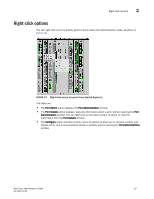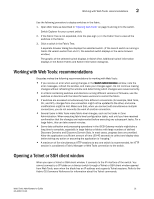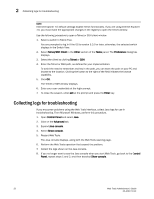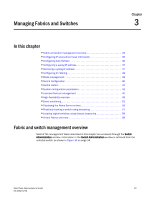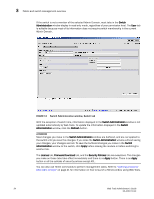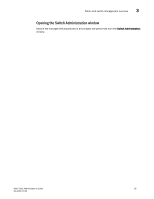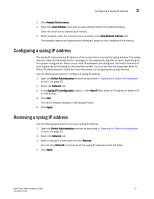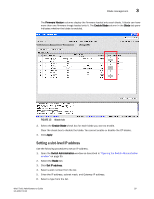Dell PowerEdge M710 Web Tools Administrator’s Guide - Page 62
ATTENTION, Switch, Administration, Switch Administration, Refresh, Apply, License
 |
View all Dell PowerEdge M710 manuals
Add to My Manuals
Save this manual to your list of manuals |
Page 62 highlights
DRAFT: BROCADE CONFIDENTIAL 3 Fabric and switch management overview If the switch is not a member of the selected Admin Domain, most tabs in the Switch Administration window display in read-only mode, regardless of your permission level. The User tab is editable because most of its information does not require switch membership in the current Admin Domain. FIGURE 14 Switch Administration window, Switch tab With the exception of switch time, information displayed in the Switch Administration window is not updated automatically by Web Tools. To update the information displayed in the Switch Administration window, click the Refresh button. ATTENTION Most changes you make in the Switch Administration window are buffered, and are not applied to the switch until you save the changes. If you close the Switch Administration window without saving your changes, your changes are lost. To save the buffered changes you make in the Switch Administration window to the switch, click Apply before closing the module or before switching to another tab. The License tab, Firmware Download tab, and the Security Policies tab are exceptions. The changes you make on these tabs take effect immediately and there is no Apply button. There is an Apply button in all the subtabs of security policies except ACL. You can also use Telnet commands to perform management tasks. Refer to "Opening a Telnet or SSH client window" on page 31 for information on how to launch a Telnet window using Web Tools. 34 Web Tools Administrator's Guide 53-1001772-01