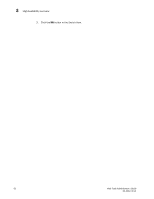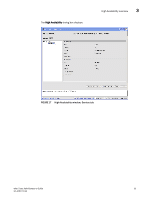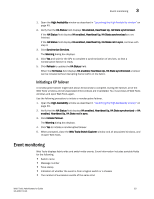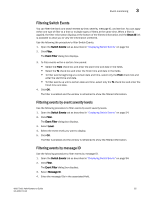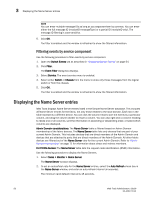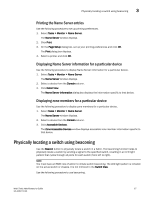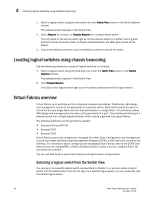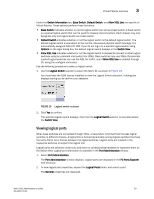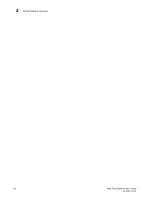Dell PowerEdge M710 Web Tools Administrator’s Guide - Page 83
Filtering Switch Events, Filtering events by event severity levels, Filtering events by message ID
 |
View all Dell PowerEdge M710 manuals
Add to My Manuals
Save this manual to your list of manuals |
Page 83 highlights
DRAFT: BROCADE CONFIDENTIAL Event monitoring 3 Filtering Switch Events You can filter the fabric and switch events by time, severity, message ID, and service. You can apply either one type of filter at a time or multiple types of filters at the same time. When a filter is applied, the filter information displays at the bottom of the filtered information and the Show All link is available to allow you to view the information unfiltered. Use the following the procedure to filter Switch Events. 1. Open the Switch Events tab as described in "Displaying Switch Events" on page 54. 2. Click Filter. The Event Filter dialog box displays. 3. To filter events within a certain time period: • Select the From check box and enter the start time and date in the fields. • Select the To check box and enter the finish time and date in the fields. • To filter events beginning at a certain date and time, select only the From check box and enter the start time and date. • To filter events up until a certain date and time, select only the To check box and enter the finish time and date. 4. Click OK. The filter is enabled and the window is refreshed to show the filtered information. Filtering events by event severity levels Use the following procedure to filter events by event severity levels. 1. Open the Switch Events tab as described in "Displaying Switch Events" on page 54. 2. Click Filter. The Event Filter dialog box displays. 3. Select Level. 4. Select the event levels you want to display. 5. Click OK. The filter is enabled and the window is refreshed to show the filtered information. Filtering events by message ID Use the following procedure to filter events by message ID. 1. Open the Switch Events tab as described in "Displaying Switch Events" on page 54. 2. Click Filter. The Event Filter dialog box displays. 3. Select Message ID. 4. Enter the message IDs in the associated field. Web Tools Administrator's Guide 55 53-1001772-01