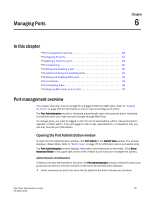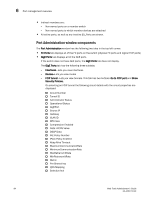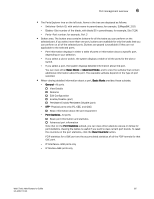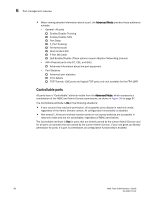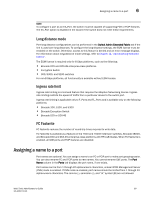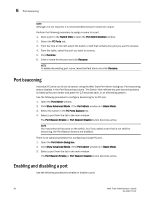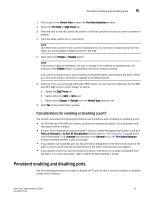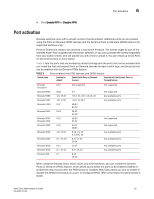Dell PowerEdge M710 Web Tools Administrator’s Guide - Page 116
Allowed port types, FC Port Configuration
 |
View all Dell PowerEdge M710 manuals
Add to My Manuals
Save this manual to your list of manuals |
Page 116 highlights
6 Configuring FC ports DRAFT: BROCADE CONFIDENTIAL 1. Click a port in the Switch View to open the Port Administration window. 2. Click the FC Ports tab. 3. Select the port you want to configure from the tree on the left. 4. Click the General subtab. NOTE Long distance does not display from the General or Table subtabs if the EGM license is not enabled on the switch. 5. Click Edit Configuration. The FC Port Configuration wizard displays. The fields are populated with the current configuration values. NOTE Long distance is not displayed from the Edit Configuration window. You can view long distance from the View tab when you display the port details. 6. Follow the steps in the wizard. NOTE If you configure a disabled port as an EX_Port, the wizard displays the Enable Port after configuration check box. If you select the check box, the disabled port is automatically enabled after configuration; otherwise, the port remains in the same state after configuration. Allowed port types For FC ports, the Port Administration window displays the following values relating to port type: Port Type This is the actual or current port type. If the port is offline, this value is the allowed types (or U_Port, if no type constraint is specified). If the port is online, this value is the type to which the port has been configured. Allowed Port Type The allowed or configured port type. The allowed port types indicate any constraints on what types the port can be configured when it comes online. For normal (that is, non-EX_Port) ports, the following are the allowed port types: L_Port The port can be used to connect a loop device. F_Port The port can be used to connect a non-loop device. E_Port The port can be used to connect to another switch. U_Port For a physical FC port: the port can be any one of E_Port, F_Port, or L_Port. For a logical FC port: the port can be either VE_Port or VEX_Port. When the wizard prompts you to select allowed port types, if all of these boxes are selected, there are no constraints on port type. The port negotiated to its preferred type when the switch comes up, depending on what type of device or switch to which it is connected. Clearing a check box guarantees that the port does not attempt to function as a port of the unchecked type. At least one type must remain selected. L_Port and F_Port, cannot both be cleared. An FC port cannot be configured as an E_Port and L_Port. 88 Web Tools Administrator's Guide 53-1001772-01